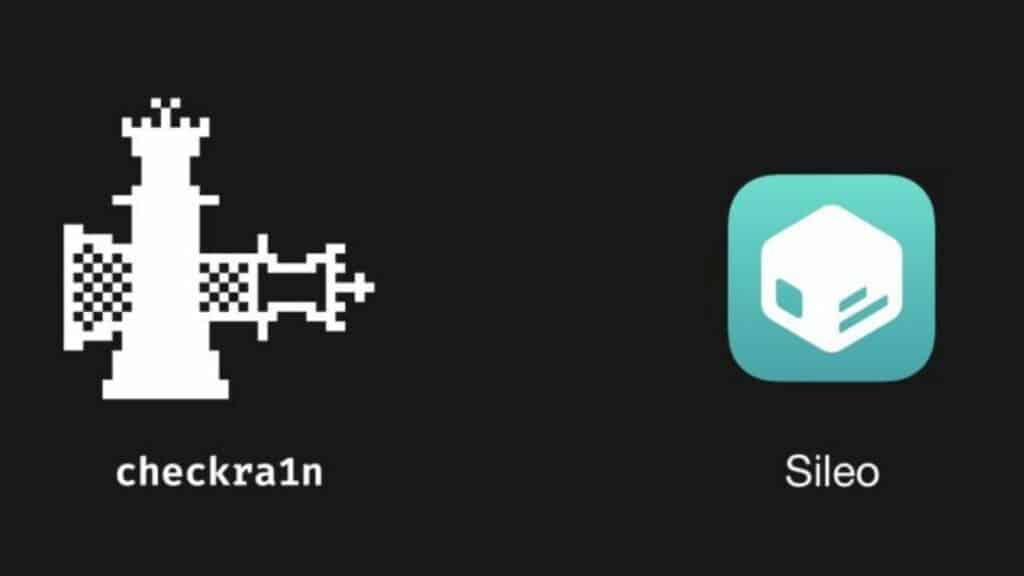In this guide, we will learn how to install Sileo tweak manager with checkra1n or unc0ver jailbreak properly.
If you don’t already know, Sileo’s tweak manager now officially supports iOS 13, iOS 14, and the checkra1n, unc0ver jailbreak.
You can also read our guide: How to jailbreak iOS 14 using Checkra1n tool on iPhone and iPad: 7 Easy Steps.
If you want to install the Sileo tweak manager on your device with a checkra1n or unc0ver jailbreak, below, we will explain how to do it in detail.
Some Key Points
Keep in mind that tweaks Sileo is still in beta, and its creators do not officially support this version. By installing it this way, you put yourself at risk. If you do run into any problems during installation, don’t hesitate to let us know.
Cydia needs to stay installed even after installing Sileo. Sileo is designed to work alongside rather than replace the app, so the Cydia app should also be left installed.
You need to install MTerminal to proceed. You should update your version of the recently updated app for the unc0ver jailbreak, so make sure you download 1.4-5 and not 1.4-6. This application is required to use terminal commands, which you will find throughout this article.
You can also read: How to Fix “Tweakbox Not Downloading” and Other Errors: Complete Guide.
How to install Sileo with checkra1n or unc0ver jailbreak: Step by Step Guide
1. To get started, open the Cydia app and select the Sources tab.
2. Now click the blue Edit button in the top right corner of the screen.
3. In the top left corner, click Add.
4. Enter the following link and click Add Source in the window that appears.
repo.sileoteam.apps
5. When the repository loads, go to the Changes tab and select the Sileo file.
6. Click the blue Install button in the upper right corner of the screen.
7. Now click the blue Confirm button in the top right corner.
8. When the installation is complete, click return to Cydia.
9. You will be prompted to install updates, do so.
10. When you get to the installation queue, click the blue Confirm button in the upper right corner.
11. When the installation is complete, you can close the Cydia app and see the Sileo app on your home screen.
That’s it! You can enjoy using Sileo!
To recover jailbreak, you can use this guide: Recover Jailbreak iOS 14: 4 Simple Steps.
The Cydia app will remain on the home screen.
The Sileo app could be automatically installed with the checkra1n jailbreak, but no one has confirmed that this will be the case. We also hope that soon there will be a way to return Cydia and use two tweak managers at once.