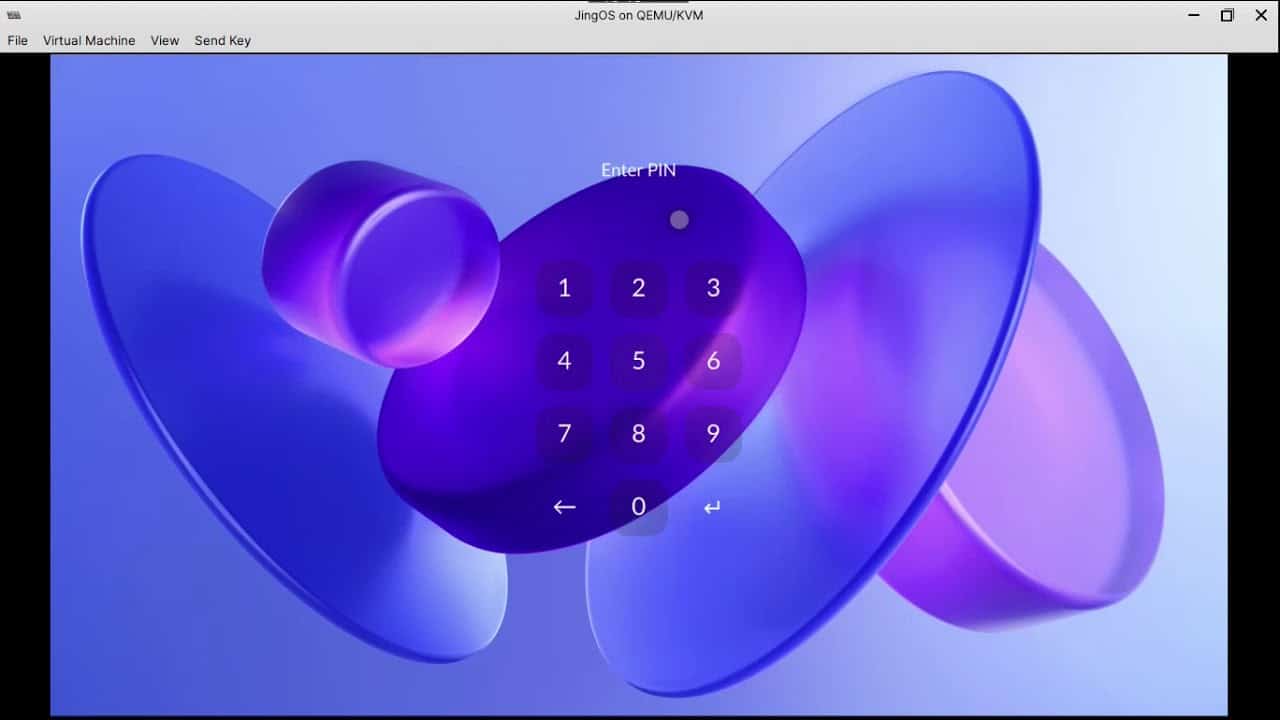Table of Contents
In our previous post, we shared the direct links to download JingOS. As we have already read, the current latest version of The JingOS is v0.9 x86. In this article, we will learn step by step method to install JingOS on your device. Before we start to install JingOS, I will highly recommend you to go through the overall roadmap of JingOS. You can find the roadmap of JingOS here.
Features of JingOS v0.9:
- Adaptive layouts: JingOS can now run perfectly on different resolution devices with adaptive layouts. Users can adjust resolutions in the Settings app.
- Preview version of Sogou Input Method with virtual keyboard support
- Wallpaper settings
- Complex password settings: support character+number+symbol mixed password
- Gaussian blur effect of Notification Center and Control Panel
- The superposition and fusion mode of status bar and window, and solved the problem of status bar flashing when switching between apps
- The Files app adds support for compression and decompression (support zip, tar, 7zip, AR), also support tag, collection, sorting, OTG, etc.
- Charging process will show on the lock screen
- System pop-up frame for Volume and Brightness adjustment
- Multi-languages support, including Chinese and English
- More system settings (VPN, time zone, Bluetooth, mouse, keyboard, etc.)
- Improved mouse click accuracy
- Add shortcuts for mouse:
Important: There is no Wifi list to select and connect from. You need to manually input the wifi name and password to connect.
- JingOS App Store
- OTA service
- Dozens of new JingOS style controllers based on KDE Plasma Mobile
- Improve the compatibility of Linux desktop apps
- JingOS virtual keyboard, System Settings, File Manager, etc.
- Others will be announced late
JingOS has been officially tested on the following devices
- Surface Pro 6: You won’t find the camera on your Surface Pro, but the other features are intact. (JingOS is based on Surface Linux. According to the devices they support Supported Devices and Features · linux-surface/linux-surface Wiki · GitHub 487, JingOS should be able to support most Surface devices, but they have not been tested yet besides SP6)
- Huawei Matebook 14 Touch Edition: JingOS runs perfectly on Matebook 14.
- The ISO released today is the x86_64bit LiveCD version, which can theoretically run on any x86_64bit device which can run Ubuntu.
You can download JingOS v0.9 here.
JingOS App List
KDE application
- Settings
- System settings
- KDE app store
- Terminal
- Camera
- File manager
Linux application
- WPS office
- Chromium browser
JingOS application
- Photos, Voice Memos, Media Player, Calendar, Calculator
Download the JingOS ISO file
- Currently, the latest v.09 x86_64 version is a stable version. You can download the latest version freely.
- You can download JingOS v0.9 from here.
How to install JingOS?
STEP 1: Burn ISO file to USB disk or DVD
Create a bootable USB stick on Ubuntu with Startup Disk Creator.
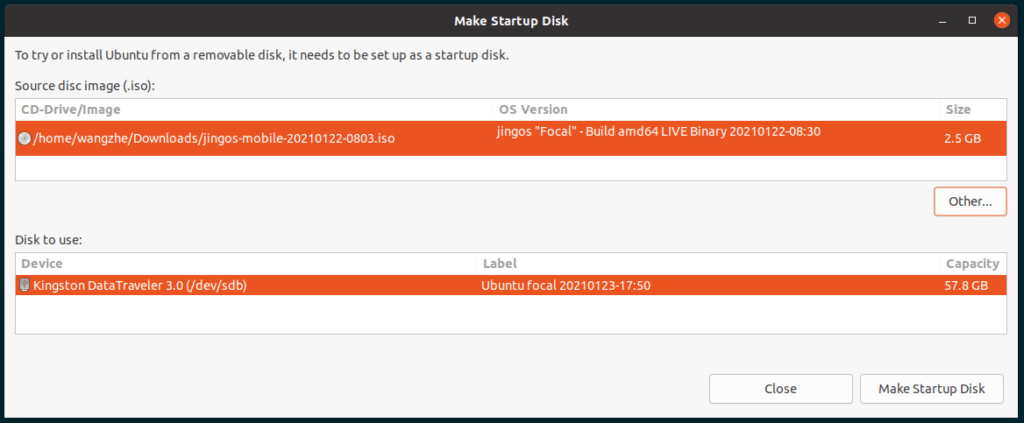
If you are using other platforms, please refer to How to Create a bootable Ubuntu USB. This guide will help you create Bootable Ubuntu USB on Windows, Linux, and macOS.
STEP 2: Boot JingOS
- Insert the USB driver or DVD into the device
- Start your device. If the device boots from USB or DVD by default, you will see the GRUB menu:
-In GRUB options, select “JingOS” to start the system - If the device does not boot to this interface, you need to specify the boot via USB or DVD in the boot menu; or adjust the boot sequence of the BIOS and boot sequence via USB driver or DVD first. Adjust the boot device as follows:
For most x86 devices, press F12 when booting to bring up the boot menu, choose boot from USB or DVD
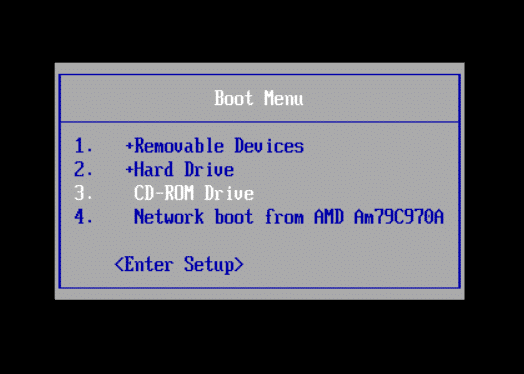
Or adjust the boot device sequence in the BIOS configuration, and boot from the device with JingOS first.
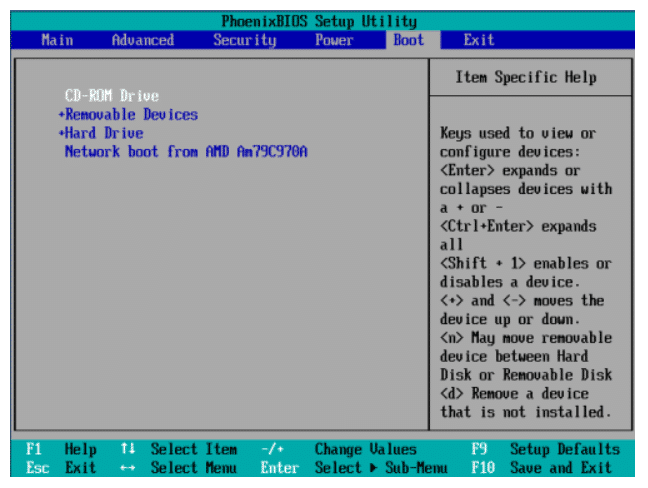
Surface devices can call up the UEFI configuration by holding the volume up key when powering on your device.
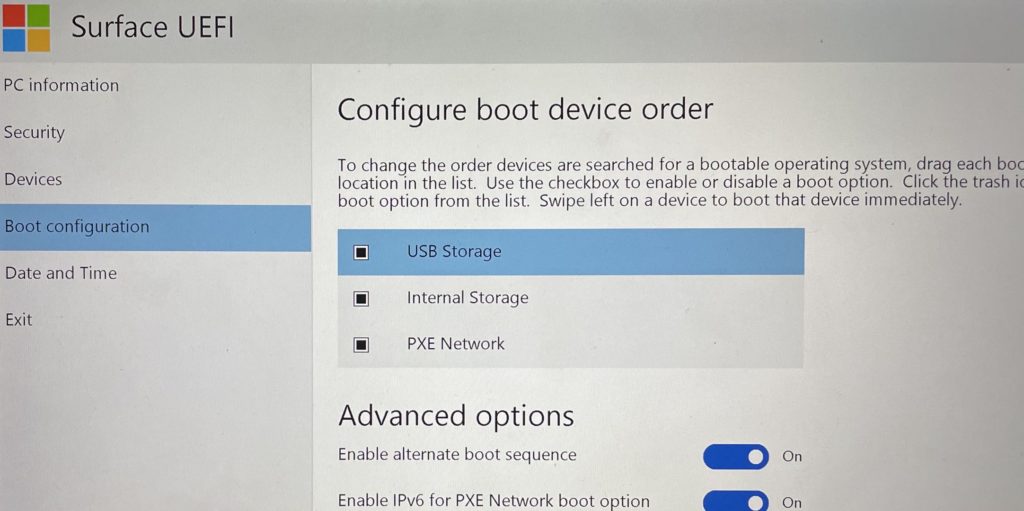
Surface users need to disable Secure Boot by changing the Secure Boot configuration in Security to None.
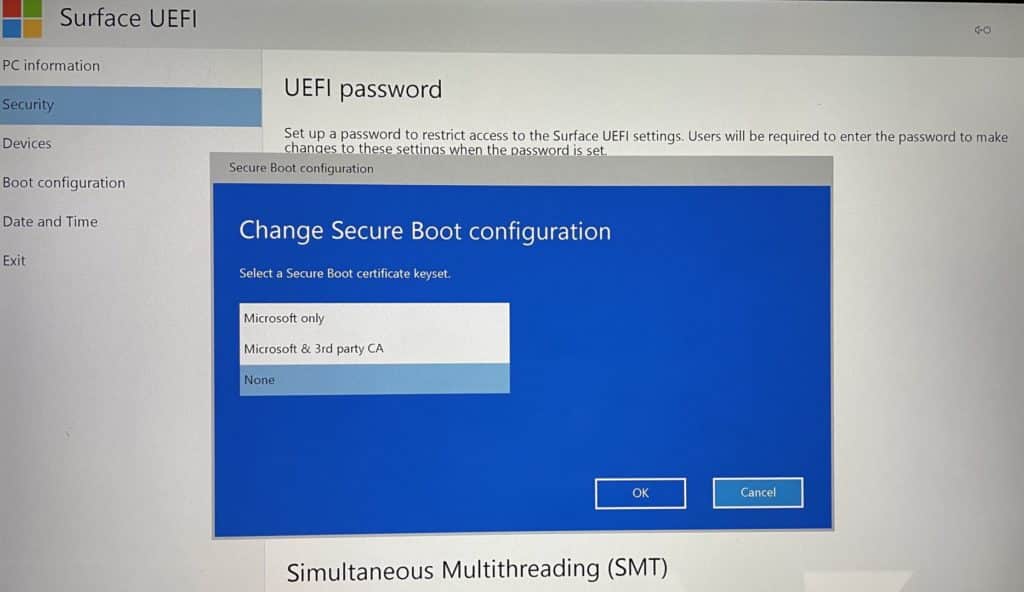
Restart your device after configuration.
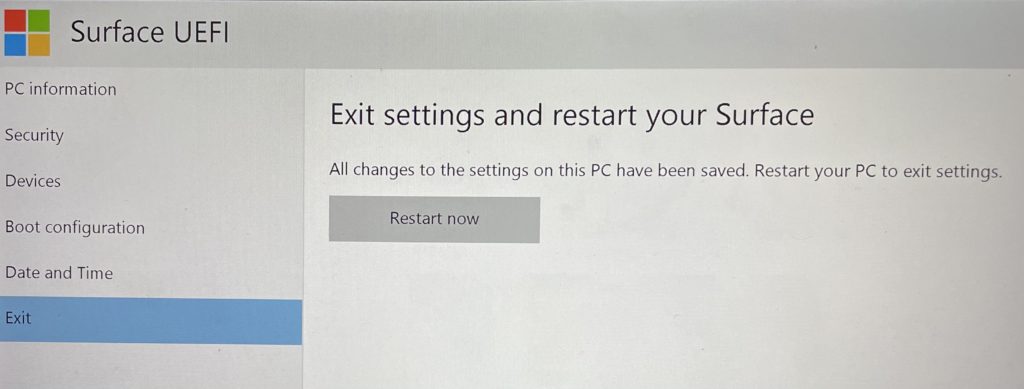
Install JingOS on your device
You can also install JingOS on the device by Calamares in LiveCD.
STEP 1: Run JingOS in LiveCD, open the Konsole program, and run:
sudo -E calamares
STEP 2: Follow the instructions to configure and complete the installation process

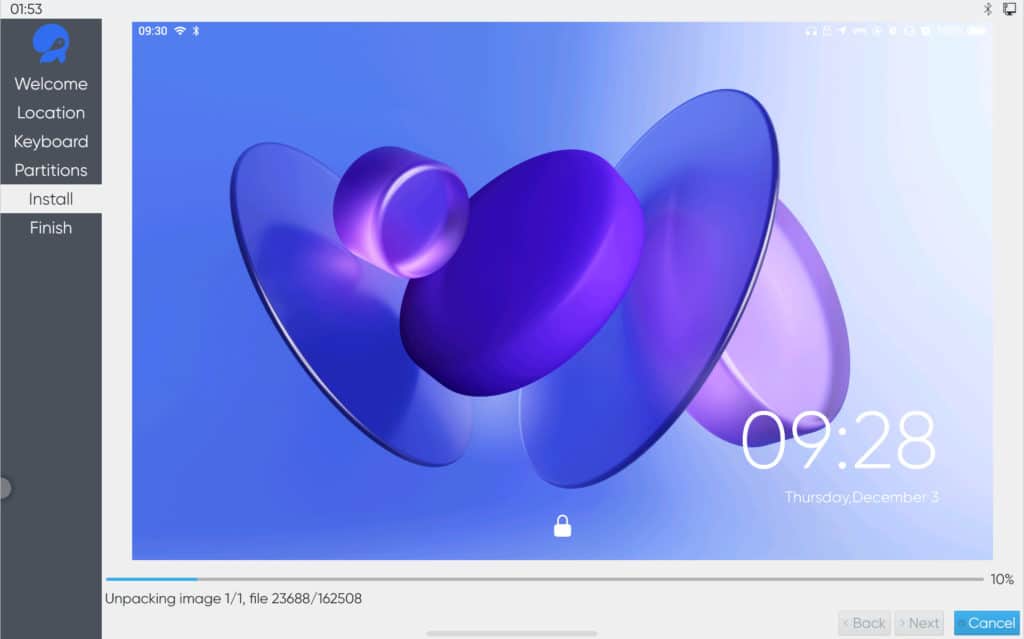
STEP 3 (Only for Surface users)
- Surface devices require specific kernels and drivers to use touch screen
- Surface users need to install JingOS on the device first, Surface Linux kernel cannot be installed in LiveCD, so touch cannot be used in LiveCD mode
- After completing the system installation, install the specified surface kernel and driver in JingOS
Open Konsole, execute surface kernel and driver installation script
$ linux_surface_install.sh
- Note: To use the Linux-surface kernel, you need to disable secure boot in UEFI
Some FAQ’s related to installtion of JingOS
What is the default User Name and Password?
Default username: jingos
Default password: 123456
How to change the lock screen password?
Open the system-settings application.
In the Change Pin tab, change the lock screen pin.
What will be the screen resolution after the installation of JingOS?
The early stage of JingOS UI is mainly optimized for 2052 * 1368, so if you want to get the best experience, you need to set the resolution to 2052 * 1368. Or choose a resolution that is similar to 2052 * 1368 (for example, 1920 * 1200)
How to install JingOS on a virtual machine?
The steps of installing JingOS on a virtual machine is pretty similar to installing any OS X. The steps are as follows-
- Create a new virtual machine.
- Add the JingOS ISO file to the virtual machine.
- The rest of the steps of installing JingOS are fundamental.
- To use the virtual machine experience, you need to adjust the display resolution. If the virtual machine does not support 20521368, you can adjust it to 19201200 or install