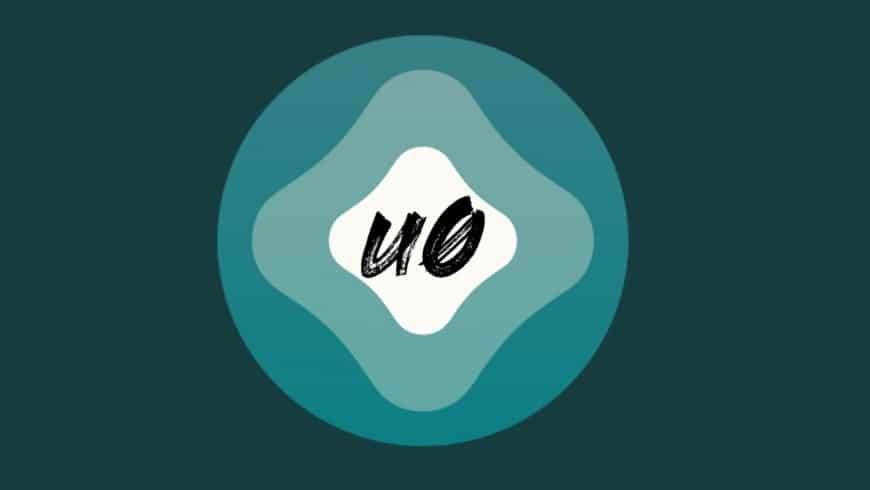Table of Contents
If you have a device that supports the Fugu14 tool and want to use it in tandem with the unc0ver jailbreak, you’re lucky. With the new version of AltStore, you can automatically install Fugu14 via the unc0ver application. The process is straightforward.
Before you proceed. READ THIS!
So far, the Fugu14 tool only supports the iPhone XS and newer, with iOS and iPadOS 14.4-14.5.1.
The exact list of supported devices:
A14 — iPhone 12 mini/iPhone 12/iPhone 12 Pro/iPhone 12 Pro Max
A12 — iPhone XS/iPhone XS Max/iPhone XR A14 — iPad Air (4th generation)
A12X — iPad Pro 12.9-inch (3rd generation)/iPad Pro 11-inch (1st generation)
A12 — iPad Air (3rd generation)/iPad (8th generation)/iPad mini (5th generation)
The tool may be updated in the future, adding support for iPhone X and older. There may also be support for older versions of iOS and iPadOS 14. There is currently no news on when that will happen.
If you have a suitable device with iOS or iPadOS 14.4-14.5.1, you can install AltStore v1.4.8 and later download the unc0ver app (v7.0.1 and newer) and install the Fugu14 tool.
Note that Fugu14 is released only recently, so it may contain bugs. The developer tries to eliminate them as soon as possible, but proceed to the installation only if you are willing to take a chance.
Here are some other guides that might interest you:
How To Install Apps via Sideloadly on iPhone, iPad, and Mac
How to Install Cydia side-by-side with Sileo: 9 Easy Steps
How to Install Sileo Tweak Manager with checkra1n or unc0ver Jailbreak

How to install unc0ver with Fugu14
1) Open our instructions for installing unc0ver jailbreak and follow steps 1-19 to install AltServer and AltStore if you haven’t already.
After you install the latest available version of the unc0ver application, a notification will appear in the AltStore stating that you can install an untethered tool. If you don’t see this message, your device doesn’t support Fugu14.
2) You can now either install an untethered tool or use unc0ver is a semi-untethered jailbreak. We need to click on the “Install Untethered Jailbreak” button:
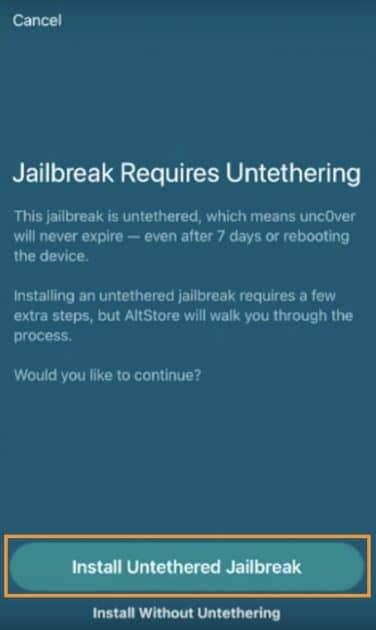
AltStore will start the process of installing the unc0ver placeholder.
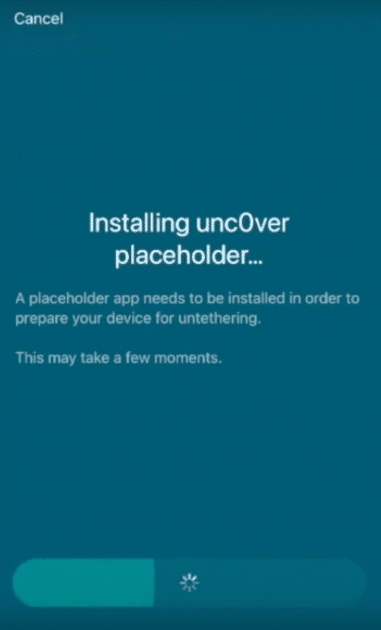
3) When finished, click the “Open Placeholder” button:
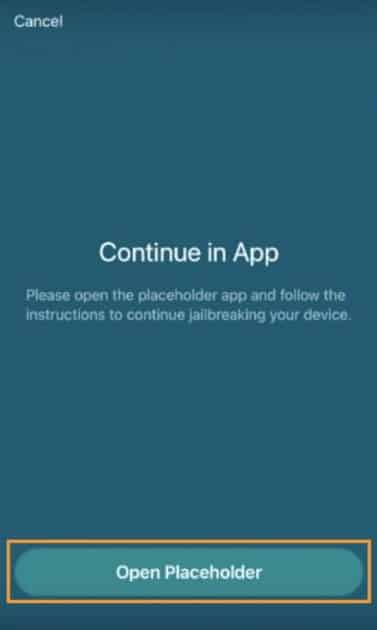
The Fugu14 configuration interface will appear after AltStore installs the unc0ver placeholder.
4) Press the blue “Setup Fugu14″ button.
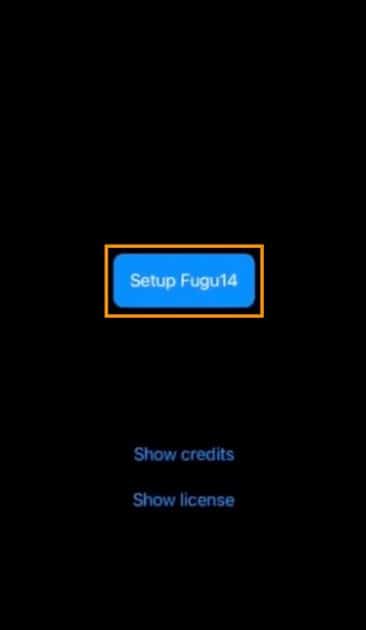
The installer uses a few commands and then directs you back to the AltStore to continue the installation.
5) Click “OK” when the commands are completed:
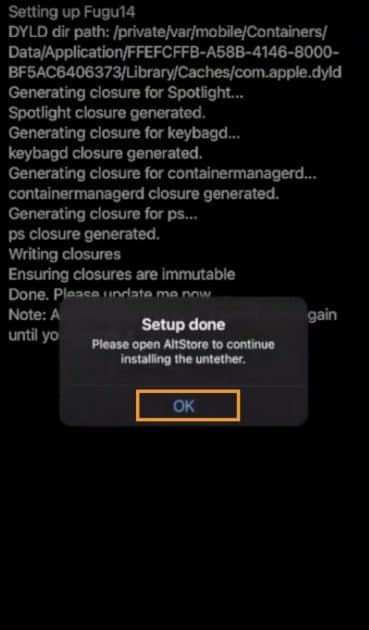
AltStore will now start installing the unc0ver placeholder patch.
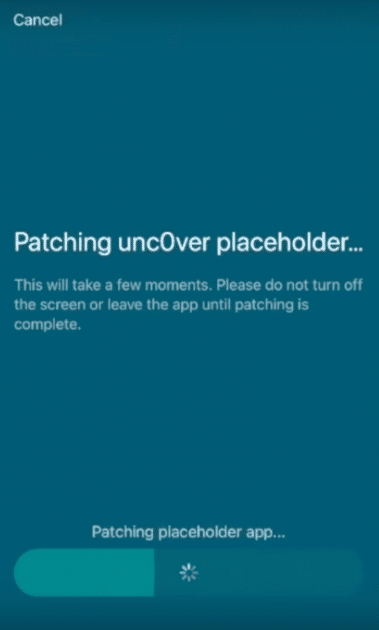
6) When finished, click the “Open Placeholder” button:
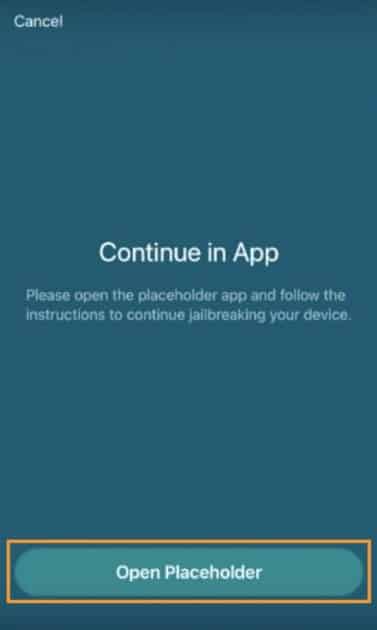
The Fugu14 tool interface appears.
7) Click the blue “Install Untether” button:
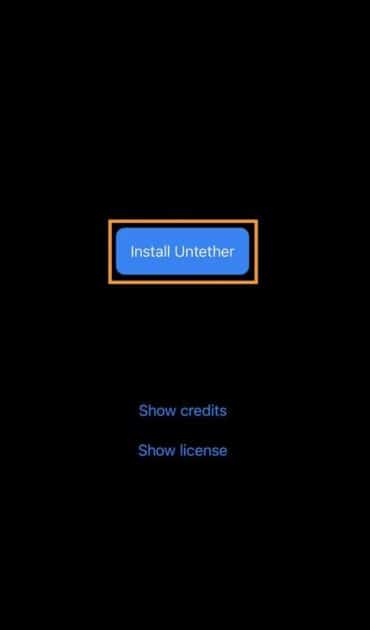
The Fugu14 installer uses a few additional commands and then prompts you to restart the device.
8) Click the “Reboot Now” button in the window that appears:
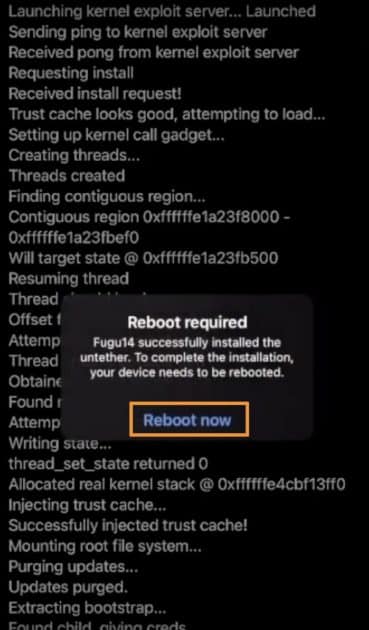
After rebooting, run AltStore to continue installing the unc0ver jailbreak.
9) Click the “Install unc0ver” button:
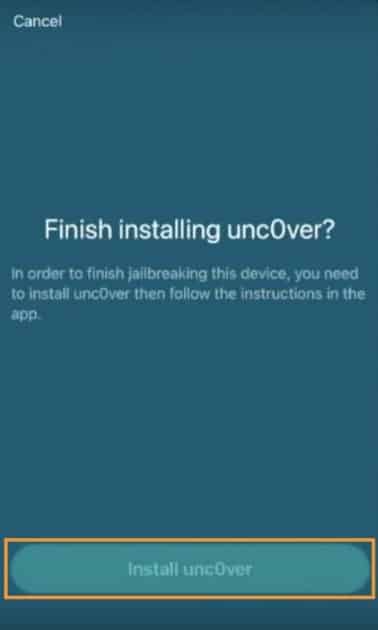
AltStore will install the unc0ver application and direct you to the unc0ver application to complete the installation.
10) Click the “Open unc0ver” button:
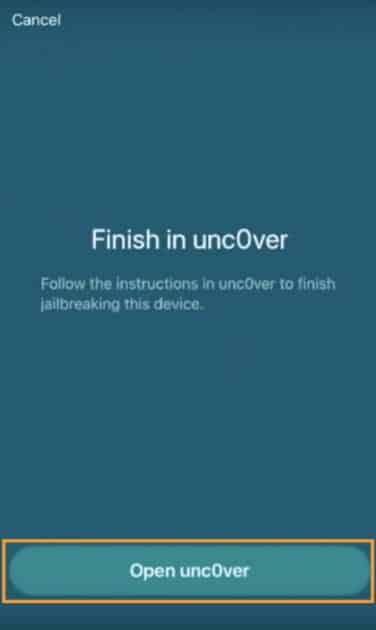
The untethered tool is already installed, so now you need to install the unc0ver jailbreak.
11) In the unc0ver application, click the “Jailbreak” button:
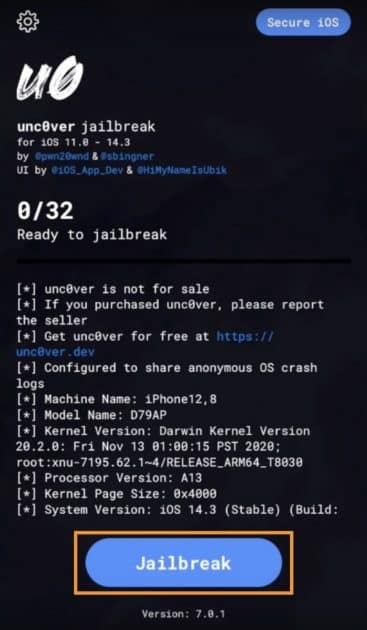
After running the unc0ver jailbreak, you will need to reboot your device again before completing the jailbreak installation.
12) In the window that appears, click the “OK” button:
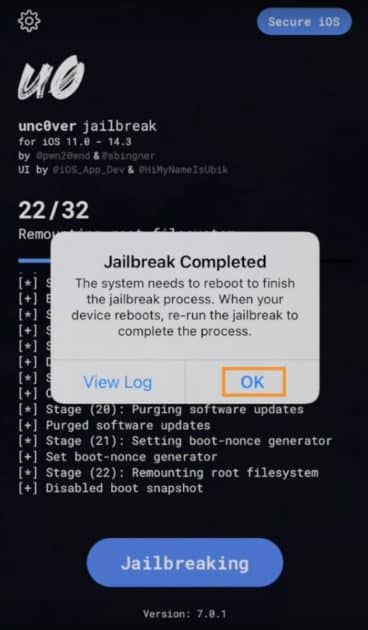
13) After rebooting, open the unc0ver app and click the blue “Jailbreak” button:
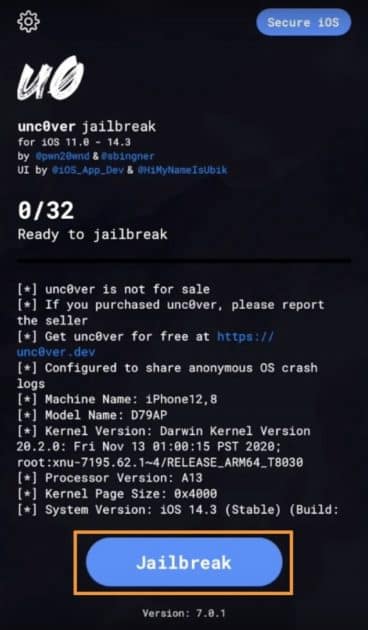
When unc0ver finishes the jailbreak process, you will need to reboot your device one last time.
14) Click the “OK” button:
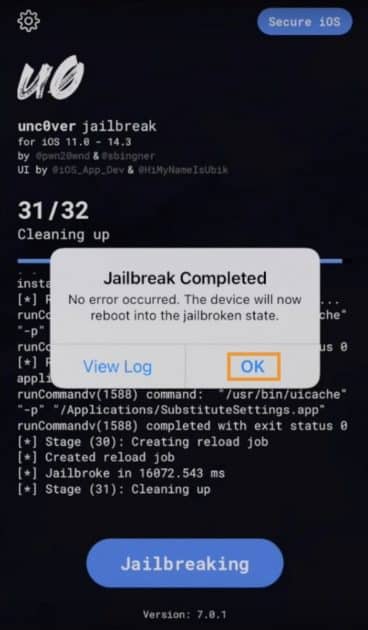
When your device turns on, it will already have an untethered unc0ver jailbreak.
Congratulations! Now you don’t need to reinstall the jailbreak every 7 days. However, after each device reboot, you still need to run unc0ver.
Here is a complete video tutorial that you can use:
Conclusion
Untethered jailbreak flies off after rebooting the device, but the main advantage is that you do not need to reinstall or re-sign the unc0ver tool with some frequency. More information about the types of jailbreaking can be found here.
Also Read: How to Install Sileo Tweak Manager with checkra1n or unc0ver Jailbreak.
It’s important to note that Fugu14 is the first publicly untethered tool since iOS 9. This is a historical event.
Soon, other jailbreak tools will receive support for Fugu14. We can only wait.