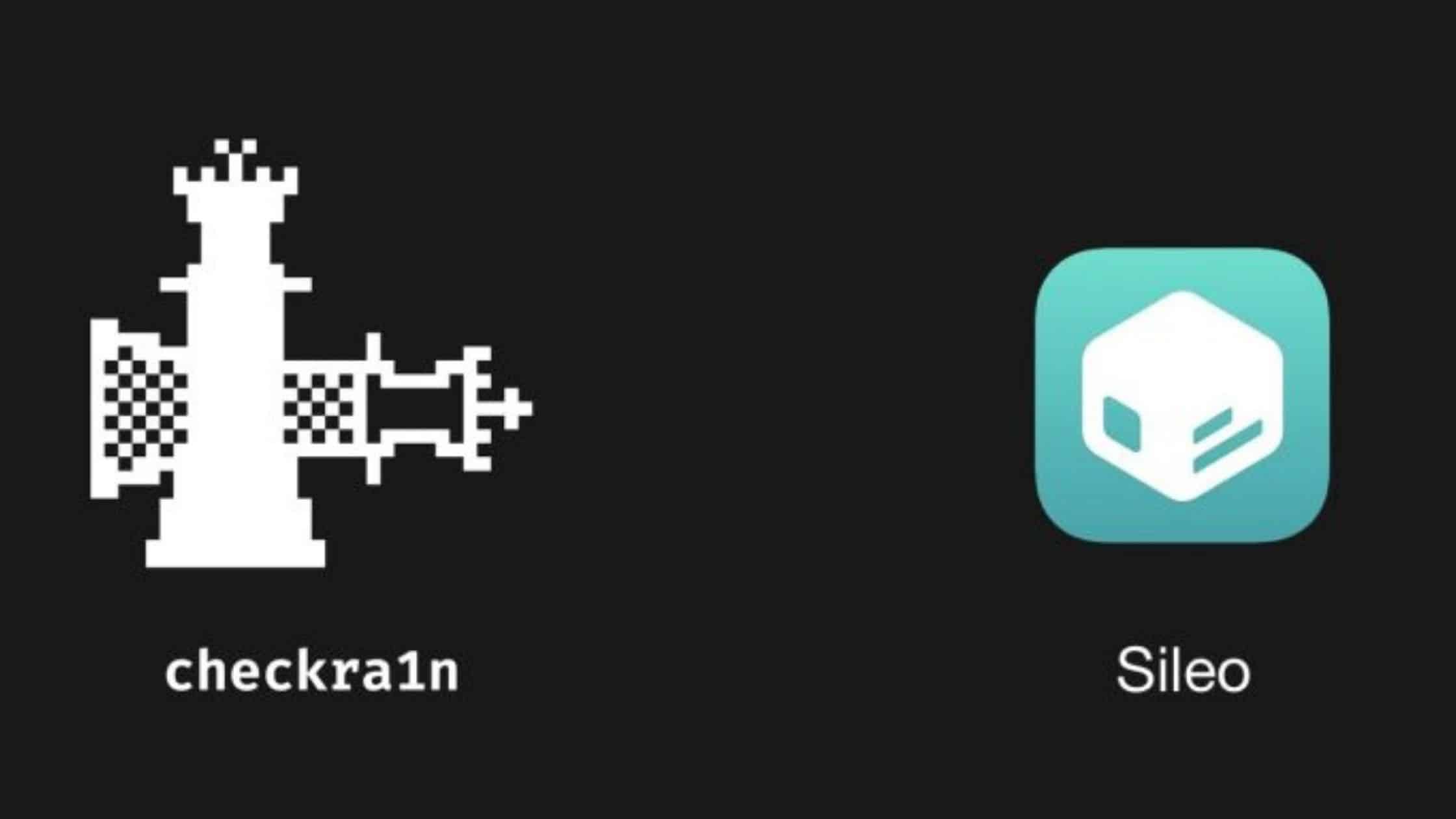Table of Contents
In this article, we will learn how to Install Cydia side-by-side with Sileo in 9 easy steps.
Cydia and Sileo are both popular package managers for jailbroken iOS devices. While they serve the same purpose of allowing users to download and install jailbreak tweaks, they have some differences in user interface and features. Some users prefer one, while others prefer to have both installed on their devices. This article will explore how to install Cydia side-by-side with Sileo.
If you haven’t heard the news, the Sileo development team has officially released the Cydia installer, allowing you to install and use this tweak manager in parallel with Sileo on one device. This is a historic moment, as this is the first time such a method is officially available.
We’ve got you covered if you have a checkra1n jailbreak and want to use Cydia with Sileo. Below we will tell you what you need to do.
Some other guides that you can use:
How to Install Sileo Tweak Manager with checkra1n or unc0ver Jailbreak
How to Jailbreak iOS on a Windows computer
Recover Jailbreak iOS 14: 4 Simple Steps
How to jailbreak iOS 14 using Checkra1n tool on iPhone and iPad: 7 Easy Steps
Note: Before we begin, it is essential to note that installing multiple package managers on your device can cause conflicts and cause instability. Therefore, it is recommended to proceed with caution and back up your device before installing both Cydia and Sileo.
Install Cydia: Preparation
To get started, your device with the checkra1n jailbreak must already have the Sileo tweak manager installed. Our step-by-step instructions will help you to cope with this.
Once Cydia is removed from your device after installing Sileo, you can proceed to the instructions to get Cydia back.
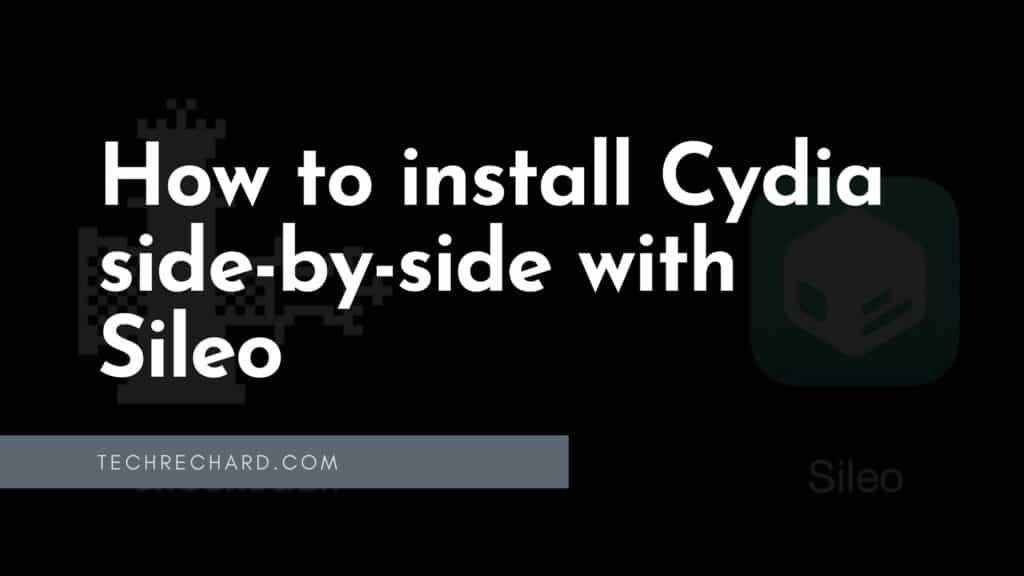
How to return Cydia after installing Sileo
1. Launch the Sileo app from the home screen and select the Sources page:
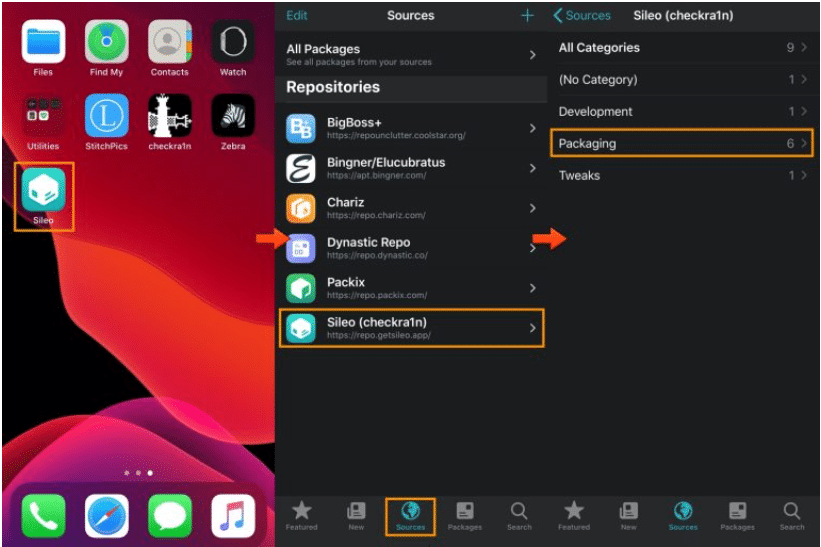
2. Select the Sileo repository (checkra1n).
3. Select the Packaging section.
4. Select the Cydia Installer file:
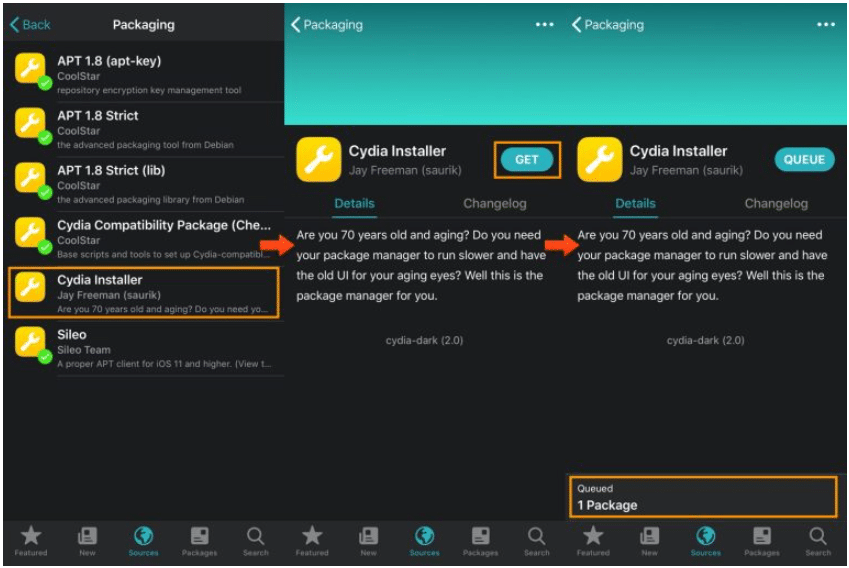
5. Press the blue GET button.
6. At the bottom, select Queued – 1 Package.
7. Press the blue Confirm button:
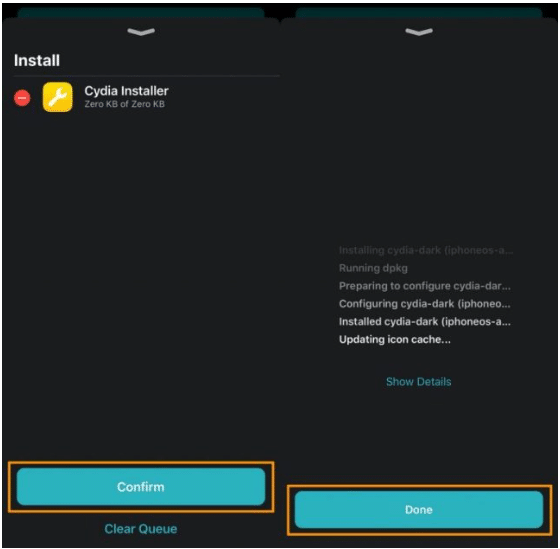
8. When the installation is complete, click the blue Done button.
9. Go back to the home screen, where you will see the Cydia and Sileo tweak managers:
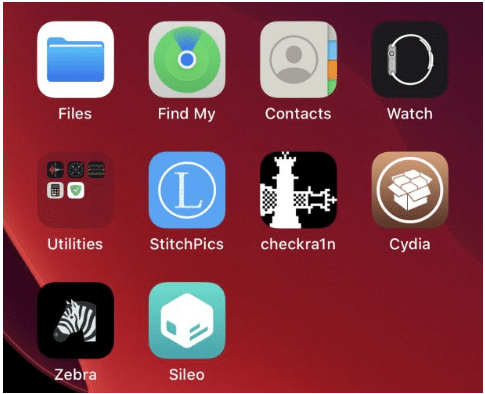
That’s it. You’ve done it!
If you encounter errors when updating sources in Cydia, this is normal. They will be fixed soon. In addition, the method works fine with the official version of Cydia.
Conclusion:
I hope you can install Cydia side-by-side with Sileo in 9 easy steps. If you face any issues, please comment below.