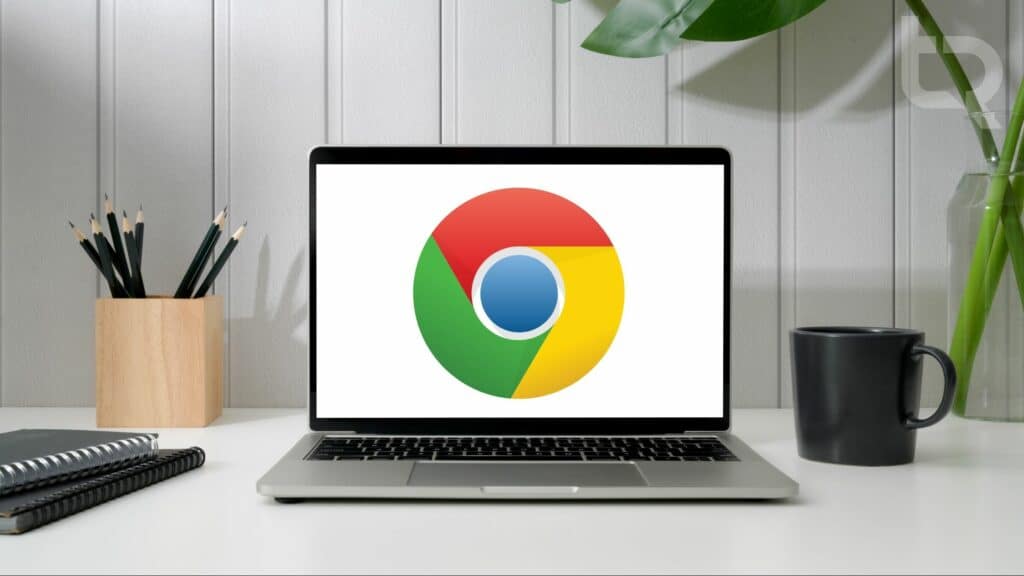Table of Contents
Have you ever wanted to install Google Chrome OS Flex on a Macbook? If you’re going to turn your old MAC into a Chromebook and make it run faster, use this method to get started quickly.
In this guide, we will share the complete guide to Installing Chrome OS Flex on an Old Mac.
One of the advantages of PCs is that you can keep a system up to date with security updates for longer as time passes. However, when support for an old PC ends, it stops receiving updates. It’s possible to use a third-party operating system for your Mac, for example, if you download Chrome OS Flex. This software might give your old Mac a new life.
One downside is that you will have to erase your current operating system (OS) to install Chrome OS Flex on your old Mac. If you still want to test Chrome OS, you can use this guide: How to install Chrome OS on Virtualbox: 7 Easy Steps.
Chrome OS could be the perfect operating system if you have an old Mac. The requirements are surprisingly low, and Google has been a company that supports legacy systems for a long time.
If you want to install it on your Windows PC. Here is the guide: How to Install Google OS (Chrome OS Flex) On A PC: 3 Easy Steps
What is Chrome OS?
Chrome OS is a lightweight operating system developed by Google. It is based on the Linux kernel and uses the Google Chrome web browser as its main user interface.
Google Chrome OS is an operating system that runs on standard personal computers, but it’s primarily designed to work with devices called Chromebooks. Chromebooks are laptops that use the Chrome OS instead of Windows or macOS.
Requirements: Chrome OS Flex on Old Mac
To install Chrome OS, you’ll need a USB flash disk with 8GB of memory (the installation disc), the Chrome web browser, and a 2010 or newer Mac or PC with at least 16GB of RAM.
How to Install Chrome OS Flex on an Old Mac
To Install Chrome OS Flex on an Old Mac yourself, you’ll need Google Chrome and a Mac. Please ensure that you have backed-up all your personal data on the Mac before proceeding with this installation process. Here is a guide you can use: How to Backup a Mac in Simple Steps.
- Open the Chrome web browser on any Mac (you can use another Mac to create an installer).
- Download the Chromebook Repair Utility for Chrome and install the extension.
- When you open the Chromebook repair utility in Chrome, select ‘Google Chrome OS‘ as your Chromebook model followed by Chrome OS Flex (Developer-Unstable).
- Insert the USB drive containing the Chrome OS Flex installer, then create the installation disc. Press Continue.
The download will now begin. If you are stuck on Step 3 of Creating a Recovery Image of Chrome OS Flex, follow this video. (keep your volume on)
- Once the disk is ready. Click Done.
- Restart your older Mac and while holding the OPTION key, select the ChromeOS installer from the boot options menu. After installation, a custom version of ChromeOS will now be waiting for you.
- Please follow the on-screen installation instructions, and your installation will continue.
- Once restored, your saved Chrome OS will boot automatically.
Chrome OS is Google’s operating system based on their Chrome browser. This way, you’ll have access to all of Google’s apps and tools- including the Chrome browser, Google Docs, Sheets, and Drive. It also includes YouTube Studio and a built-in calendar.
Complete Video Tutorial:
Conclusion
I hope this guide on How to Install Chrome OS Flex on an Old MAC was helpful. If you face any issues, please comment down below.