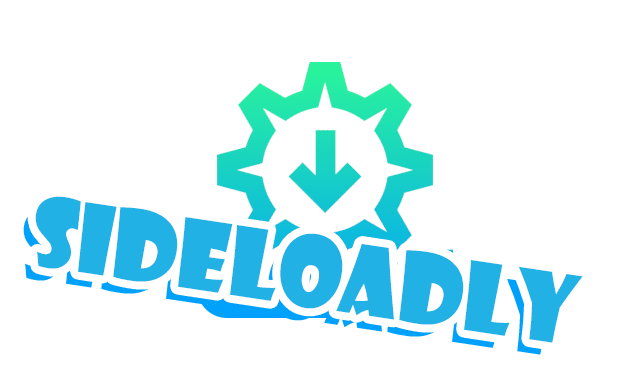Table of Contents
Before the release of AltStore and Altserver, Saurik’s Cydia tool was a popular option for installing apps on iPhones and iPads. It only works if you have a paid Apple Developer account, but there are other alternatives.
Today we want to tell you about Sideloadly – a free app for Macs and Windows with similar functionality as Cydia Impactor, but with more options, a more beautiful UI, and support for free Apple Developer accounts.
You can view similar guides:
How to Install Cydia side-by-side with Sileo: 9 Easy Steps
How to Install Sileo Tweak Manager with checkra1n or unc0ver Jailbreak
How to Jailbreak iOS on a Windows computer
Recover Jailbreak iOS 14: 4 Simple Steps
How to jailbreak iOS 14 using the Checkra1n tool on iPhone and iPad: 7 Easy Steps
How to Bypass iPhone Activation Lock on iOS 15 (100% Working in 2022)
About Sideloadly
Sideloadly has been around for years and is still available on several devices. This simple utility can allow you to install any apps onto an iPhone, iPad, or even Mac computer with the OS version.
One of the notable features of Sideloadly is that it has a couple of extra options when downloading native apps. Sideloadly has several additional options when installing native applications, unlike many other apps. You can remove restrictions on supported devices, remove app plugins and extensions, change the app name, change the app version, choose whether to use an automatic package ID, decide how the app is signed, and even configure tweets.
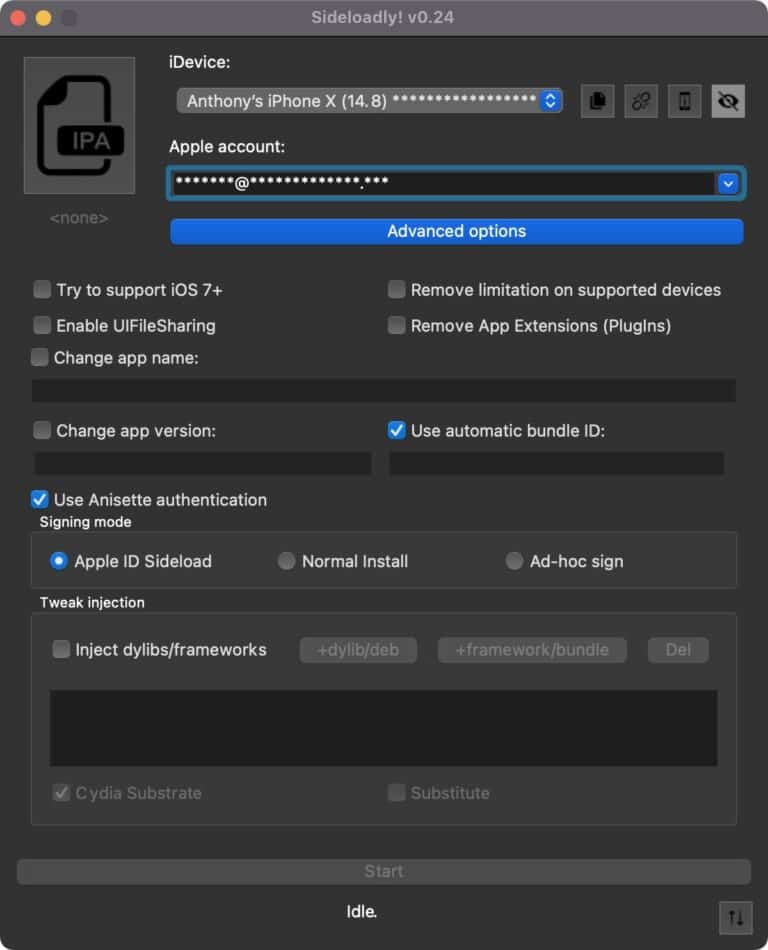
Sideloadly is an app that can download any app to your iPhone or iPad regardless of whether you have a jailbreak. It can be used to download jailbreak tools and any other apps removed from the AppStore.
Sideloadly is a free app for both Mac and PC. Unlike other similar tools, you don’t need to install anything else to use it, and the same guidelines apply after 7 days from installation. If you have paid developer certificates, the applications will work for more time.
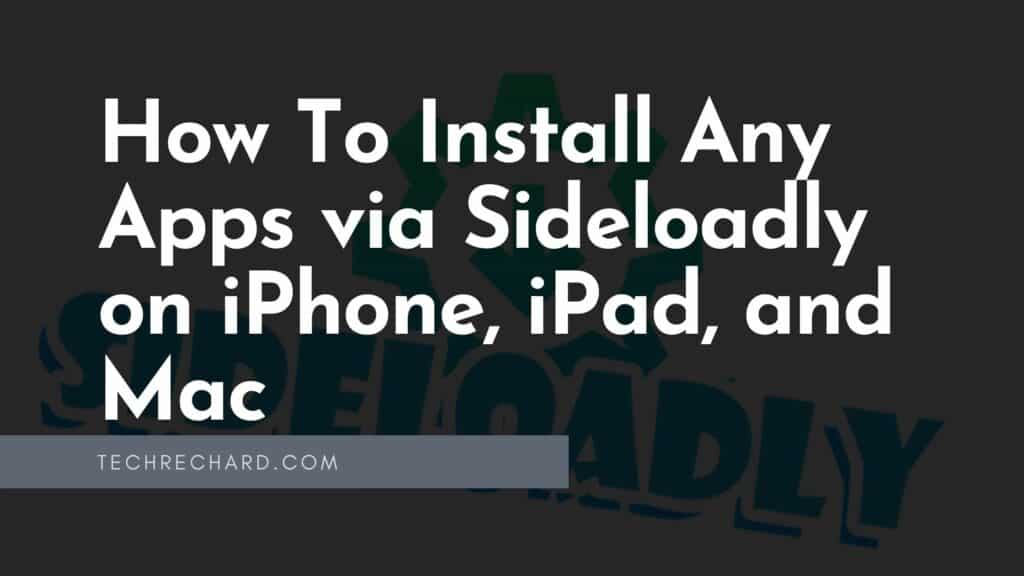
How to use Sideloadly
Now that you have figured out what Sideloadly is, you can start using it:
1. Download and install Sideloadly from the official website.
2. Launch Sideloadly by double-clicking the application icon in the Finder (Applications folder).
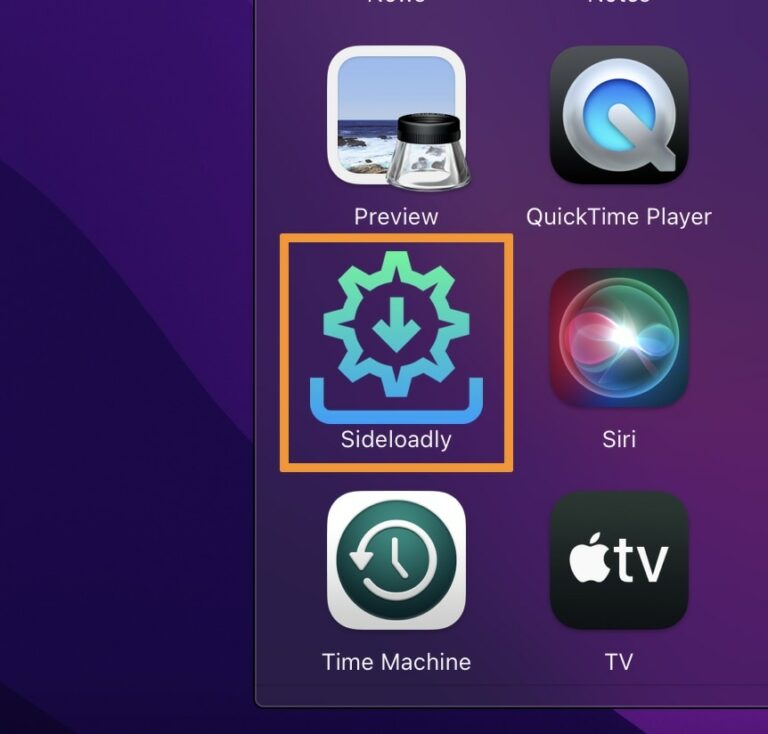
3. An error message will appear. Click “Cancel.”
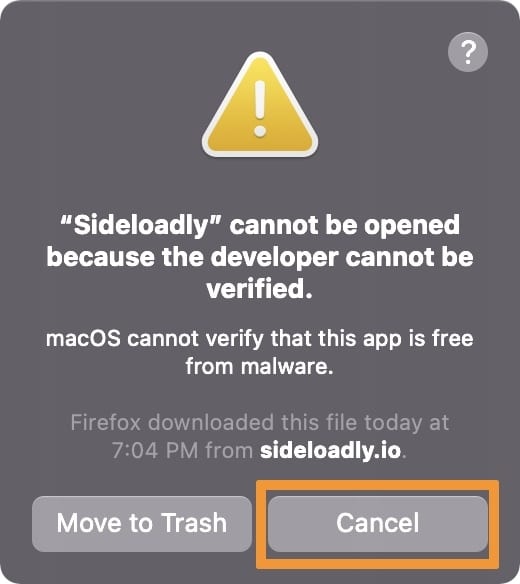
4. Go to → System Preferences.
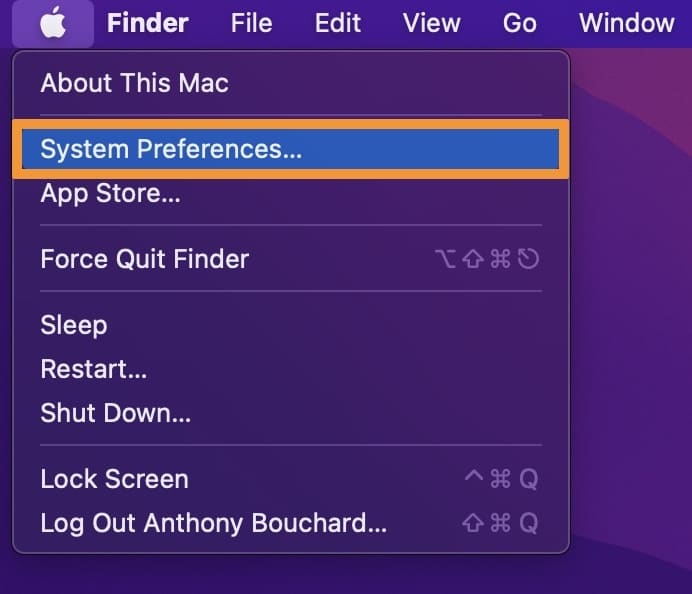
5. Open the “Security and Safety” settings:
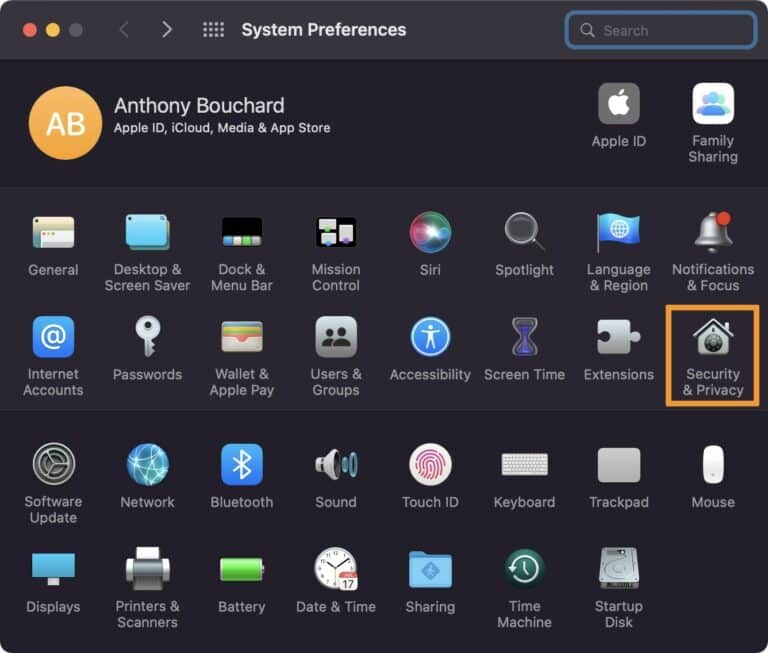
6. On the “General” tab at the bottom of the window, click the “Open Anyway” button:
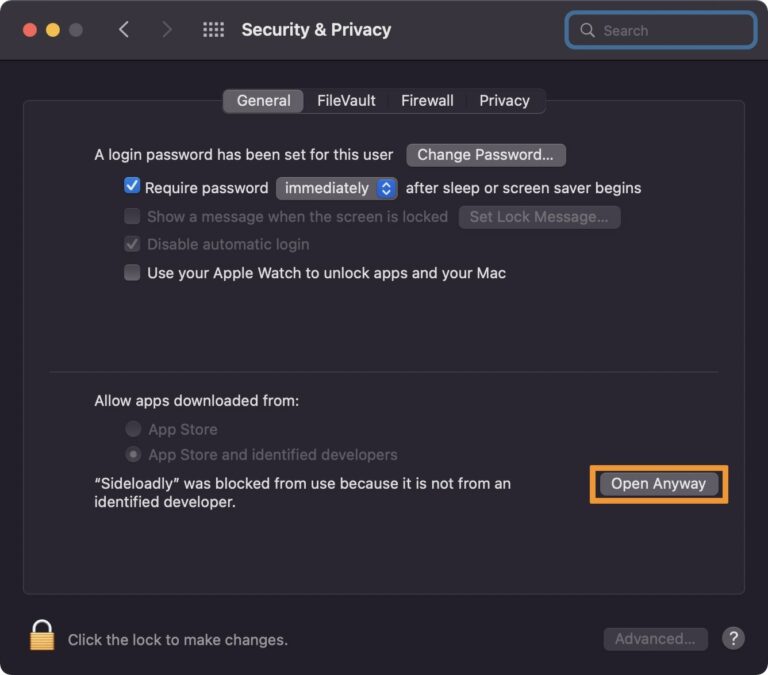
7. Launch Sideloadly again and select “Open” to confirm that you want to run Sideloadly:
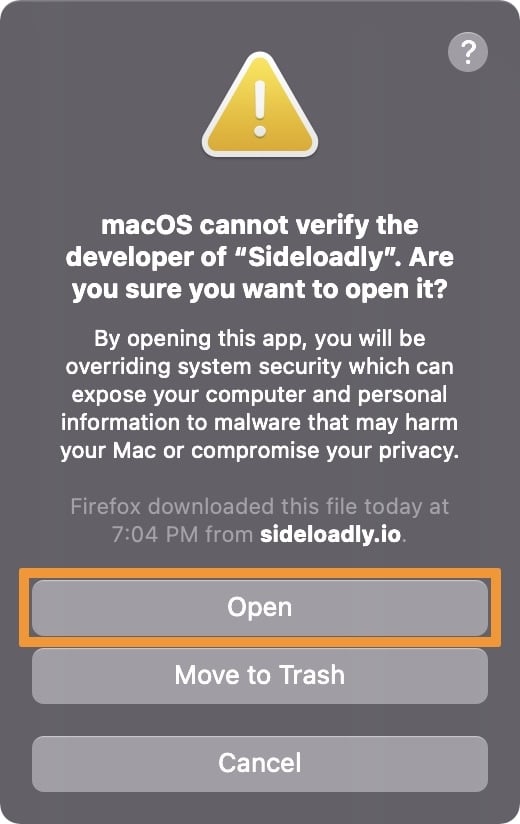
8. Connect to your computer the device you plan to install applications.
9. Enter your Apple ID in the Apple account field:
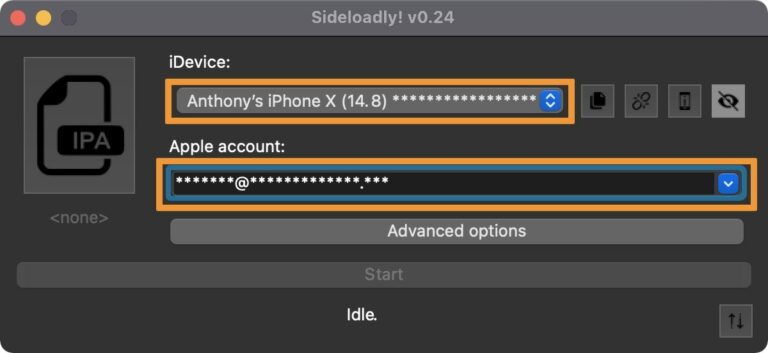
10. Drag and drop the application’s .ipa file to the IPA icon to Sideloadly:
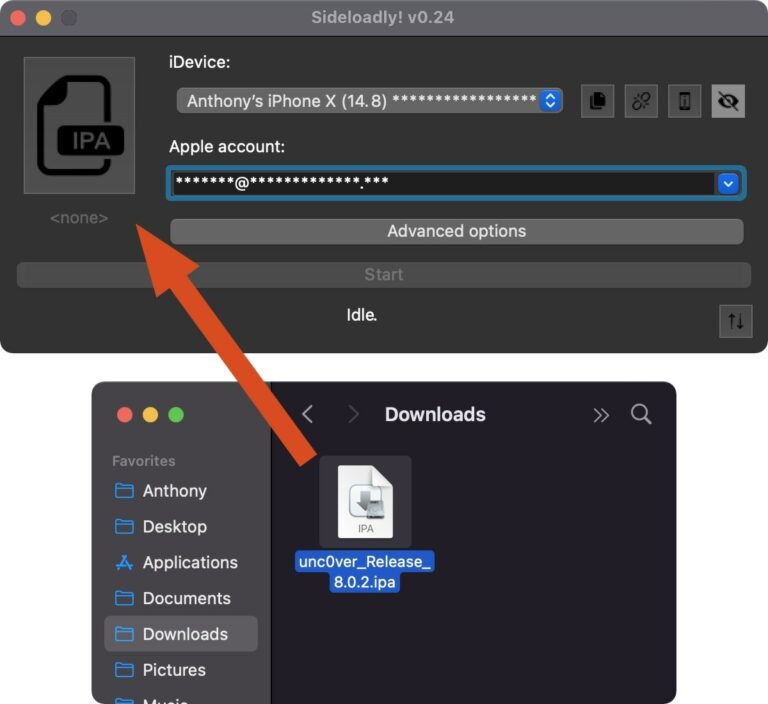
11. Now click the “Start” button.
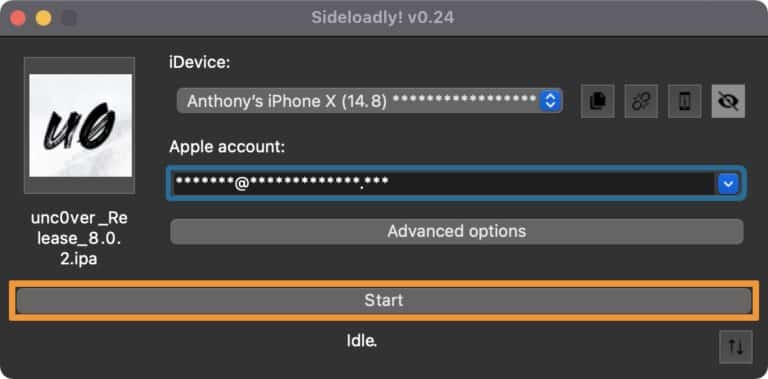
12. When prompted, enter your Apple ID password and click OK.
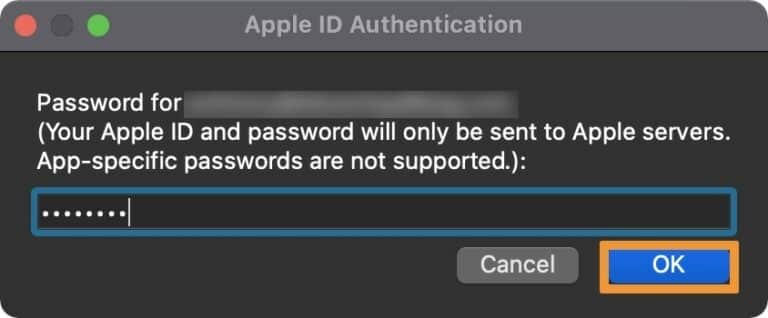
Pay attention. This information is only sent to Apple for verification. If you don’t trust it, you can create a new Apple ID and use it precisely.
When the application download is complete, you will see the application icon on the device’s main screen (if the application does not appear, restart the device). Until you run it, it still won’t start without additional steps.
13. Go to “Settings,” → “General,” → “VPN and Device Management,“ and click on your Apple ID in the “Developer Software” section.
If you are looking for more VPN related guides, do checkout gizlilikveguvenlik and privacyonline.
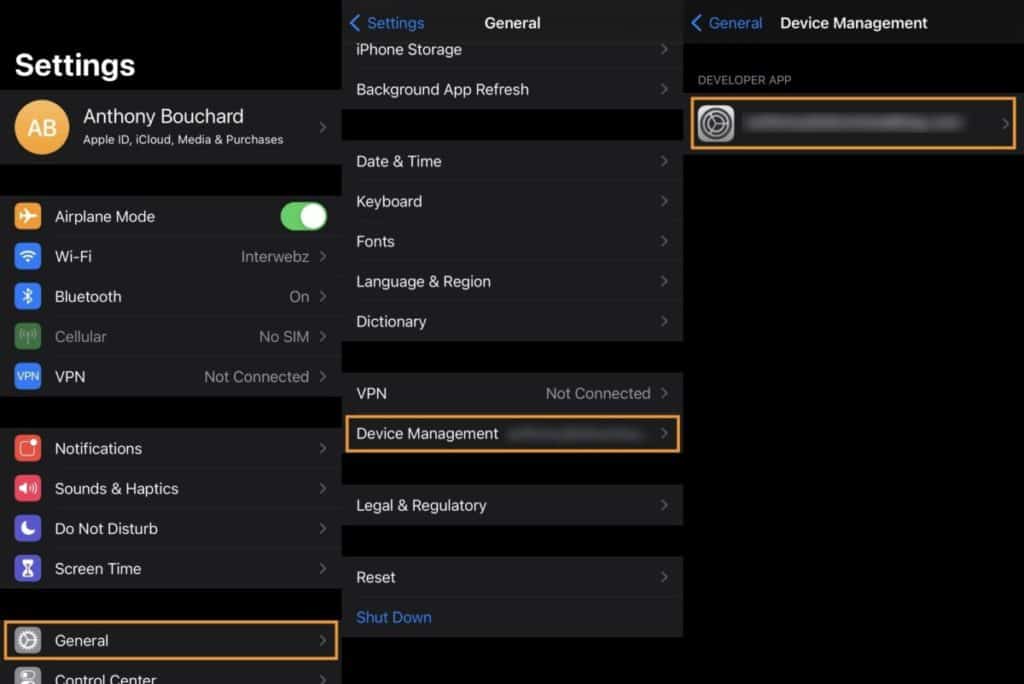
14. Click the “Trust [your Apple ID] button,” then when prompted, click the red “Trust” button:
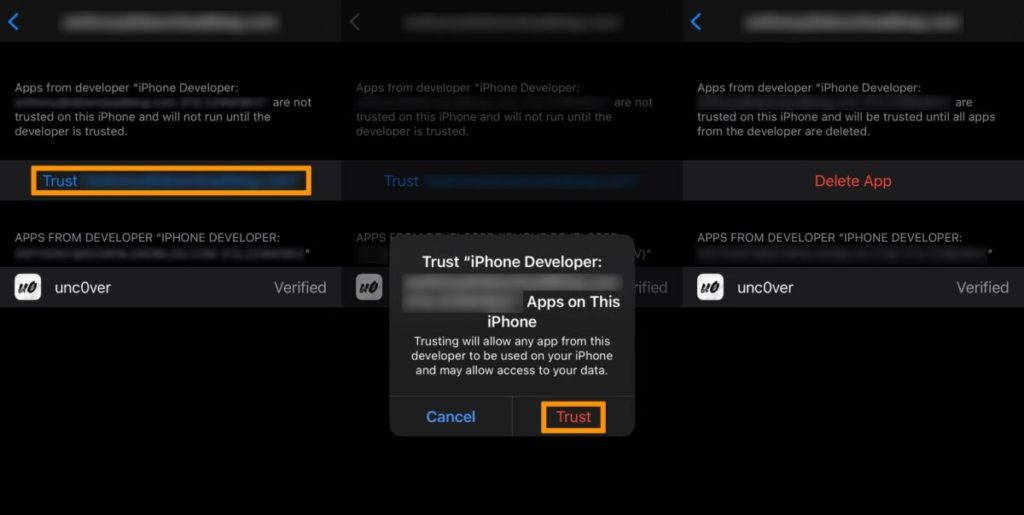
That’s all. You have successfully installed the application using Sideloadly. Now go back to the home screen and launch your app.
Conclusion:
There are many different ways to install third-party apps on an iPhone or iPad, but Sideloadly is one of the fastest and most accessible, especially when using Xcode.
Note that AltServer and AltStore are still the recommended method of installing jailbreak tools, especially when it comes to unc0ver, as only via AltStore can you install an untethered Fugu14 jailbreak.