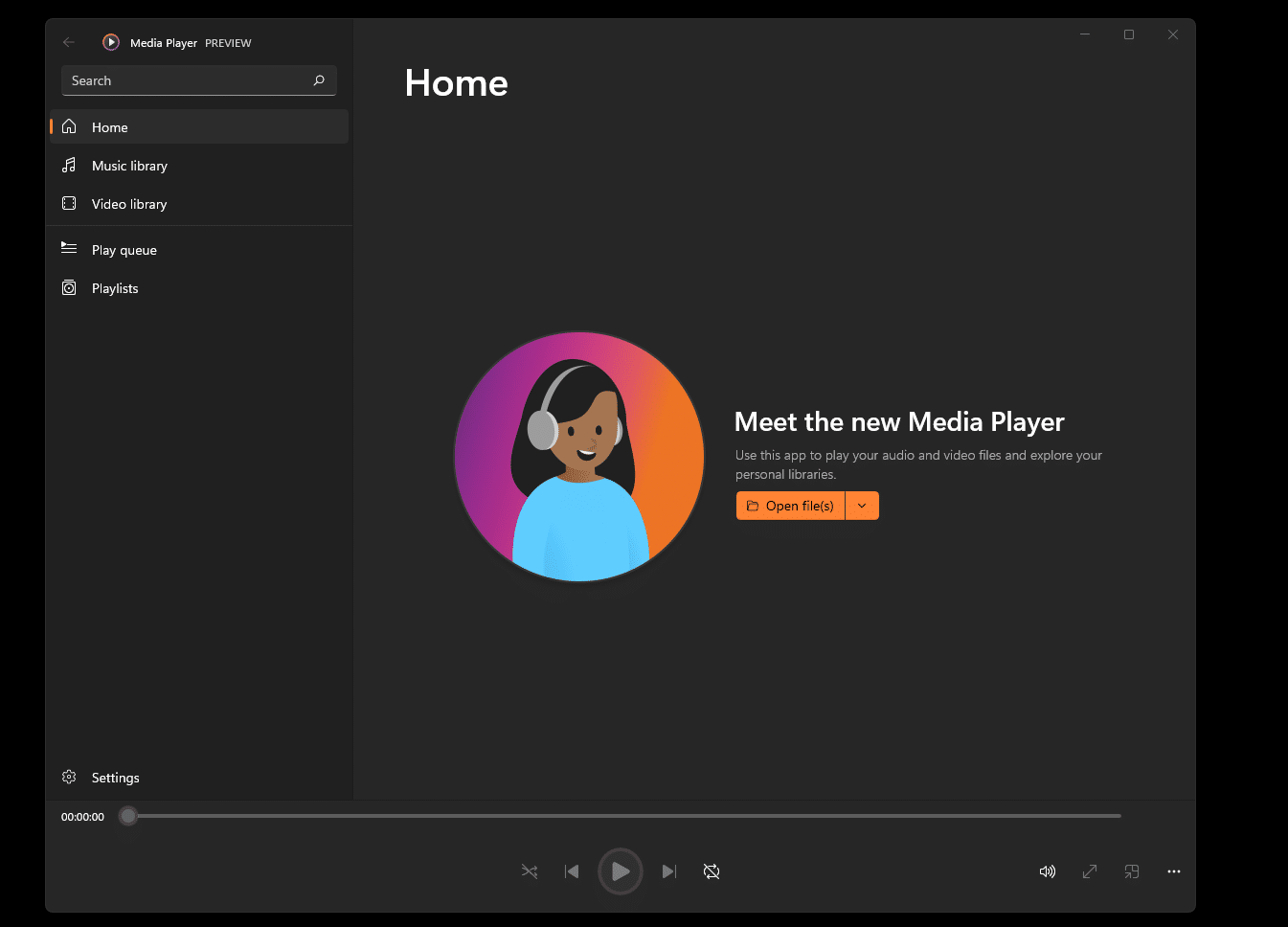Table of Contents
In this article, we will discuss how to install the new multimedia application “Media Player,” developed by Microsoft, and replace the Groove Music and Windows Media Players.
In November 2021, Microsoft began public testing a completely new multimedia application, “Media Player,” for Windows 11, available on the Dev Channel and the Beta Channel of the Windows Insider program. The new Media Player is designed with the overall design of Windows 11 in mind. The app supports the playback of both audio and video content.
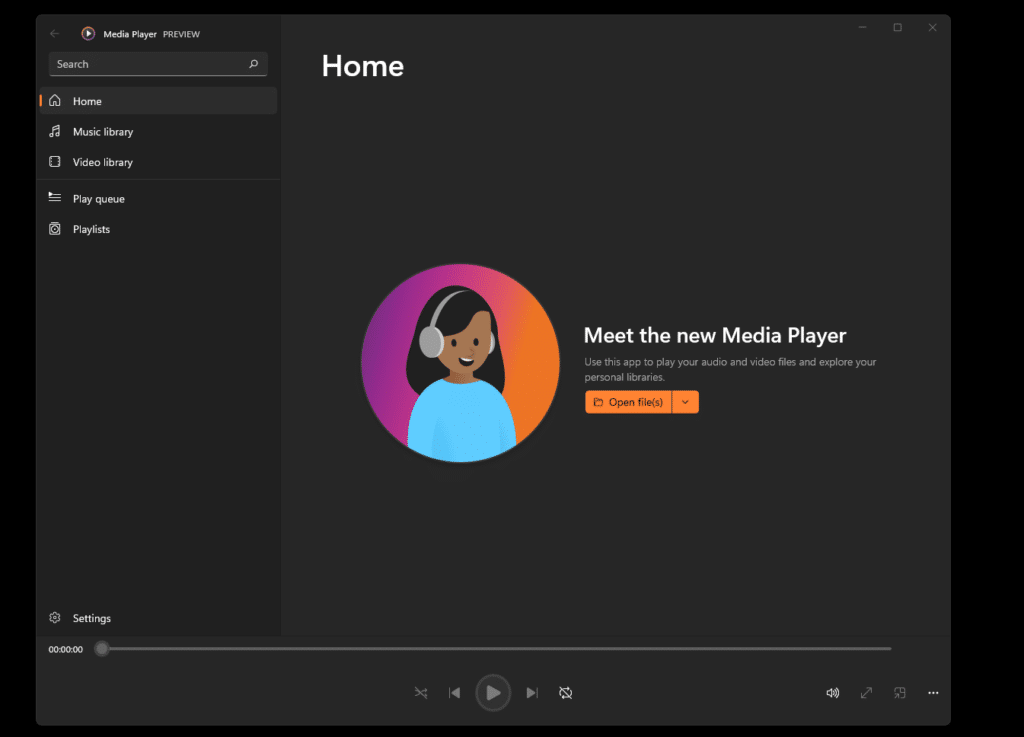
Keep in mind that installing Media Player on Windows 11 replaces the Groove Music app. Groove Music will no longer be available after installing the Media Player app if you use the latter.
How to Install a New Media Player in Any Build of Windows 11
- Download the installation file of the new Media Player in .msixbundle format from our website.
- Double click the .msixbundle file that you downloaded above. Run the downloaded file. The operating system will display a pop-up window asking if you want to update the media player. Click Update to confirm the action, and wait for the process to complete.
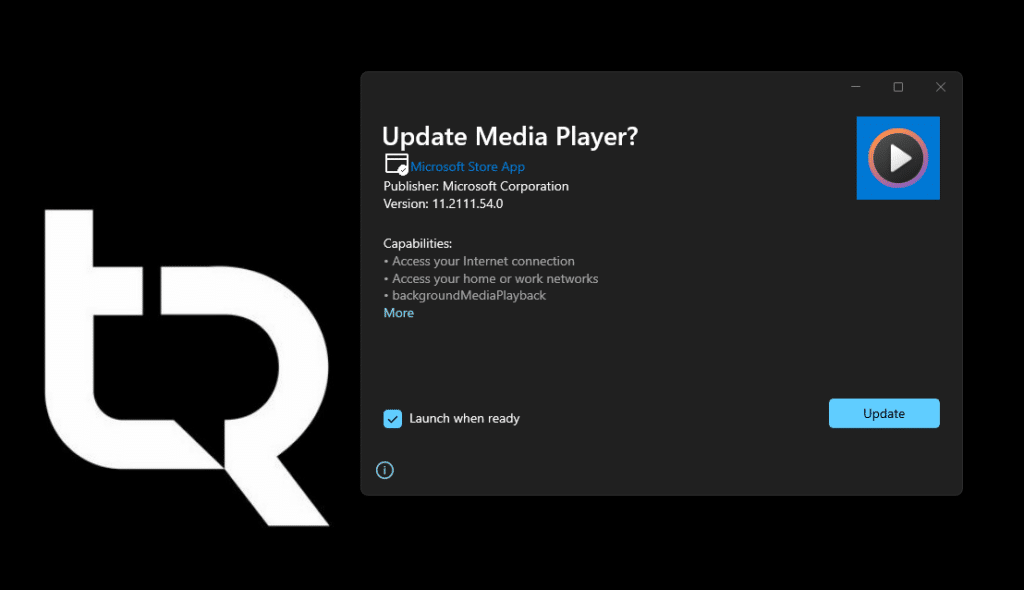
The Media Player app is ready to use.
You may have noticed that the program’s name says Media Player Preview because the player is still being tested. But now, the app is available for windows 11’s stable channel, and it’s only a matter of time before Microsoft officially announces the new media player.
The application appears as Media Player on the Start menu, but Windows Search does not recognize the new name, which displays an outdated Windows Media Player. Even weirder, when you search for the Groove Music app, the results show an unknown Media Player. Search indexing still points to an older version because the Microsoft Store uses the old app indexing list.
It remains unclear whether the app will also be available for Windows 10, but since the Groove app is being replaced with a new app, one can only assume that Media Player will support Windows 10.
Have you tested the new Media Player? What is your impression of his work?
Overview of the New Media App Media Player for Windows 11
The new Media Player for Windows 11 has an excellent interface, almost the same as Groove Music, which is not necessarily a bad thing. The Start page allows you to open media files folders and play all the media inside it or open a URL to play a video or music stream. The files you open will be automatically added to your music or video library. You can access them using the sidebar to the left of the screen.
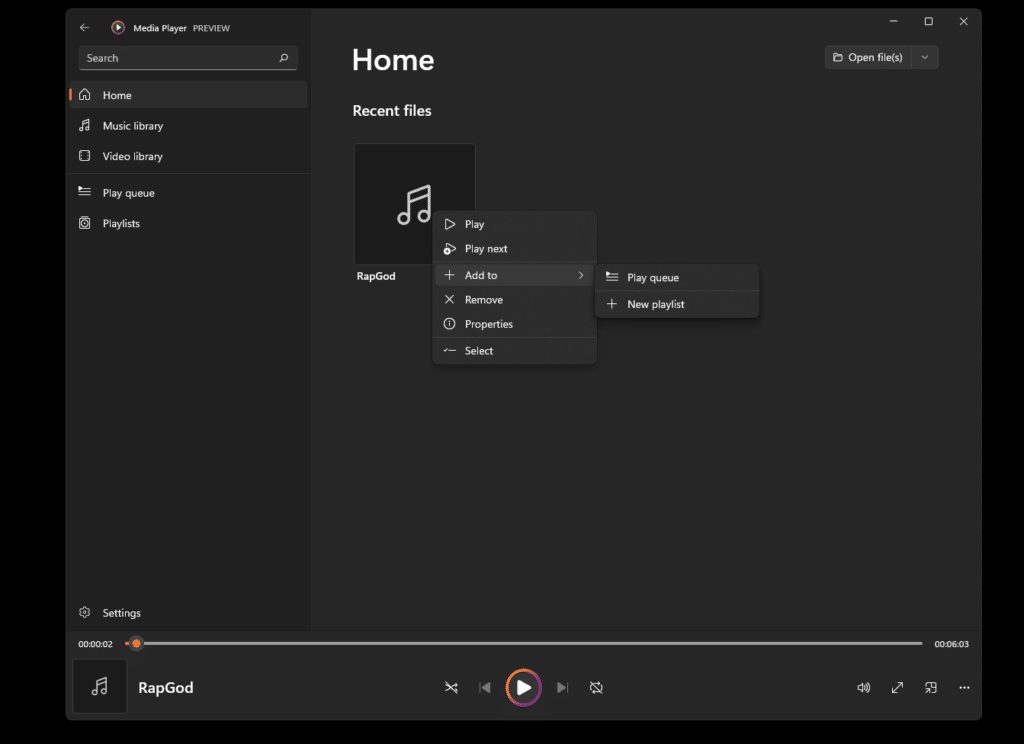
The mini-player mode is saved. It displays the album art, as well as the “Play/Pause,” “Previous,” and “Next Track” buttons.
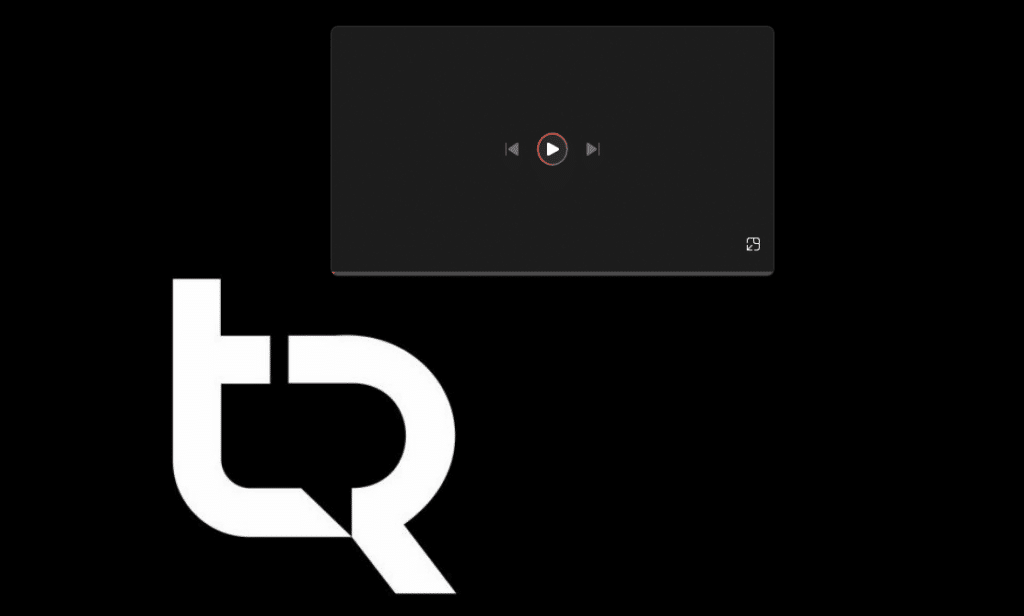
In this mode, the player works on top of open applications.
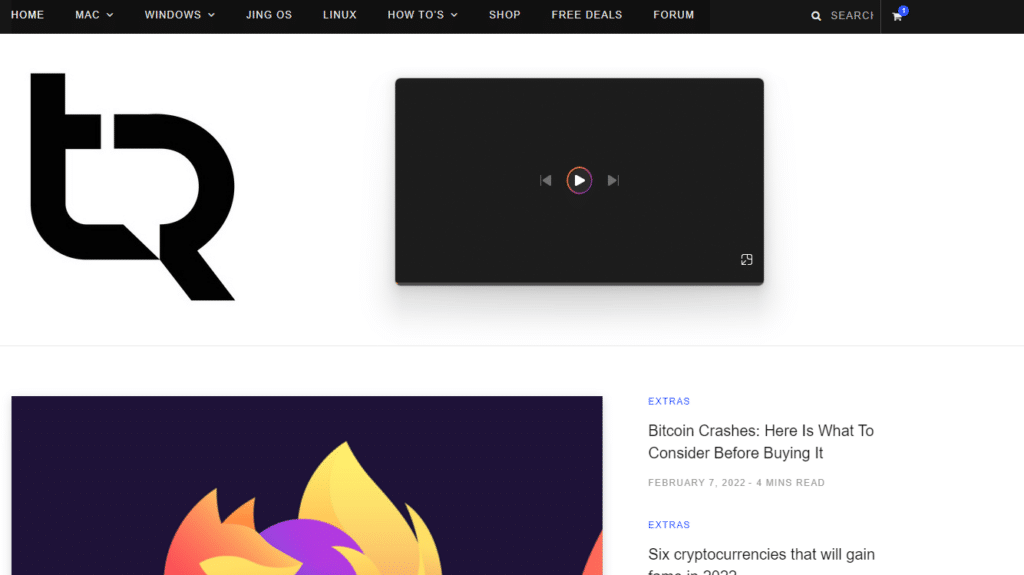
The music library remains identical to the Groove library. You can sort tracks by title, artist, album, or year of release. You can filter the view using the Genres menu.
The media player also supports the Equalizer option.
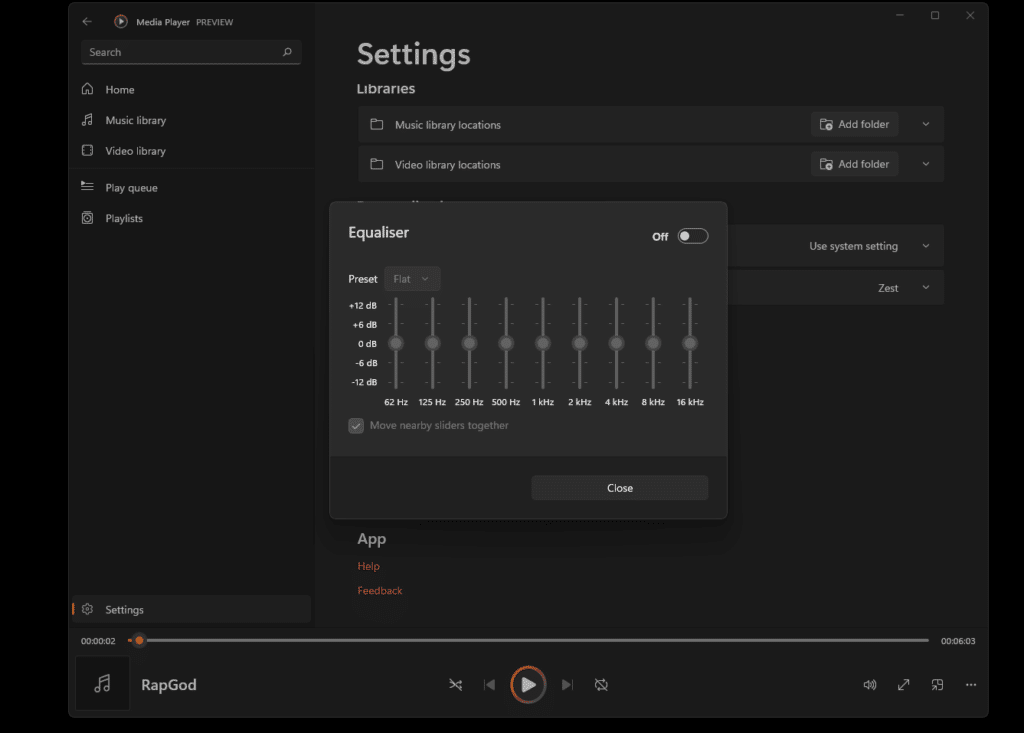
In the Application Settings, you can specify folders with media content.
Choose a dark or light theme for the Media Player interface. By default, the appearance is used by the Windows theme.
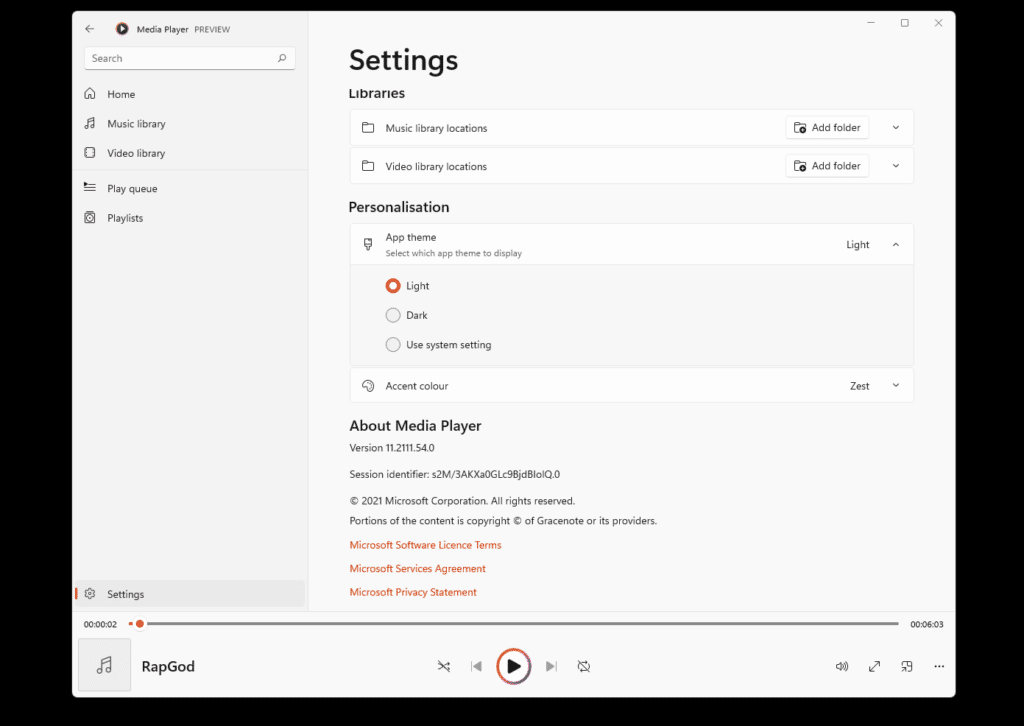
The new media player for Windows appears to be a good upgrade over Groove Music while retaining the simplicity and features of the old app. Judging by the reviews, the groove music player doesn’t recognize a lot of tags, while the new media player does.
The media player resumes playing the video from the last playback point.
Conclusion
I have been using the new Windows 11 Media Player for over a week now. I must say that the new application is a worthy replacement for the player “Groove Music.” You can update to the new Windows 11 Media Player rightaway.