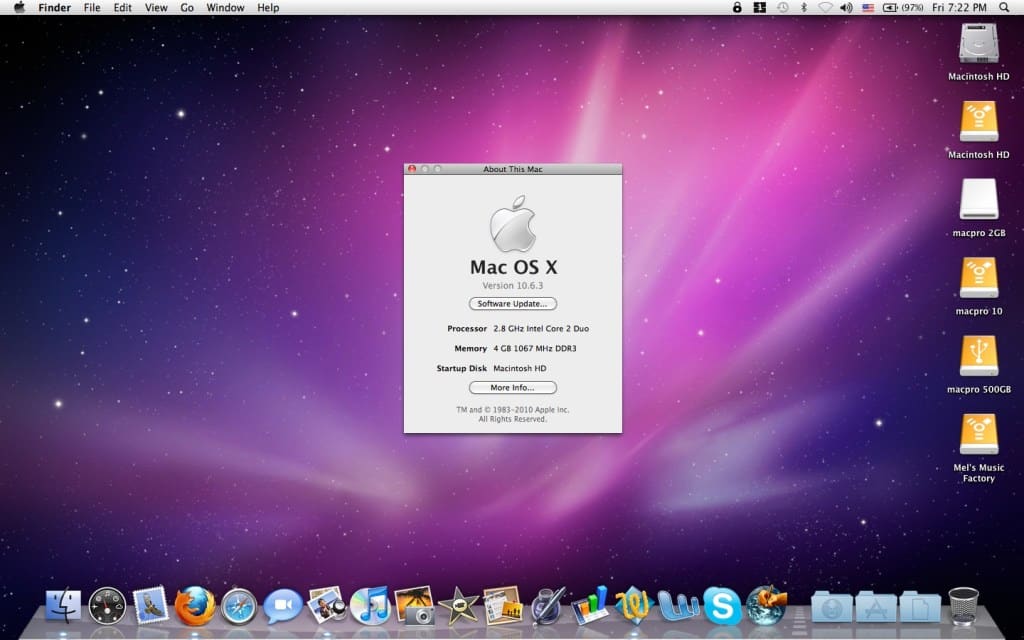Table of Contents
Do you need the installation files of an old macOS? This article will share the links to download Catalina, Mojave, El Capitan, High Sierra, and other macOS versions.
You might want to download and install older versions of macOS or Mac OS X for several reasons.
- Maybe you need to use software incompatible with the latest version, or you don’t like the new macOS you just installed.
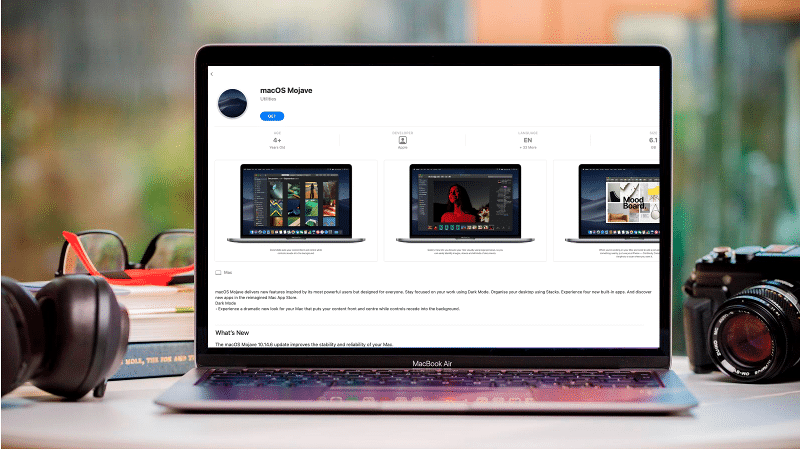
- It may also be that you’re a developer and need to run multiple versions of macOS and Mac OS X simultaneously to ensure your software works well on all of them.
This article will explain how to get older versions of macOS, including Catalina, Mojave, El Capitan, Sierra, Yosemite, and even older versions of Mac OS X. We will teach you how to get the installation files to have them on your Mac.
Instead, if you want to revert to a previous version of macOS, you’ll be interested in our article How to rollback from the macOS Big Sur on Mojave? 5 Steps Steps. You should know that older macOS versions cannot be installed on Macs with M1.
Where to download an old version of macOS?
Before installing an older version of macOS or Mac OS X, you’ll need to get a hold of the installer for the version you want to use. Luckily, getting those files quickly is possible if you know where to look for them in the Mac App Store.
Later you will find the necessary links, and we will explain how to get the installers of these versions of macOS:
- macOS Monterey
- macOS Big Sur
- macOS Catalina
- macOS Mojave
- macOS High Sierra
- macOS Sierra
- OS X El Capitan
- OS X Yosemite
- OS X Mavericks
- OS X Mountain Lion
- OS X Lion
Of course, keep in mind that the links we offer below only work from Safari, so we advise you to switch to the Apple browser before continuing. You should also close the Mac App Store, or the link might not work.
On the other hand, getting Mac OS X Snow Leopard with this method is impossible, but you can browse your menu and go to the MAC section for the downloads.
How to download macOS Monterey?
You can download direct files from here:
ISO File: Download macOS Monterey ISO
Installation Guide: How to Create an Installation Bootable Drive for macOS 12 Monterey
How to download macOS Big Sur?
You can download direct files from here:
ISO File: Download macOS Big Sur VMware & VirtualBox Image – Updated 14th Oct
Installation Guide: How to Create macOS Big Sur Bootable Installer for Clean Installation: 2 Easy Steps (MAC only)
How to download macOS Catalina?
You can download the macOS Catalina installer from the Mac App Store, as long as you know where to find the magic link. Or you can download it from our website archive: Download macOS Catalina.
1. Click this link to open the Mac App Store on the page dedicated to Catalina. As we said, use Safari and close the Mac App Store before opening it.
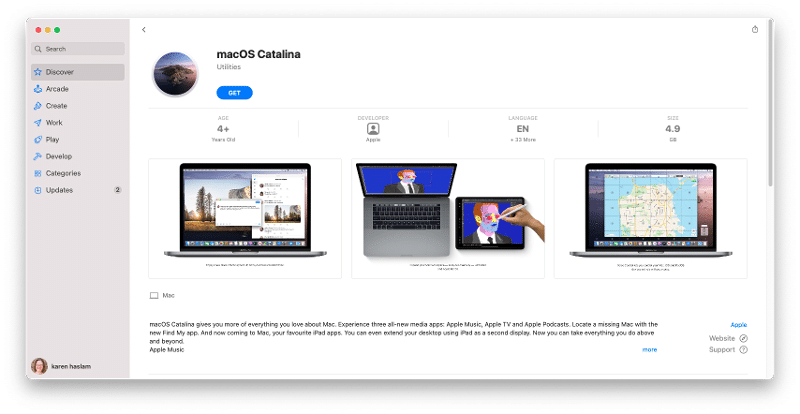
2. Now, click on the ‘Get’ button.
3. The ‘Software Update’ panel will open, indicating the update is under process. Ultimately, you will see a message asking if you want to download macOS Catalina.
You may think it’s an update and not the full version, but you’ll see that the download size (about 6 GB) indicates that it’s the full Catalina installer.
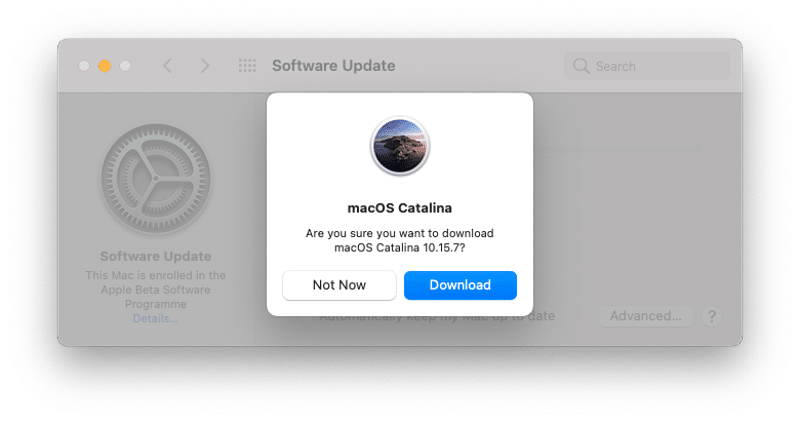
4. Once the installer has been downloaded, do not click ‘Install.’ If you do, the installer will be removed automatically.
5. The Install macOS Catalina app should be in your ‘Applications’ folder.
How to download macOS Mojave?
Accessing the Mojave installer by clicking on the Mac App Store link is also possible. As we have indicated above, for it to work, you will need to open it in Safari after you have closed the Mac App Store. If it is open, it will not work. Or you can download it from our website archive:
Follow the steps in the previous section to download the macOS Mojave installer.
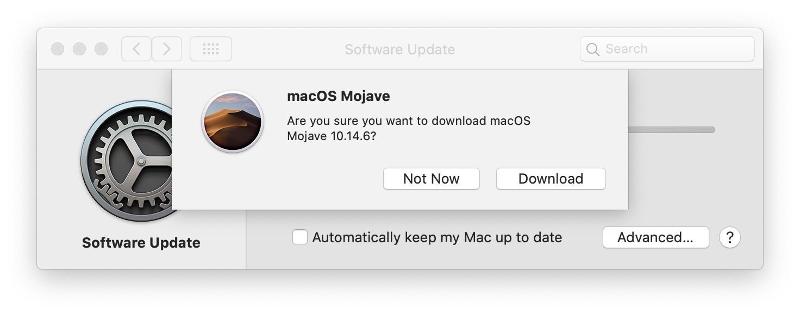
How to download macOS High Sierra?
It is also possible to download High Sierra using this link (use Safari and close the App from the Mac App Store first). And, as before, follow the steps indicated to download High Sierra. You can also download it from our website archive:
How to download macOS Sierra, macOS El Capitan, or macOS Yosemite?
Apple offers files .dmg of its older macOS versions. Download them from Safari. A disk image called InstallOS.dmg will be downloaded, and then you must locate the pkg installer within this image.
What to do if the link to the Mac App Store doesn’t work?
Usually, one of these links doesn’t work because you’re not opening them from Safari or because you already had the Mac App Store app open before you did.
Now, even following these guidelines, you may be experiencing problems.
It may be the case that you see an error message when you try to download it. We know some people have encountered this error, but we have not. In this case, we suggest you download the installer from an older Mac.
On the other hand, you may also encounter problems downloading an old version of macOS that is incompatible with your Mac. Usually, when Apple introduces a new Mac, it is not compatible with the macOS version before the one it had installed when it went on sale.
Other ways to get older macOS versions
If you have an older version of macOS installed (or know of someone who has one), you should quickly see older versions of macOS and even Mac OS X on the Mac App Store. How easily you’ll find them will depend on the version of macOS installed on your Mac.
Before the arrival of macOS Mojave in 2018, installers of older macOS versions could be searched for or found from the ‘Purchases’ tab (even if you didn’t have to pay anything for them).
However, when Apple introduced Mojave, it changed the Mac App Store, which is no longer the case. Luckily, with the links in the previous sections, you can still access those download pages from the Mac App Store.
If you can access a Mac with an older version of macOS, sign in to the Mac App Store with your password and download the Mojave installer to your Mac.
Once the installer has been downloaded, please do not install it. If you do, the installer will be removed automatically. You will find the installer in the ‘Applications’ folder, from which you can copy it to the Mac you want or create a bootable installer.
You may download the installer using Terminal, but we haven’t been able to test this method personally.
You may also find old macOS versions on the Apple page, although it is worth noting that these are only updates and not full versions, so they will surely not help you much.
The only thing you shouldn’t do is go to a torrent site and download a copy of OS X that you want, as this can be dangerous. Pirated copies of Apple software may be created to allow hackers access to your Mac.
How to download Mac OS X?
If you have access to a Mac with OS X Yosemite or earlier, you might be able to see older versions of Mac OS X in the Mac App Store. This is the case of Yosemite, Mavericks, and Mountain Lion.
You will only see the old versions of Mac OS X that you downloaded here: if you have never done it (or if you have never done it in the Mac App Store), that version will not be in the ‘Purchases’ section.
Another reason why the Mac OS X version might be absent is that your computer came with that version factory installed. We will deal with this case later.
Here’s how to get an older version of Mac OS X from the App Store (this only works if you’ve downloaded it in the past):
1. Open the Mac App Store and sign in.
2. Click on the ‘Purchases’ section.
3. Swipe down to find the copy of OS X or macOS you want.
4. Click ‘Install.’ Clicking ‘Install’ will not install the software but will download the installation application in the ‘Applications’ folder.
However, you won’t be able to install this older operating system version directly on a Mac running a newer version of OS X or macOS.
Can’t find Mac OS X in the ‘Purchases’ section?
If you know you’ve previously downloaded the version of macOS you’re looking for, but you don’t see it in the ‘Purchases’ section, check the following:
1. Sign out of the App Store and sign in again.
2. If there’s a chance you downloaded it while logged in with a different Apple ID (maybe a work-related one), sign in with that ID.
3. Alternatively, find someone who has downloaded that version of the Mac operating system and ask them to download the installation file for you.
4. If you have never downloaded the Mac OS X version, go to step 3 and find a person who has. Ask them to download the Mac OS X installer for you.
Luckily, the OS X copy isn’t unique to your account, so it will install on any Mac.
How to download OS X Lion and Mountain Lion?
Until June 2021, it was possible to buy OS X 10.7 Lion or Mountain Lion from Apple. Apple no longer charges for downloading old versions of its operating system, but you can download them directly from its website.
You can download these versions by clicking on these links:
How to download OS X Snow Leopard?
The version of Mac OS X you’re looking for may never have been available from the Mac App Store. This is the case with Snow Leopard, the first version of Mac OS X that arrived simultaneously as the App Store.
This way to download updates and new apps for Mac OS X was introduced with Snow Leopard and meant that anyone with a Mac running Mac OS X 10.5 Leopard or earlier cannot access the Mac App Store to download anything.
Until 2021, Apple sold a version of Mac OS X 10.6, but it has already eliminated that possibility. However, this should not be a big problem because you can still download the Lion or Mountain Lion updates, as we have explained before.
How to download OS X Leopard or earlier
If the old version of the operating system you’re looking for predates Snow Leopard and you have a developer account, you may be able to get it from developer.apple.com/downloads.
If you search within the OS X category, you will see downloads of all versions of OS X, at least from version 10.3 to 10.6.
You may be able to access the developer section of the website. Still, you can only access specific software downloads if your Apple ID is associated with a paid Apple developer program.
Here is a video tutorial: