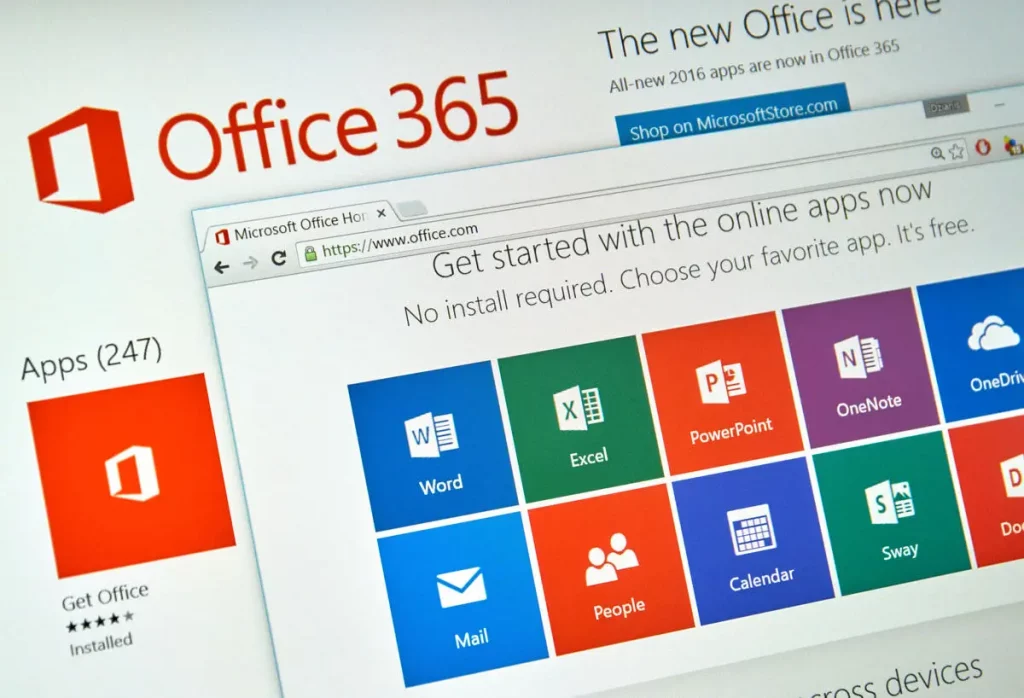Table of Contents
In this article, we will learn How to Get Office 365 for FREE. This method is 100% whitehat and legal.
Microsoft Office 365 is a suite of office applications and services developed by Microsoft. It was first released in 2011 and has been updated periodically since then. The latest version was released on September 22, 2017.
Office 365 is a cloud-based suite that includes the latest versions of Word, Excel, PowerPoint, Outlook, OneNote, Publisher, Access, and Skype for Business. It also has 1TB of OneDrive storage (in some countries), access to Yammer Enterprise (for companies), and Office Online for viewing or editing files on-demand in a web browser without downloading software or installing it locally.
You might be interested in:
How to install MS office for FREE MAC: 4 Easy Steps
How to Download & Activate Office 2021 on Windows 11?
How to Get Unlimited Google Photos Storage for Free: 4 methods
Microsoft Office 365 is a subscription-based service that provides access to Microsoft’s productivity suite of applications, including Word, Excel, PowerPoint, OneNote, and Outlook.
Office 365 is available as a monthly or yearly subscription. Monthly subscriptions are billed either annually or monthly, depending on the plan chosen. The Office 365 Home plan costs $10 per month for one user and $15 per month for five users.
The Office 365 Personal plan costs $7 per month for one user and $12 per month for five users.
How to Get Office 365 for FREE
Microsoft is offering the 365 E5 subscriptions to “developers.” Regardless of whether you’re one, you can get the subscription for free. All you need is a Microsoft account.
What’s included:
- Access to the Microsoft subscription owner admin panel (admin.microsoft.com)
- 25 E5 dev licenses with office 365 (desktop apps included)
- 5Tb of one drive that can be upgraded to 25Tb if you are using more than 90% of your 5Tb by contacting the Microsoft support
- The possibility to add custom domains to get, for example, your custom email address (username@yourdomain.name)
Step 1: Go here: https://developer.microsoft.com/en-us/microsoft-365/dev-program and click on Join Now. Now, log in to your Microsoft account, and fill in the details. If you don’t have an account, sign-up.
Step 2: You can fill in whatever you want for the next steps. It will work regardless of your choices.
Step 3: Fill in whatever you like and click Next.
Step 4: Click Save.
Step 5: Click Next.
Step 6: You’ll be asked to fill in your admin account details. Note them down; they will be essential (the username and passwords can be changed later). Click Continue.
Step 7: Verify your phone number. The overall process will take some time.
Step 8: Congratulations! Your Office 365 account is now ready to use.
Step 9: Click on Go to subscription.
You have your own OneDrive subscription with 5TB of OneDrive and the desktop apps for the Office 365 suite, with up to 25 users.
NOTE: If you only have 1Tb of one drive, go to the admin panel (https://admin.microsoft.com/Adminportal/Home/#/users), select your account click on edit on the OneDrive tab.
Select Maximum Storage and click Save. This will set your One Drive storage to 5TB.
How to Renew the subscription after 90 Days?
https://github.com/zhtok/MSO_E5_Dev_AutoRenew_Modified (not tested yet)
Or you can watch this Youtube Video:
Ensure you are active while subscribed and make the most of your chances to renew. If you cannot renew, create a new Microsoft account and apply for the free developer’s program again by enrolling for first-time access.
Conclusion
I hope this guide on How to Get Office 365 for FREE was easy and helpful. If you face any issues, please comment down below. You can also watch the complete video tutorial below: