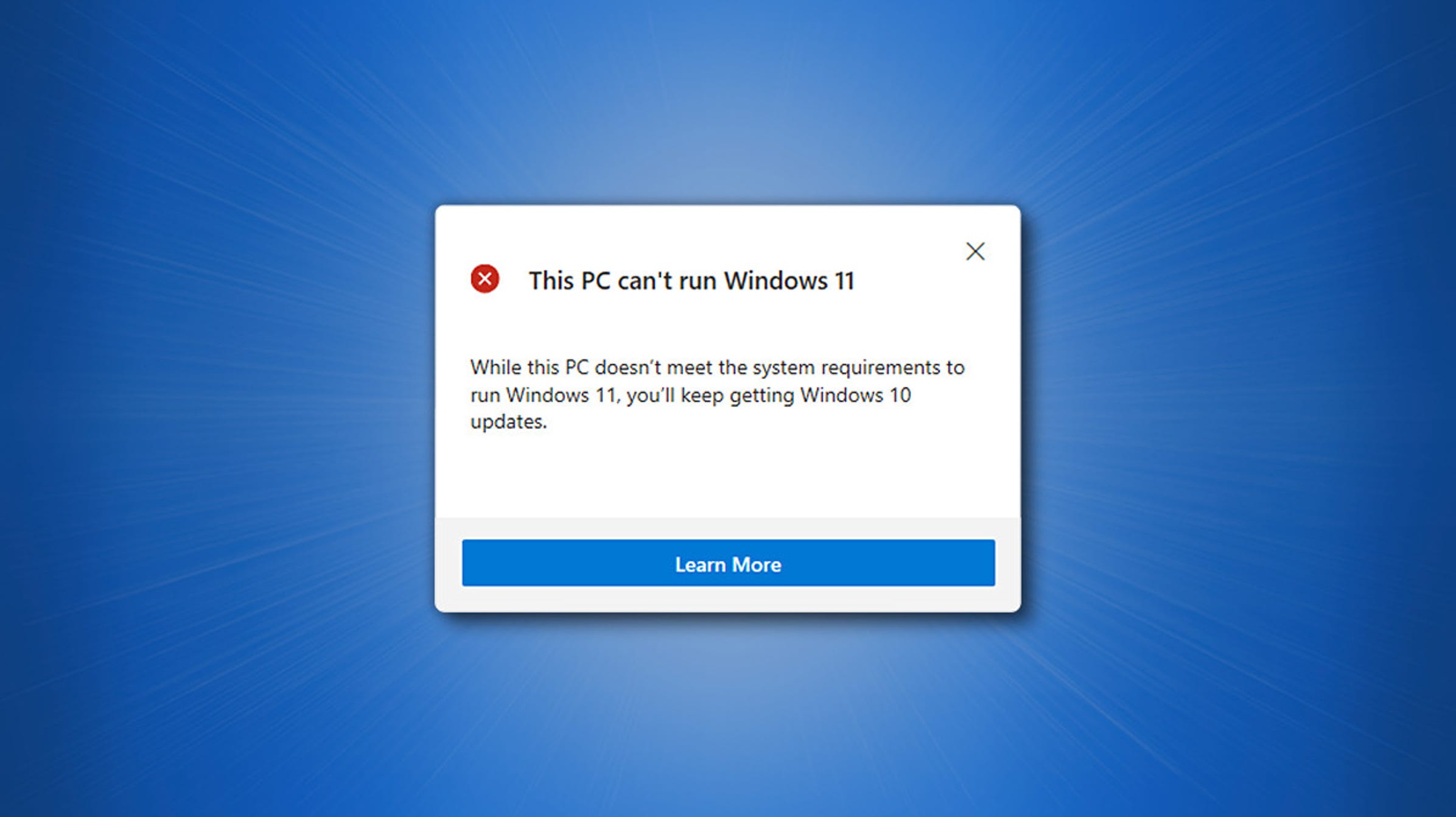Table of Contents
Many users have encountered the error “This PC can’t run Windows 11” error when checking the compatibility of their computer with Windows 11.
UPDATE: 27th August 2021:
You can avoid all this hustle and directly bypass TPM and Secure Boot using this guide-
How to Install Windows 11 Beta on an Unsupported PC – TechRechard
Directly check Method #3
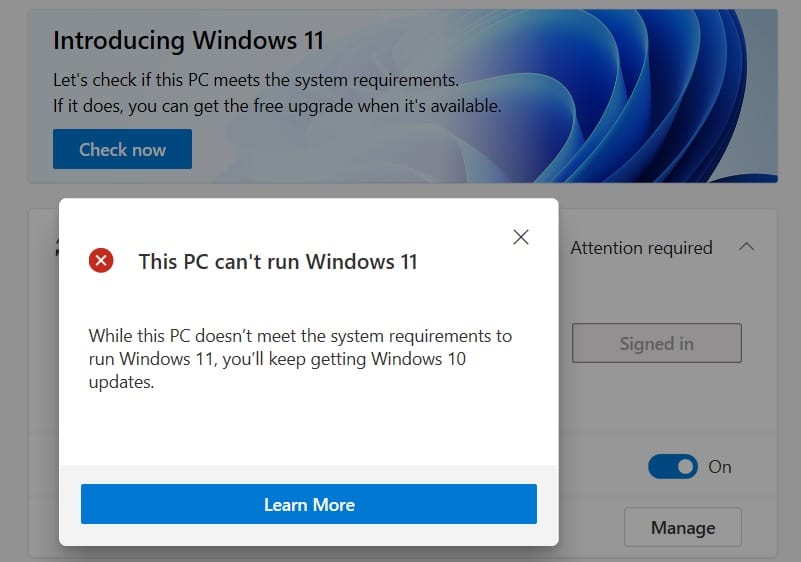
The “This PC can’t run Windows 11” issue occurs even on devices that meet the minimum system requirements to install Windows 11. In most cases, this issue is related to the TPM 2.0 installed on the motherboard – it must be activated. Enabling Secure Boot in the Secure Boot settings will also help get rid of this error.
You can also read: How to Enable TPM Diagnostics Tool in Windows 11
On June 24, 2021, Microsoft officially announced Windows 11 and offered a tool called PC Health Check to check the compatibility of devices with Windows 11.
However, many users who have already managed to use the new utility complain that the tool gives the error “This PC can’t run Windows 11”.
Unfortunately, this problem occurs even on computers that meet the minimum system requirements set by Microsoft.
This error also appears on the Microsoft system requirements page after you have scanned.
The problem was reproduced on a dell XPS 17 high-performance test device. Despite the powerful modern stuffing, the PC Health Check application reports that the device is not compatible with Windows 11.
The problem is rarely related to the standard hardware components of the computer itself. It consists of the presence of a TPM 2.0 chip on the motherboard and a BIOS parameter called Secure Boot.
Note: To find out the reasons for the incompatibility with Windows 11, you can use an alternative tool to check the compatibility of your PC with Windows 11- WhyNotWin11
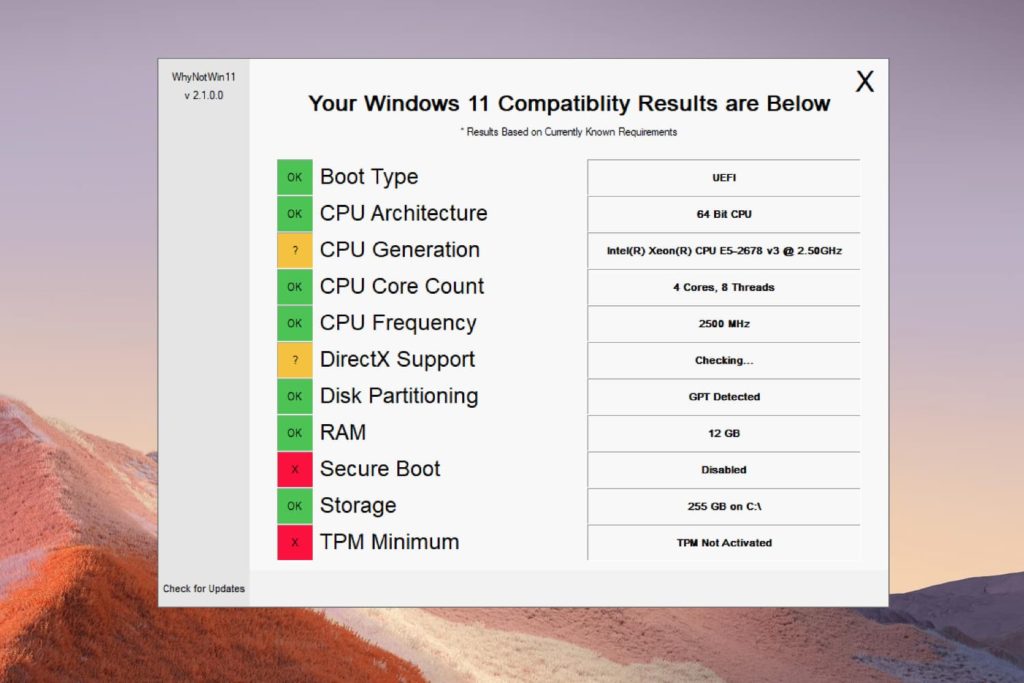
How to fix the “This PC can’t run Windows 11” problem
First of all, make sure that the motherboard of your device does have a TPM 2.0 chip. This module is on most modern devices, but may not be available on older computers. To check for TPM 2.0, follow these steps:
- Press Win+R to open the Run window
- Type tpm.msc and click OK. The Manage Trusted Platform Module (TPM) on Local Computer console should open.
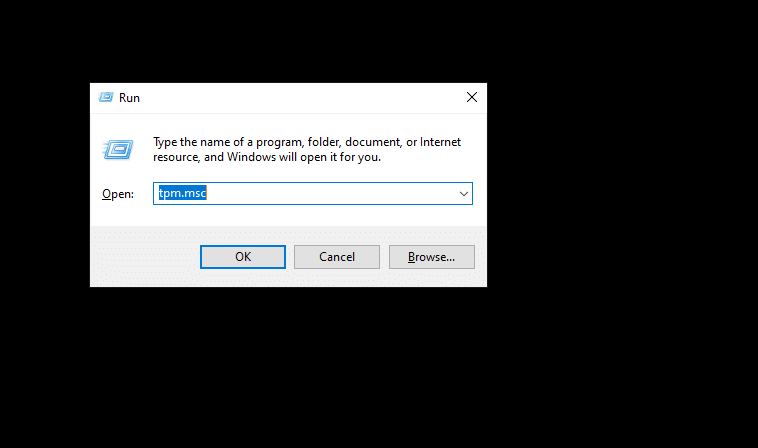
In the TPM Manufacturer Information section, the BOM Version setting should be 2.0, as in the screenshot below.
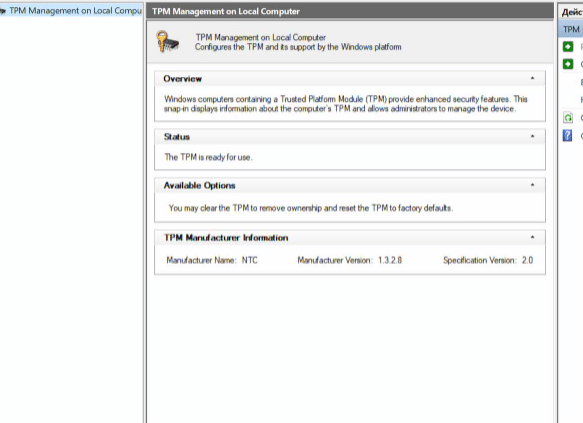
If this panel section is not displayed and you receive the error “Unable to find a compatible TPM”, the TPM chip is missing from the device’s motherboard or disabled in the BIOS.
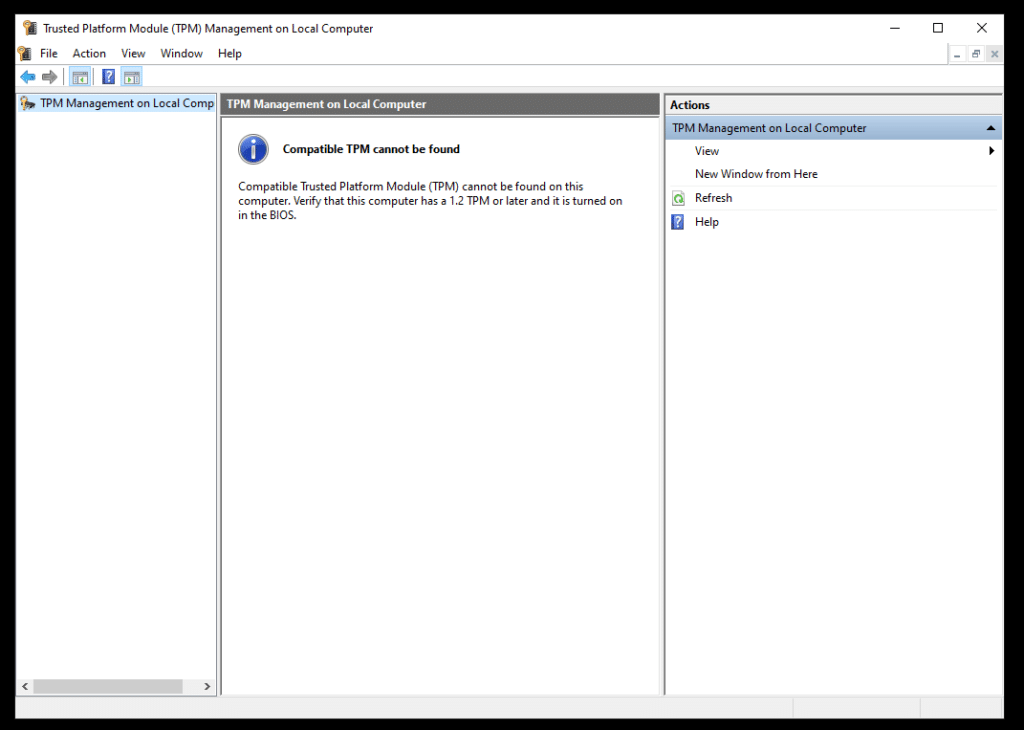
In this case, you will need to enable the TPM in the BIOS settings. A TPM can also be referred to as PTT, Intel Platform Trust Technology, or fTPM.
How to Enable TPM on BIOS for Windows 11?
The Windows 11 system requirements specify that the computer must support Secure Boot. However, on many computers, this feature is disabled in the BIOS settings.
To activate Secure Boot, you need to restart your computer and enter the boot menu. Depending on your computer model, you must press F2, F11, or Del before you start Windows.
Find a search for the Secure Boot option in the boot menu and enable it. Detailed instructions vary depending on the BIOS version, but in general, you should not have any difficulties.
- Enter Setup.
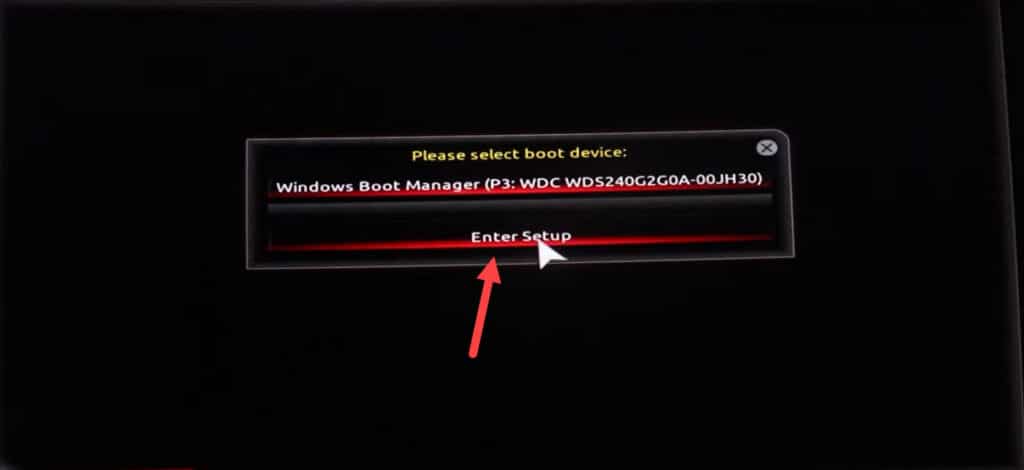
- Go to the Peripherals

- Double click Intel Platform Trust Technology (PTT) and Enable it.
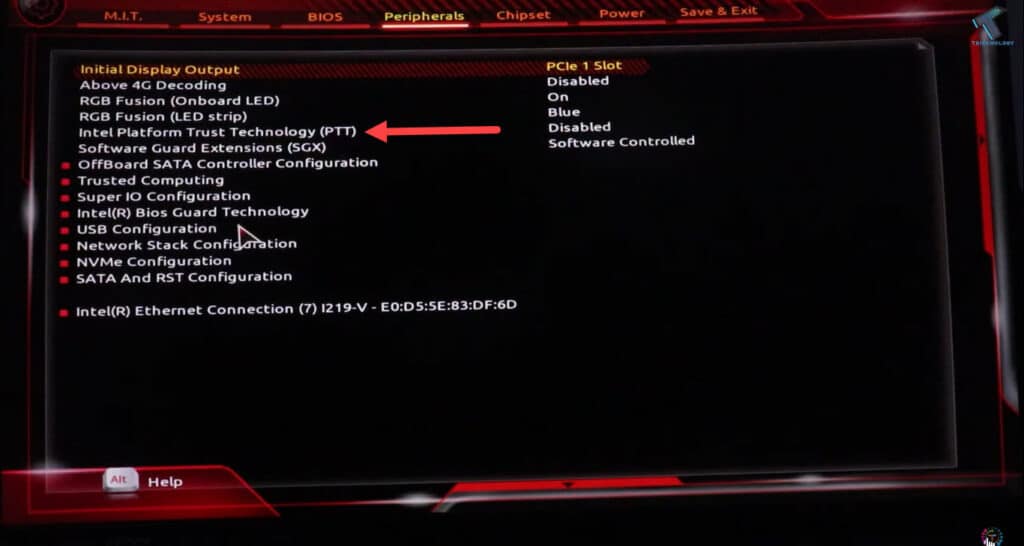
- Save and Restart.
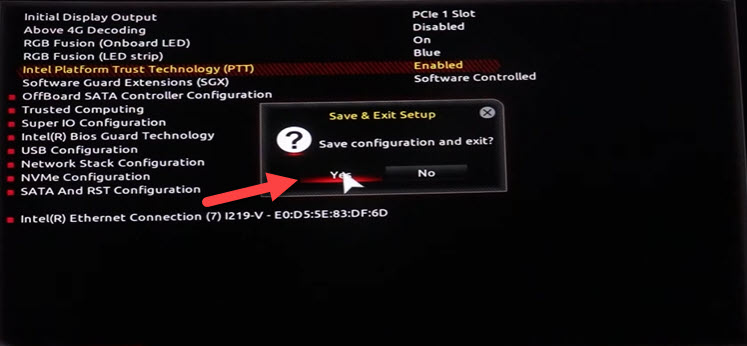
After that, run the scan again in the “Check PC Health” application. You should now receive the message “This PC can run Windows 11“
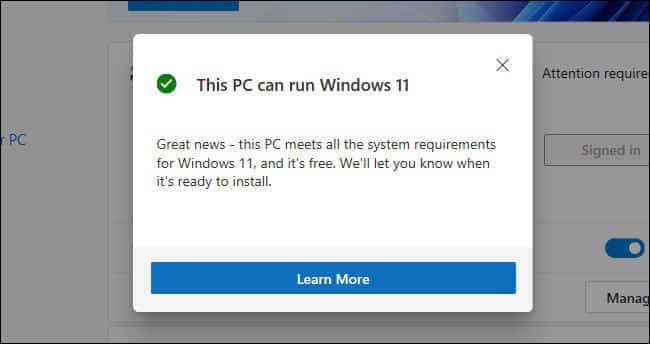
A similar message will appear on the system requirements page on the Microsoft website.
Conclusion: How to Fix the “This PC can’t run Windows 11” Error: TPM on BIOS
I hope this article solves your problem “This PC can’t run Windows 11”. If you have any issues, you can comment below. Also, here are some other Windows 11 guides that might help-
How to Install Windows 11 Beta on an Unsupported PC
How to Create Windows 11 Insider Preview Bootable USB Drive using Rufus
How to install Windows 11 on Virtualbox: {Free Download} Windows 11 ISO File