Table of Contents
The Windows 10 operating system may display an error message 0x80070422 during upgrade processes. this guide describes why this problem occurs and how you can fix it
Typically, Windows 10 update errors occur when you run an update availability check, automatically check for updates, or when the system tries to install updates.
In such cases, Windows may sometimes display the following error message:
There are some problems with installing the updates, but you will try again later. If you continue to see this message and want to get information by searching online or contacting support, this may help you: (0x80070422)
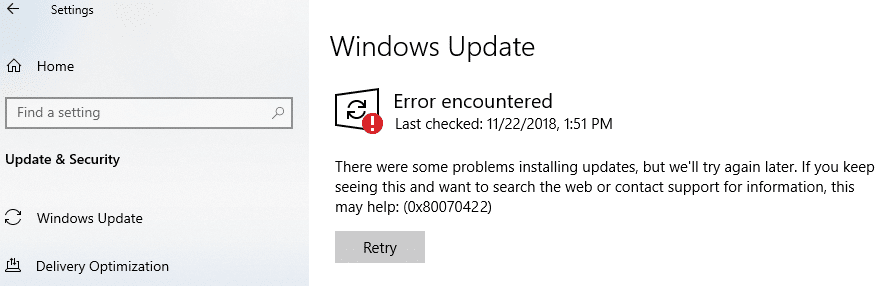
You can click the “Retry” button, but the error may happen again. On the Internet, you can find many posts on the forums and various articles with possible solutions. Many of these materials are used to sell specialized troubleshooting utilities and backup applications, and some instructions are very voluminous and complex.
Why does Windows Update show a 0x80070422 error?
Microsoft provides very scant information in the description of the error and does not offer alternative solutions other than the “Repeat” option. However, usually, it does not help to solve the problem.
The error is related to the update process because it occurs when checking or installing updates. The main reason for the error code 0x80070422 is that the primary Windows Update service is not running on the device or does not start if necessary.
The service may have been disabled by the device administrator or third-party software designed to configure Windows.
Other error message
Note that in newer versions of Windows, you may receive a different, more informative error message:
One of the update services is not working properly, but you may want to try running a troubleshooter to fix this problem. Click the Start button > Settings > Update & security > troubleshooting, and then click Windows Update.
Running the Windows Update troubleshooter solves the problem in most cases because it resets the Windows Update services.
The old error message is displayed in earlier versions of Windows 10, and the new optimized description is found in more recent versions. However, Microsoft has not officially explained the moment.
Fix the error 0x80070422 Windows Update
You can run the troubleshooter or fix the error manually by following these steps:
- Open the Run window by clicking Win+R, type a command: services.msc, and click OK to start the Services application.
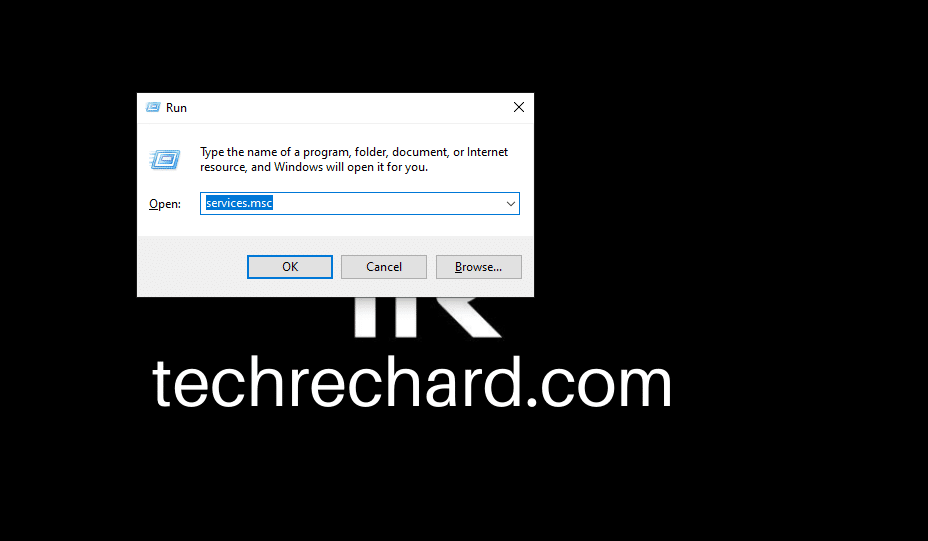
- Scroll down the main application window and find the Windows Update service.
Windows Update is disabled
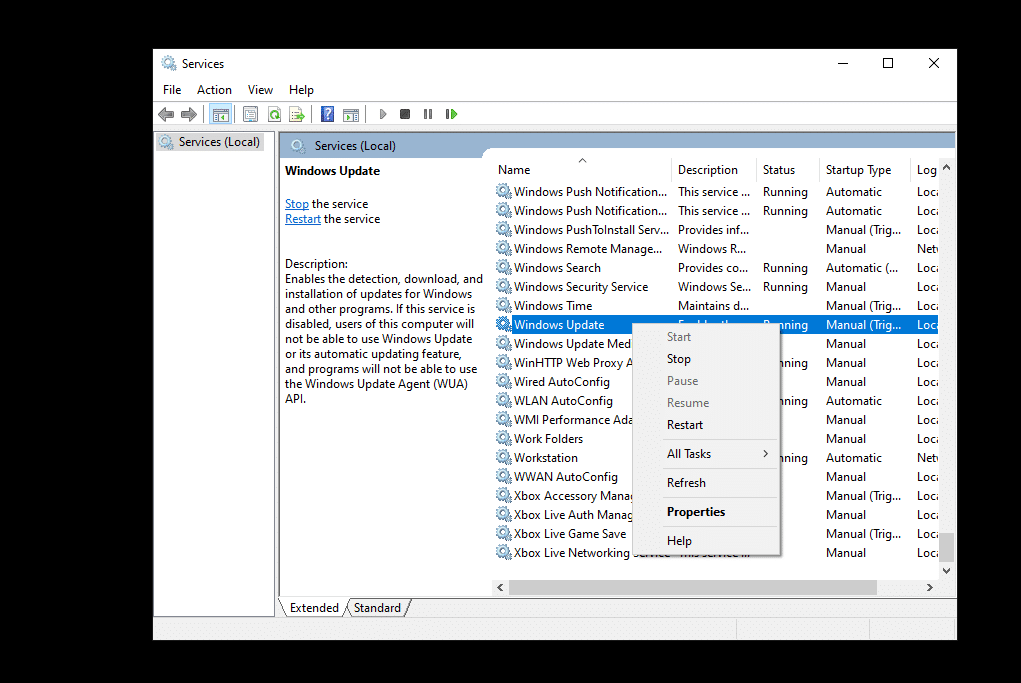
- Right-click on the service and select Properties.
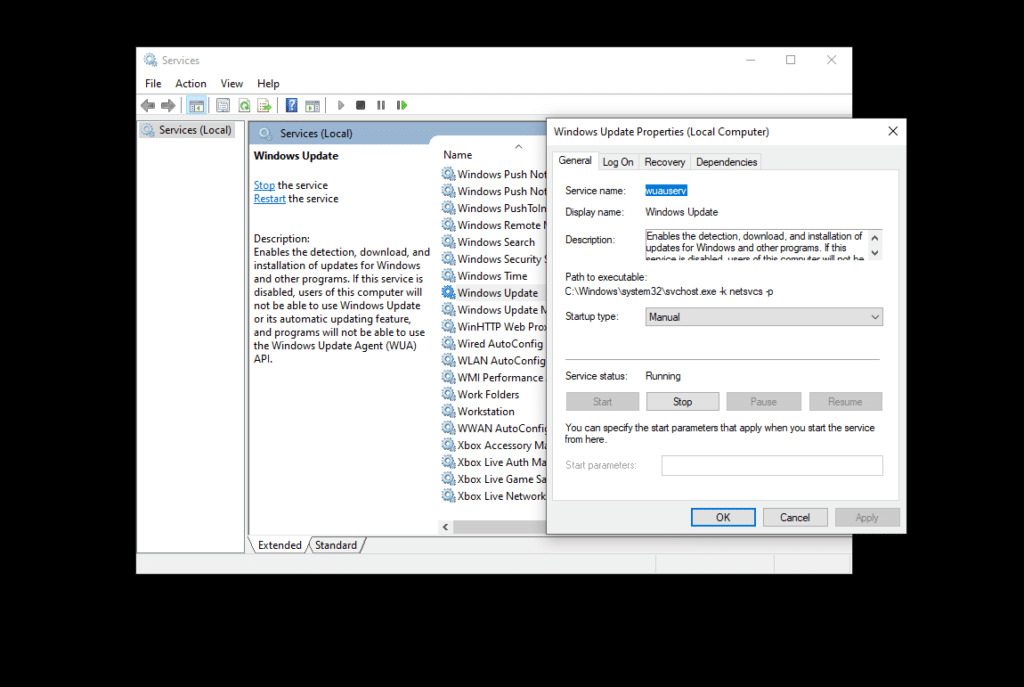
- In the Startup type field, select the Automatic option.
- Click Apply.
- Right-click on the Windows Update service and select Run.
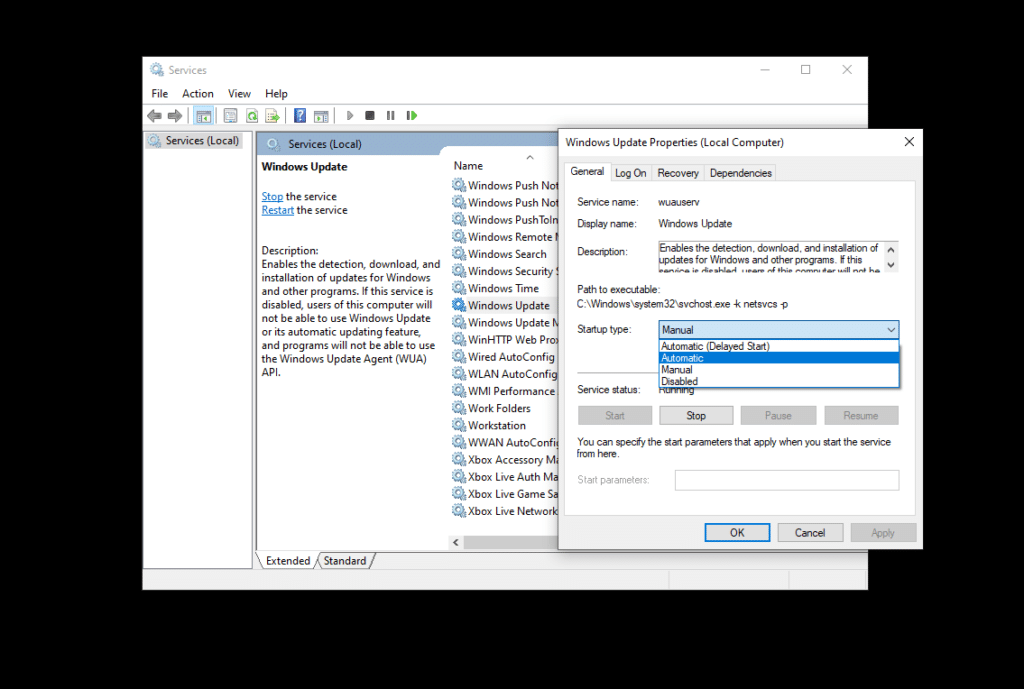
Now that you run the update check, the update service should be working correctly. If the manual approach doesn’t work, you can try running the Windows Update troubleshooter.
Conclusion:
Sometimes you may encounter error code 0x80070422 when trying to install Windows updates. Advanced users and system administrators usually know how to fix it, but it can be difficult for regular users to establish what is going on. However, it is essential to restore the Windows Update service to work. Otherwise, the system will be vulnerable to attacks.
Do you encounter errors when updating Windows? Here are some common errors and their fix: Fix Windows 10 Update installation errors





