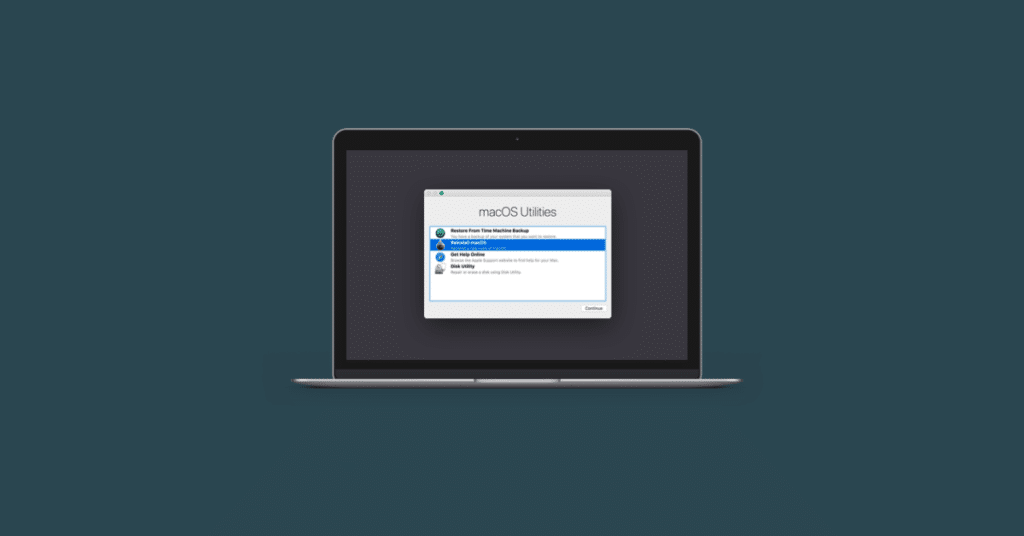Table of Contents
Macs with M1 (Apple Silicon)- the new processor developed by Apple, have brought quite a few changes to the company’s computers. The most noteworthy is an impressive performance improvement and lower energy consumption, but this is not the only change. For example, the way to access the recovery mode during the computer’s boot has also changed. In the following article, I will show you How to Enter Recovery Mode on a Mac with Apple Silicon (M1) Processor.
From the recovery mode of a Mac, it is possible to perform a complete reinstallation of the computer’s operating system, restore a backup from Time Machine, and access functions that can be useful in certain situations such as Disk Utility, among others. Make sure you backup your MAC before proceeding. Here is a guide that you can use: How to Backup a Mac in Simple Steps
Because of this, any Mac user must know how to access this mode. Considering that with the change of architecture, Apple has modified how to access this mode on their most recent computers, it is likely that this information will be helpful to you.
Access Recovery Mode on Mac M1 (Apple Silicon)
To access recovery mode on any MacBook Air, MacBook Pro, or iMac with an M1 chip, you must follow these steps:
- With your Mac turned off, press and hold the Power/Touch ID button to boot your PC. Do not release the button until the text “Loading startup options” appears under the Apple logo.
- When your computer shows the startup options, click Options, and then click Continue.
- Now your Mac will load the macOS Utilities window, which means you’re already in recovery mode.
Once inside, you only have to execute the action you need to repair the equipment, restore a previous backup, use the Terminal or directly reinstall the operating system from scratch. Select the tool you need to run, then click Continue to open your Mac or access one of the menu features at the top of the screen.
As I said initially, this mode of accessing recovery mode only works on Macs with Apple Silicon processors. This is due to the change of architecture (change of hardware) of the equipment that carries the chip developed by Apple. If you have a Mac with Intel processor is process slightly different and here you can find the steps to access this mode.
How to Exit Recovery Mode on an Apple Silicon Mac
Once you have completed the tasks, you need to do them from recovery mode. You may be wondering how to exit this mode. The process is as simple as clicking on the icon with the Apple logo in the upper left corner of the screen and then selecting the Restart option.
Doing this will restart and restart from the default drive without accessing recovery mode. That is, it will restart macOS in the usual way.
What can be done from the recovery mode of a Mac?
In this article, I have commented on some of the things that the recovery mode allows, but the possibilities are many more, as you can see in the following list:
- Repair the internal storage system (SSD memory or mechanical hard drive) thanks to Disk Utility.
- Select the computer’s boot disk.
- Reinstall macOS to fix errors.
- Reinstall macOS from scratch to start with your PC as if it were new.
- Restore a Time Machine backup and return the computer to a previous state.
- Allow access to the storage system to copy the data to another computer.
- Configure certain security settings.
- Browse with Safari when your computer won’t boot.
- Use the Terminal to modify computer configuration parameters.
- Boot into safe mode.
- Format the computer’s internal storage system.
Do you know more features of the Mac recovery mode? If so, do not hesitate to leave us a comment to add it to the list. You can also read Best Apps for Mac: Top Selection From 2021