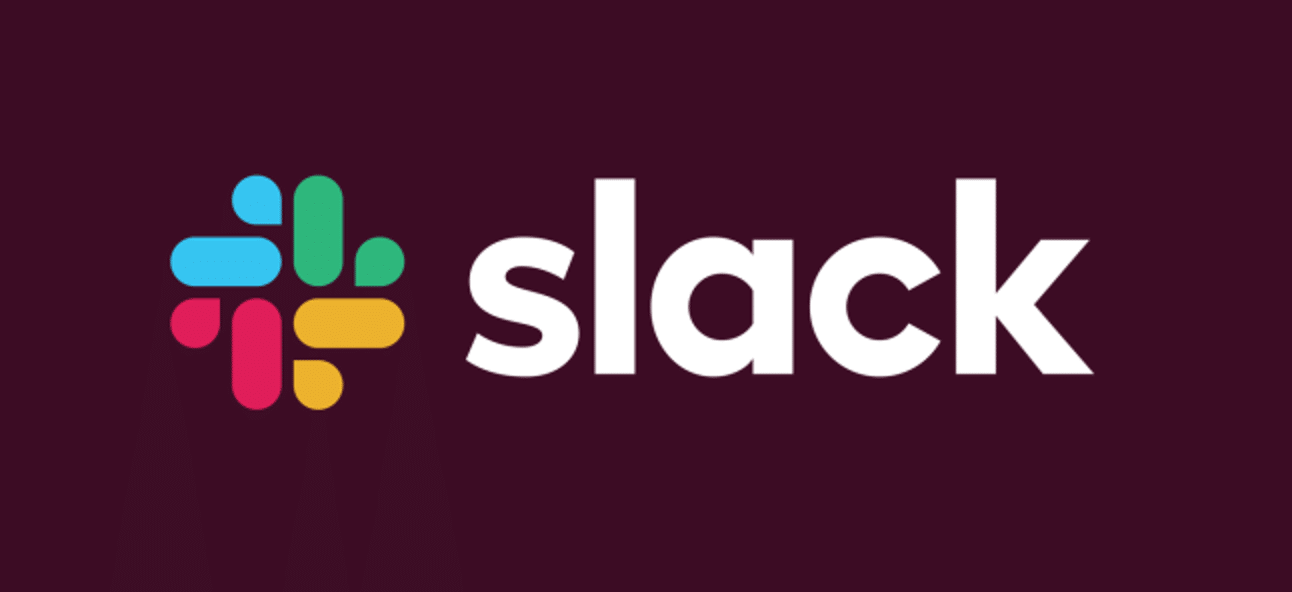Table of Contents
Two-factor authentication in Slack (2FA) allows you to add an extra layer of protection to your Slack account. After turning on two-factor authentication, you will have to enter a password and a confirmation code to log in to your Slack account.
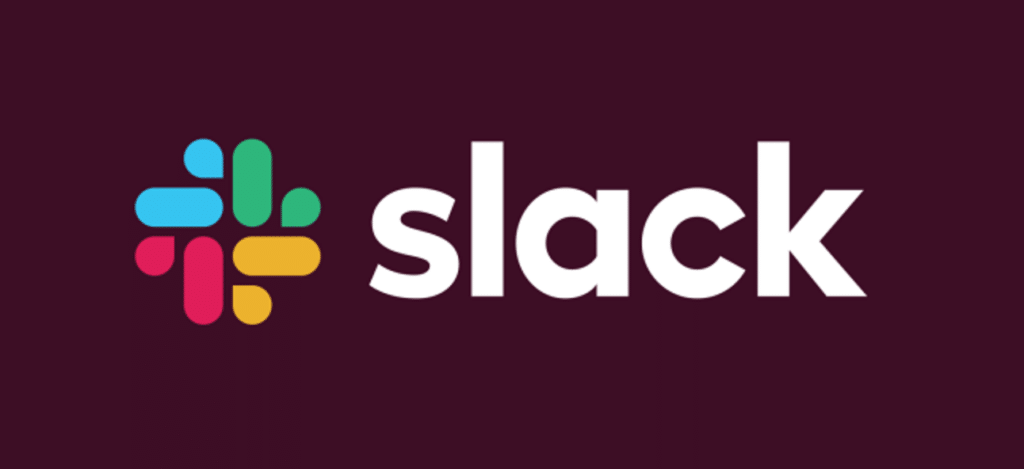
What is Slack?
Slack is a convenient messenger for organizing collaboration between enterprises or a team of developers. In Slack, you can create standard rooms for communication, rooms for certain groups of people and for solving specific tasks, as well as closed rooms. You can assign different privilege groups to members. Smaller companies can use a single workspace, and larger enterprises can organize a Slack Enterprise Grid consisting of several interconnected workspaces.
Slack supports safety standards such as SOC 2 Type II, ISO 27001, and HIPAA. Also, there is two-factor authentication and encryption of transmitted and received data. The requirements of the GDPR process customer data.
Notifications in Slack allow you to receive critical information using pop-up messages quickly. You may obtain these notifications on your desktop, mobile device, or email. Notifications can be customized for individual channels, so you can prioritize the messages you receive.
Download Slack:
- Slack for Windows (32-bit)
- Slack for Windows (64-bit)
- Slack for Windows 10 (Microsoft Store)
- Slack for MacOS
- Slack for MacOS (App Store)
- Slack for Linux (rpm, 64-bit)
- Slack for Linux (deb, 64-bit)
If you are facing issues with Slack on MAC or iOS here is a guide you can use- Slack Not Working on iPhone or MAC: Here’s how to fix it
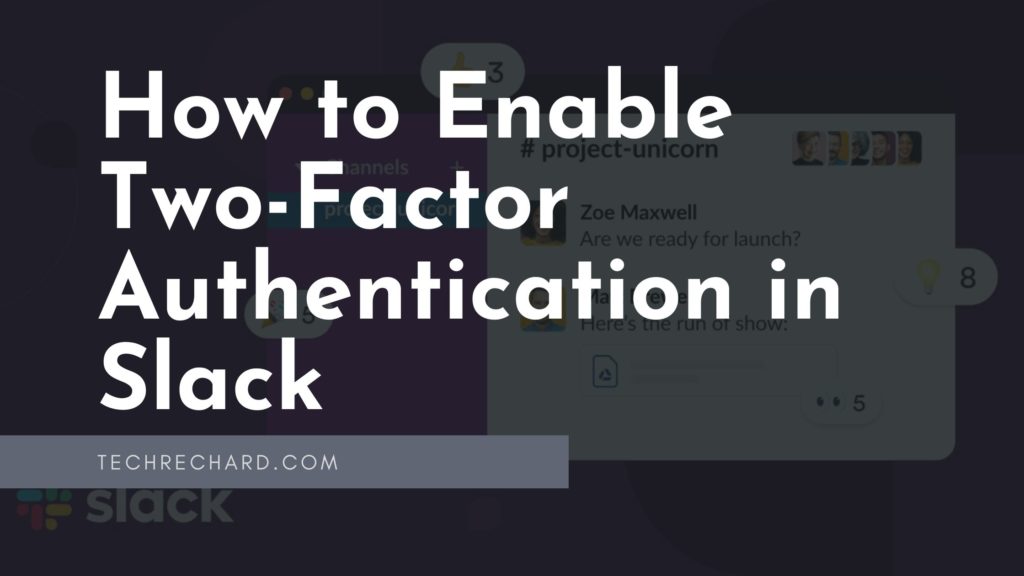
How to Enable Two-Factor Authentication in Slack
Corporate cross-platform messenger Slack supports general and closed chats, private messages, file transfers, and connecting external services.
Note: If you are a member of multiple teams in Slack, you will need to set up two-factor authentication for each account separately.
Two-factor authentication is an essential security measure that Slack should enable to protect sensitive data.
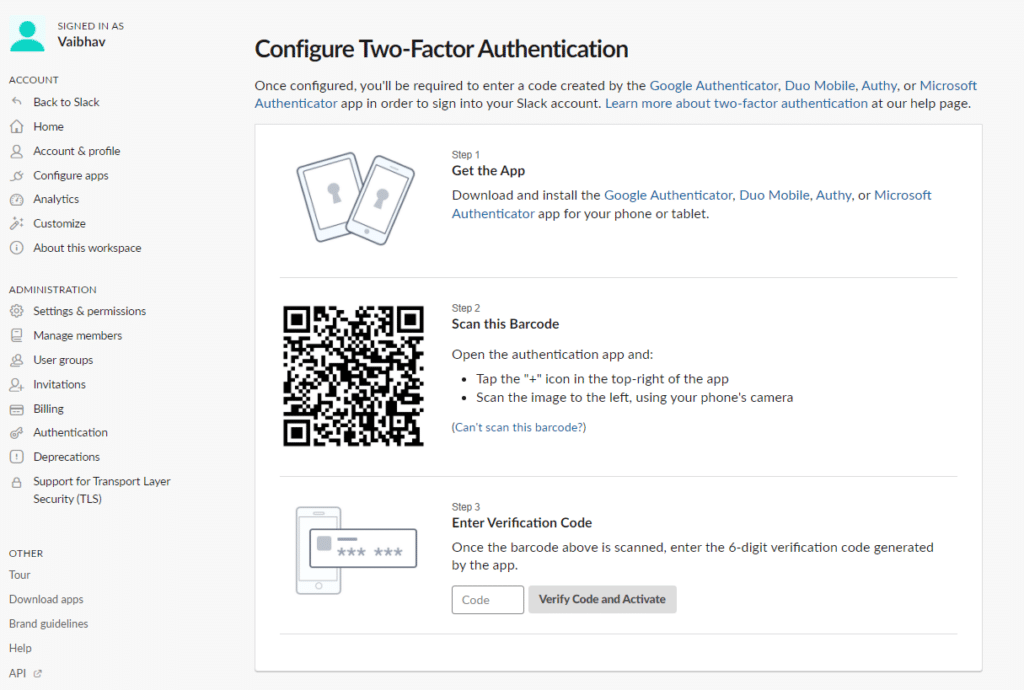
Every company should take this step to ensure that their business data is safe from cybercriminals.
This article will provide information on how to enable two-factor authentication in Slack, how it works and why it’s essential. Here is an easy 8 step guide to enable two-factor authentication in Slack.
- Download and install the authenticator app. Slack supports most applications that generate one-time passwords based on the TOTP algorithm, for example, Google Authenticator, Authy or Microsoft Authenticator. Note that the beta version of the Slack app for Windows Phone does not support two-factor authentication.
- Go to your account settings page “Account & Profile > Settings“.
- On the “Settings” tab, click the “expand” button in the “Two-factor authentication” section. After that, click the “Setup two-factor authentication” button.
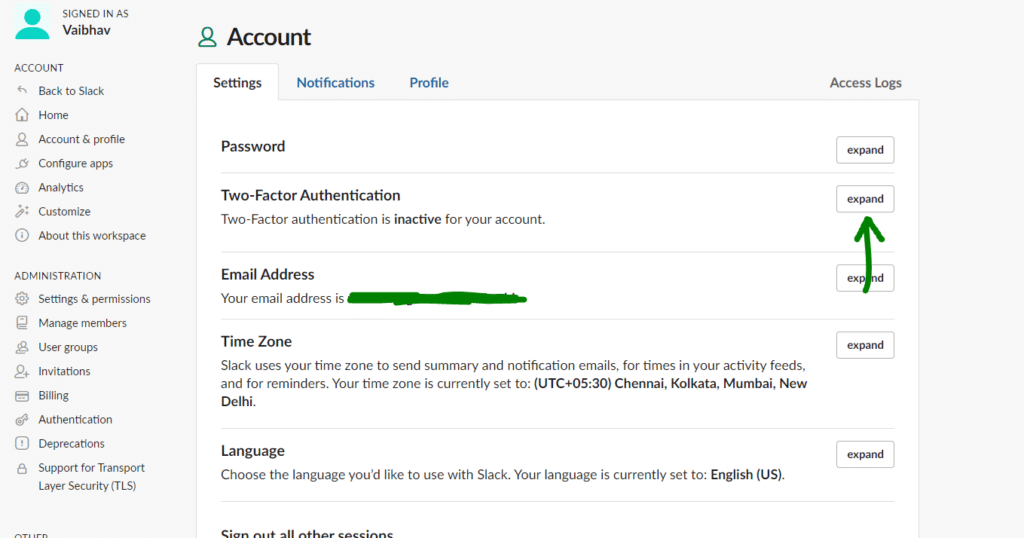
- For security reasons, you will be prompted to enter your account password. Enter the correct passwords and click the “Confirm password” button.
- You will then be prompted to choose a method to receive verification codes: SMS messages or an authenticator app. Use an app is a more reliable and secure method.
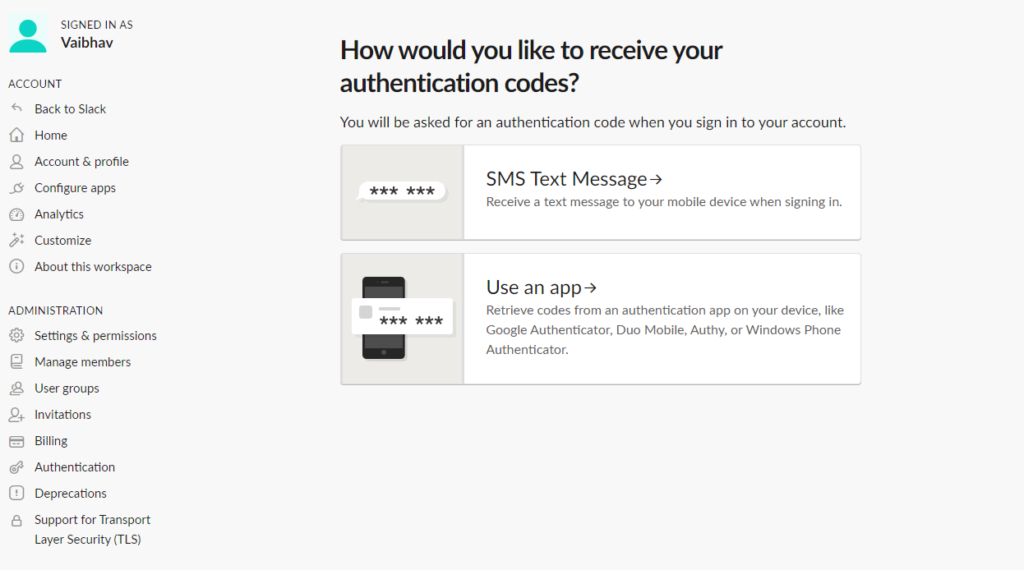
- You will then be prompted to bind the app to an account. Scan the QR code using your mobile device’s camera or enter the 6-digit verification code manually.
- On the next page, skip entering your phone* by clicking “Skip“.
- This will complete the activation of two-factor authentication and open a screen with backup codes that will allow you to log in to the account without access to the mobile device. Print the backup codes and save them in a safe place.
* As the second authentication stage in Slack, you can use one-time codes received via SMS messages. However, the authenticator application offers a more reliable and secure way. In this case, you will be able to generate a one-time confirmation code even without access to the network.
How to Disable Two-Factor Authentication in Slack
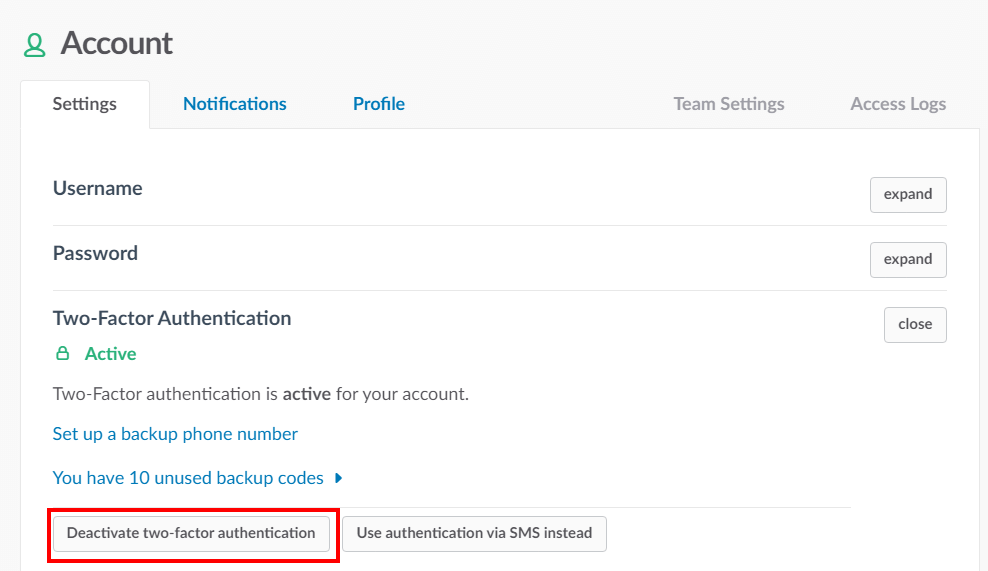
If you wish, you can disable two-factor authentication in Slack at any time. To do this, go to your account settings and on the “Settings” tab in the “Two-factor authentication” section, click “expand” and then “Deactivate two-factor authentication.” The Service may prompt you to enter a password for your account. Remember that after disabling two-factor authentication, it will be enough for an attacker to know the password to access your account.
Conclusion:
I hope this guide on How to enable two-factor authentication in Slack was easy. If you face any issues, please comment down below.