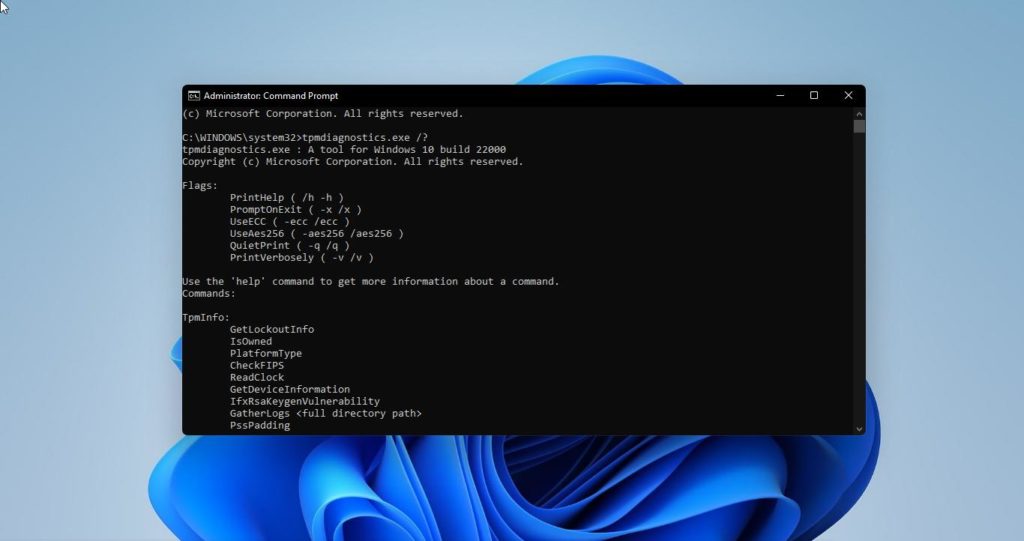Table of Contents
TPM Diagnostics or TpmDiagnostics.exe is an optional component of the Windows 11 operating system that allows you to retrieve data from the TPM chip using the command line.
Having a Trusted Platform Module (TPM) is a prerequisite for Windows 11. Let’s look at how to use TPM Diagnostics in Windows 11 and what commands are available.
TPM Diagnostics is an optional component that you can install at will. Some tool commands may allow you to change various settings on your TPM chip, so care should be taken when working with the utility.
How to Enable and Use TPM Diagnostics in Windows 11
To enable the TPM Diagnostics tool in Windows 11, follow these steps:
- Tap Win+I to open the Settings.
- Go to Apps > Additional Features, and then click View Features.
- You can search for “tpm” or manually search for Trusted Platform Module (TPM) Diagnostics.
- Select the check box, and then click Next.
- Click Install to begin the installation process.
- Run a command prompt as an administrator.
- Click Yes to accept the UAC request.
- Type to get all available commands.
tpmdiagnostics.exe /?
To get started, press Win+I to open Windows 11 Settings panel. Then, go to the Apps tab and click on the Optional Features section.
When you click on the View Features button, you can see a list of all available additional features.
You can now either search for “tpm” or scroll through the list and find Trusted Platform Module (TPM) Diagnostics. Select the appropriate check box, and then click Next.
Then click Install to begin the installation process.
After the installation is complete, you will be able to use TpmDiagnostics.exe in command-line mode. You can find the command prompt by searching on the taskbar (you can use Windows Terminal). Click Run as an administrator and then click Yes when UAC prompts you.
Now you can enter the following command:
tpmdiagnostics.exe /?
This command displays all available tool commands. Let’s say you want to know if your device has a TPM chip. To do this, run the following command:
tpmdiagnostics.exe GetDeviceInformation
The command shows the availability of the TPM, version, manufacturer ID, and other data. You can join any other team using the following:
tpmdiagnostics.exe [XYZ]
Different commands are responsible for different operations, but you need to be careful when using the tool.
Do you need a TPM to install Windows 11?
Yes, the Windows 11 minimum system requirements indicate that you have a TPM chip. If there is no TPM on the device, you will get the error “This PC can’t run Windows 11”. Here is a complete guide that will help you fix this.
However, you can still bypass the TPM requirement and install Windows 11.
Is there a TPM on my computer?
If you managed to install Windows 11 and did not use workarounds, the TPM is most likely present in your PC. A TPM is a hardware component designed to increase the overall security of your computer. There are several ways to check if you have TPM support or not. For example, you can check your BIOS settings, contact your hardware manufacturer, use the TPM Management system tool, or third-party solutions to check for Windows 11 compatibility:
- WhyNotWin11
- Win11SysCheck (console utility)
- WiseCleaner Checkit
How to Uninstall TPM Diagnostics in Windows 11
To uninstall the TPM Diagnostics tool in Windows 11, follow these steps:
- Tap Win+I to open the Settings
- Go to Applications > Additional components.
- Locate TPM Diagnostics in the list of installed features.
- Click the Uninstall button.
You must first open the Settings app, for example, by tapping Win+I. Then go to Applications > Optional Components and look for Trusted Platform Module (TPM) Diagnostics in the Installed Components.
Select the tool and click Uninstall.
The uninstallation process will start immediately without further confirmation. The window will display the progress of the operation.