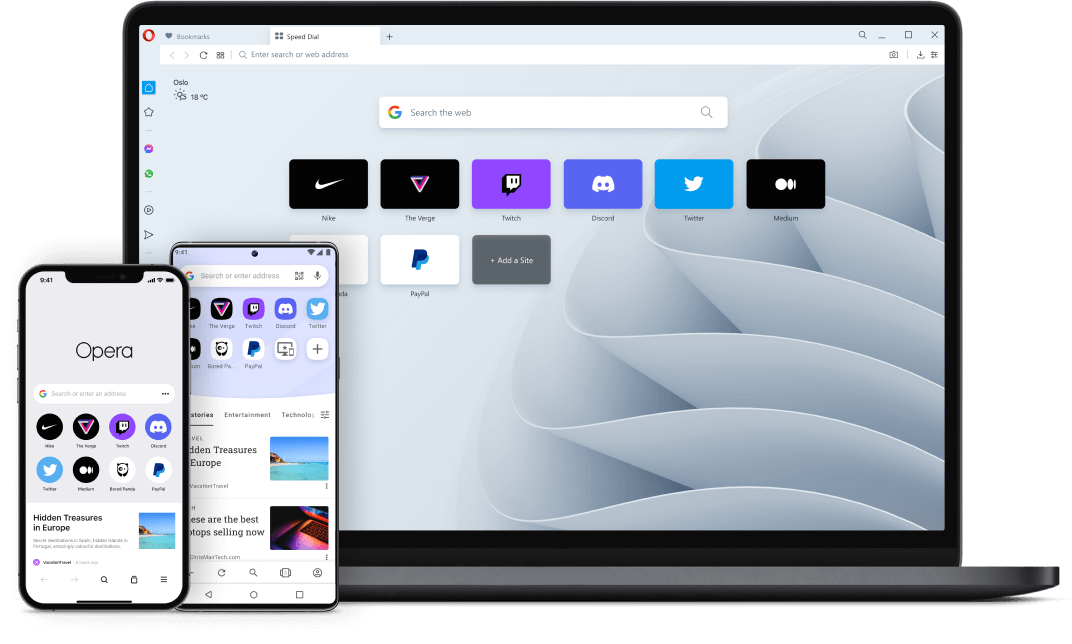Table of Contents
The Opera web browser offers a built-in VPN client. You can use the service without traffic restrictions free of charge and without registration to protect privacy and circumvent regional restrictions on the Internet.
Requirements: Opera 40 web browser or higher. Make sure you disable other proxy services before using the VPN in Opera.
Key features of Opera Browser
- Online Privacy and Security: Opera includes built-in web protection to prevent visits to malicious and fraudulent sites. The built-in VPN function will protect your personal data while surfing the Internet.
- Built-in ad blocker: the ad filter is built directly into the browser, you will more have to install additional extensions. This feature allows you to speed up the loading of “heavy” pages by 90%.
- My Flow: The My Flow feature allows you to save links, YouTube videos, and files for delayed viewing or sharing with a mobile device that has the Opera Touch browser installed. The content in My Flow will only be available on your devices.
- Advanced Tabbed Browsing: Opera supports visual bookmarking, supports scrolling tabs with the mouse wheel, and lets you view videos in a pop-up frame.
- Fast surfing: the browser offers a built-in ad blocker and other options to speed up the network. The new battery saver feature extends the battery life of portable computers by up to 1.5 times.
- Unique Style: Unlimited possibilities to personalize Opera with additional extensions. New color solutions as part of the Opera Reborn interface update project.
- Support for instant messengers: Opera offers to simultaneously perform web surfing and communication activities using clients of the popular services Facebook Messenger, WhatsApp and Telegram right in the sidebar of the browser.
- Data Sync: Opera supports syncing bookmarks, open tabs, and other data between devices.
- Personalized news feed: Opera collects the most relevant and interesting news for you on the start page of the browser. Customize your news feed by adding your favorite resources from around the world.
System Requirements
Windows
- Windows 7 / 8 / 8.1 / 10 / 11
- Windows XP / Vista (Opera 36)
- Intel Pentium 4 / AMD Athlon 64 processor with SSE2 support
Mac OS X
- OS X Mavericks (10.10) and above
- Intel Processor (64-bit)
Linux
- Ubuntu 16.04 (64-bit) and above
- Other Linux distributions such as openSUSE, Fedora and many others.
- Intel Pentium 4 / AMD Athlon 64 processor with SSE2 support
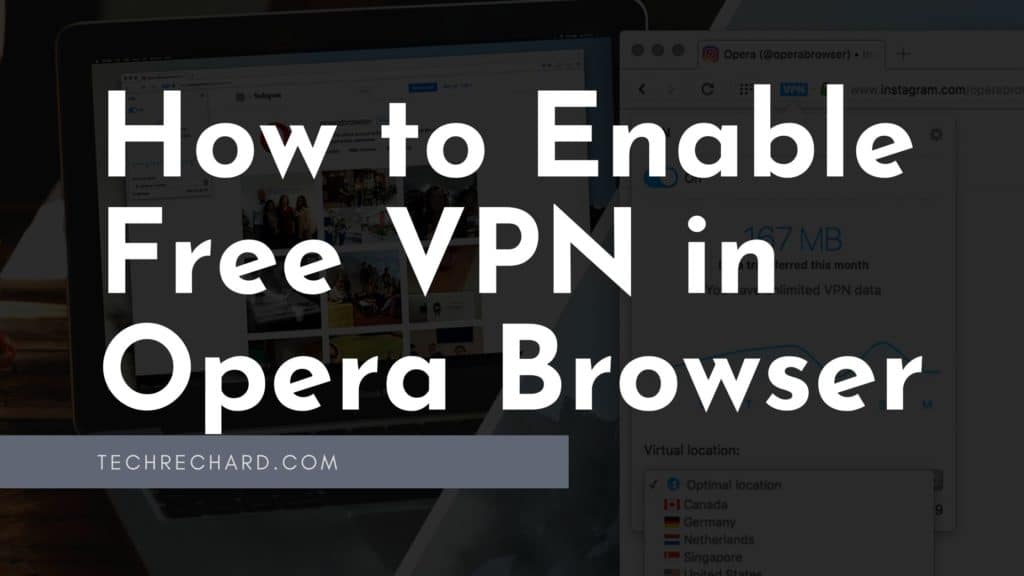
How to Enable Free VPN in Opera Browser
The VPN service increases users’ privacy on the Internet by improving the security of connections, which is especially important for insecure public networks. In addition, the VPN makes it difficult for online trackers to track user activity and allows you to visit sites for which regional restrictions are imposed.
Here are some recommendations from techrechard: debestevpn and thebestvpn.
How to Set Up Free VPN in Opera Browser on Windows
- Download and Install Opera Browser on your Windows PC. You can download Opera Browser from the below links:
Download Opera Browser + VPN (64-bit Windows)
Download Opera Browser + VPN (32-bit Windows)
- Once installed, close the Opera browser and open the Secure Preferences file using Notepad in the following path:
%USERPROFILE%\AppData\Roaming\Opera Software\Opera Stable\
You need to make sure that the hidden files are visible. If your hidden files are not being displayed, here is how you can show your hidden files.
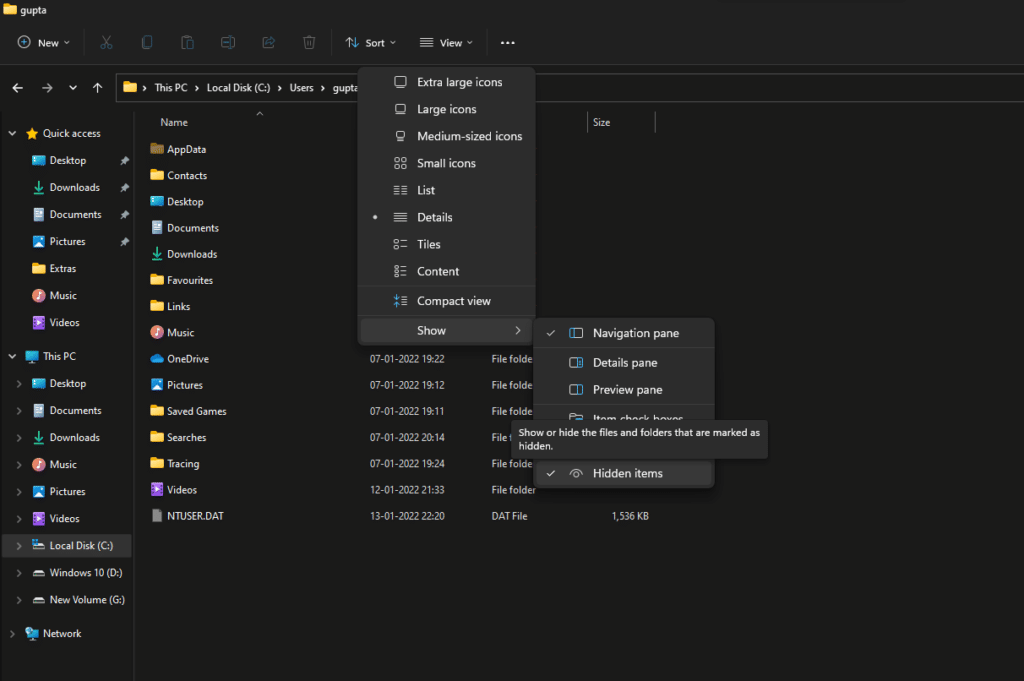
Once the files are visible, you can go to your desired location. For me, it was C:\Users\gupta\AppData\Roaming\Opera Software\Opera Stable.
Now, right-click the Security Preferences file and select Open with > Notepad.
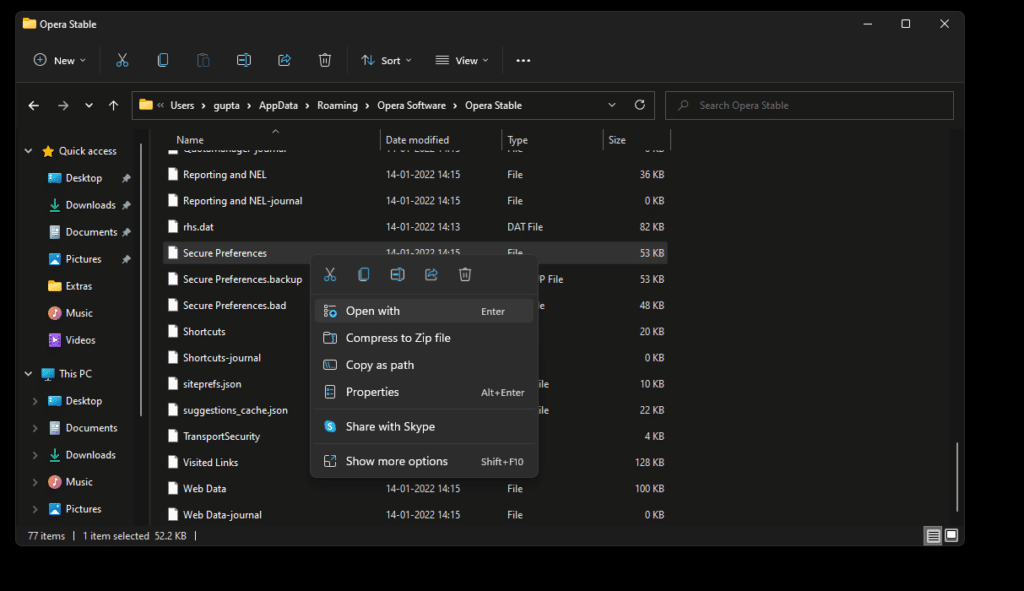
- At the very end of the document, find the line:
"vpn":{"blacklisted_locations":["cn","us"],"last_established_location":"US"}}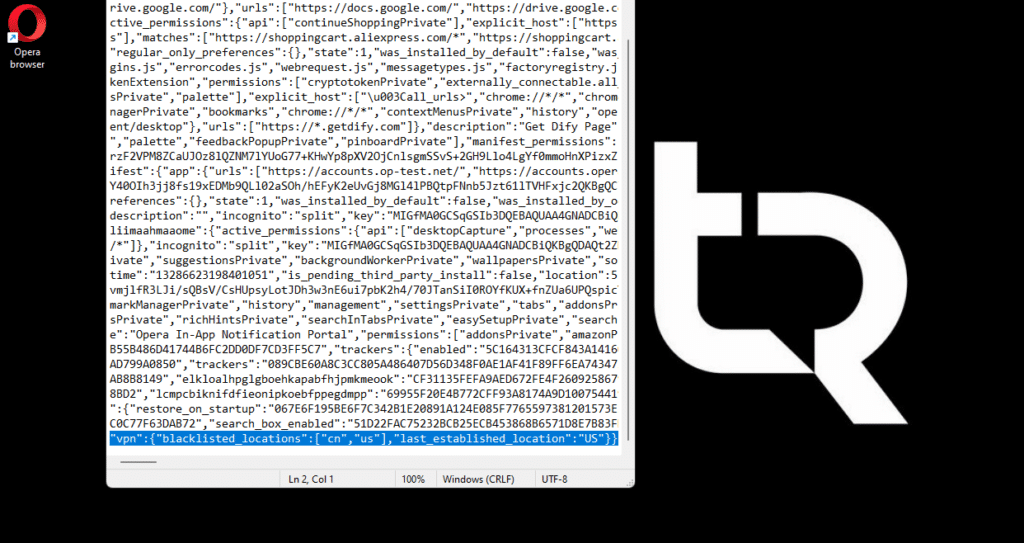
You can replace US with IN (If you are in India, or RU for Russia, and so on). This will blacklist any IP address from the country and thus allowing you to use VPN properly.
- Save the document and start the browser.
- In your browser, press Alt+P or go to Opera > Settings.
- Select the Advanced section (bottom of the settings page) > Features and in the VPN section, enable VPN radio button.
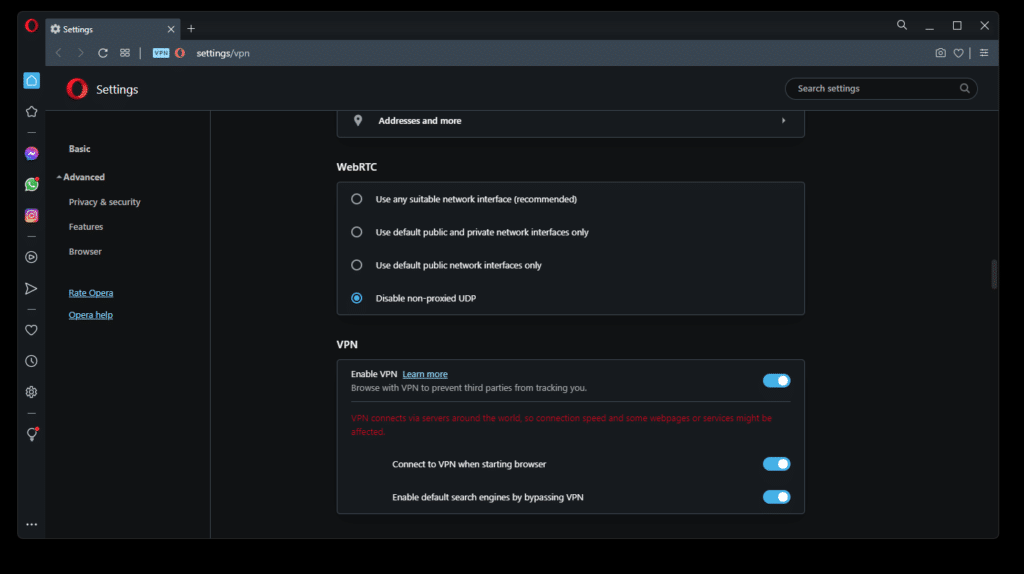
Note. The option “Bypass VPN in search engines by default” will be enabled by default. You can disable it if you want to use a VPN in search engines like Google, Bing, etc.
- A VPN button should appear in your browser’s address bar.
- Click on the icon to select the location of the server or view the amount of data used. When the VPN is active, the button will be blue.
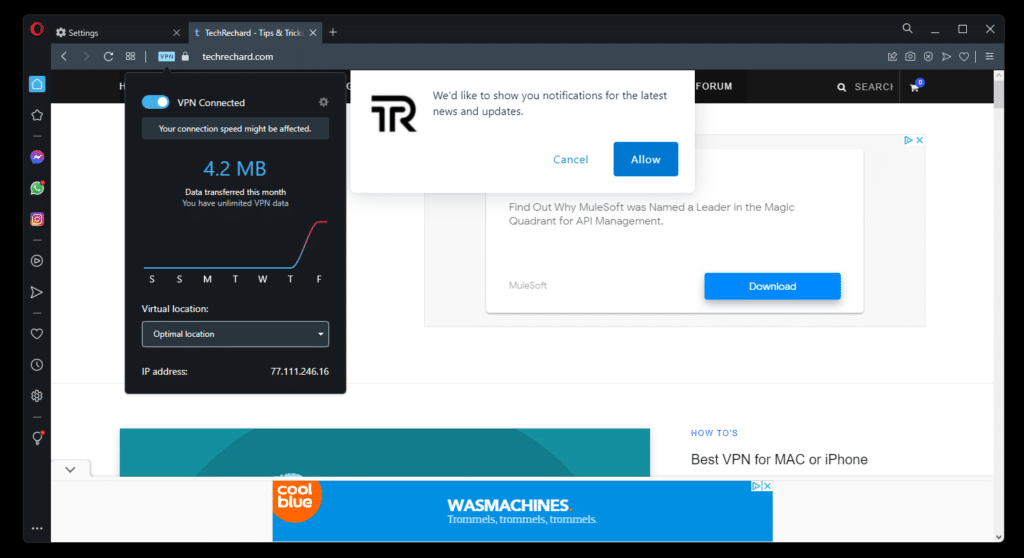
- You can confirm your anonymity of IP address by visiting the iplocation.net website.
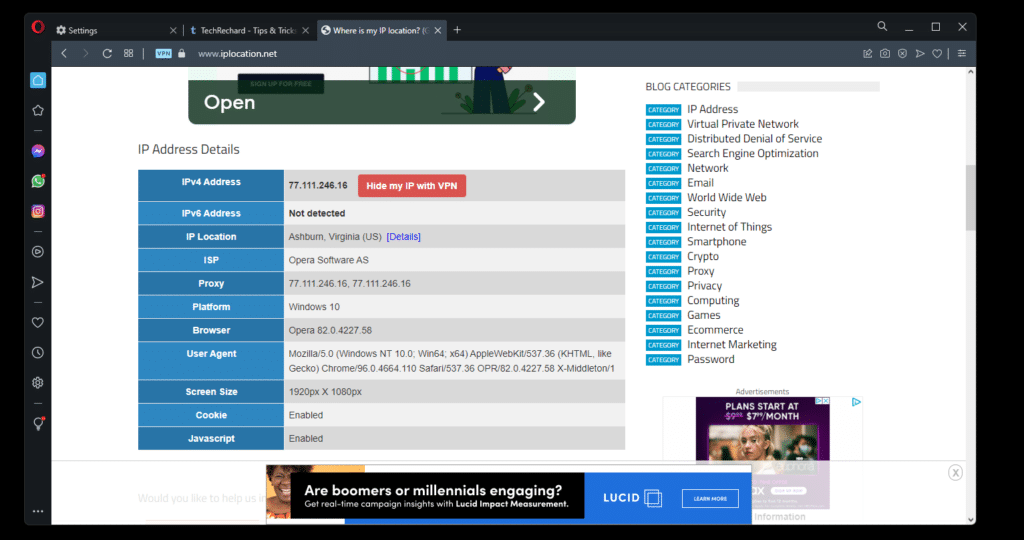
How to Set Up Free VPN in Opera Browser on Windows
- In your browser, press Command+, or go to Opera > Settings.
- Select the Advanced section > Features and in the VPN section, enable the VPN radio button.
- A VPN button should appear in your browser’s address bar.
- Click on the icon to select the location of the server or view the amount of data used. When the VPN is active, the button will be blue.
How to Choose the Location of your Free VPN in Opera Browser
The built-in Opera VPN browser supports locations divided into regions: Europe, Asia, and the United States. You can use the “Optimal Location” mode to select the best server performance.
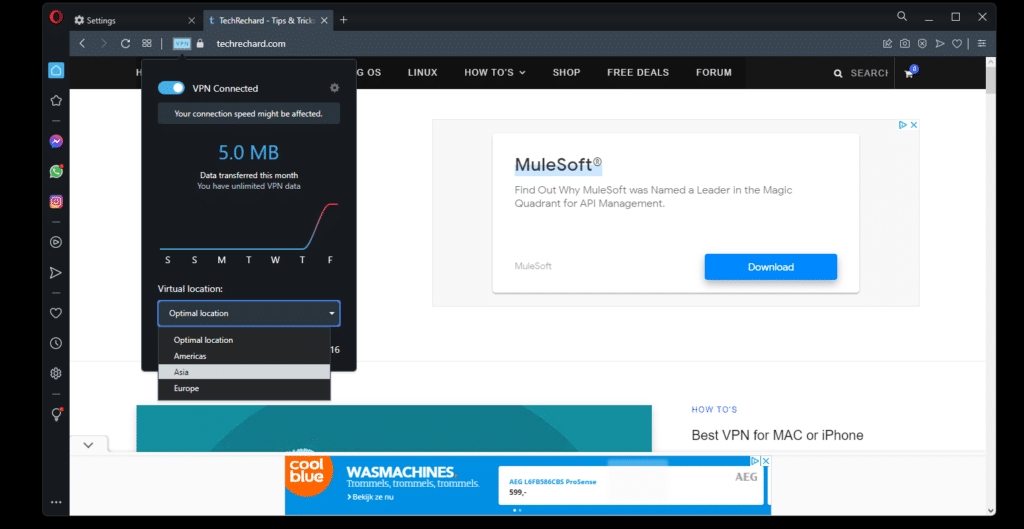
Conclusion
The Opera browser offers fast and secure web surfing on the Internet. It makes it easy to visit any website, offering a built-in ad blocker (AdBlock) and a free VPN service. We have also prepared a list of the Best VPN for MAC or iPhone. You can alternatively use this list- Top 9 Free VPN Services.
If you face any issues, please comment down below.