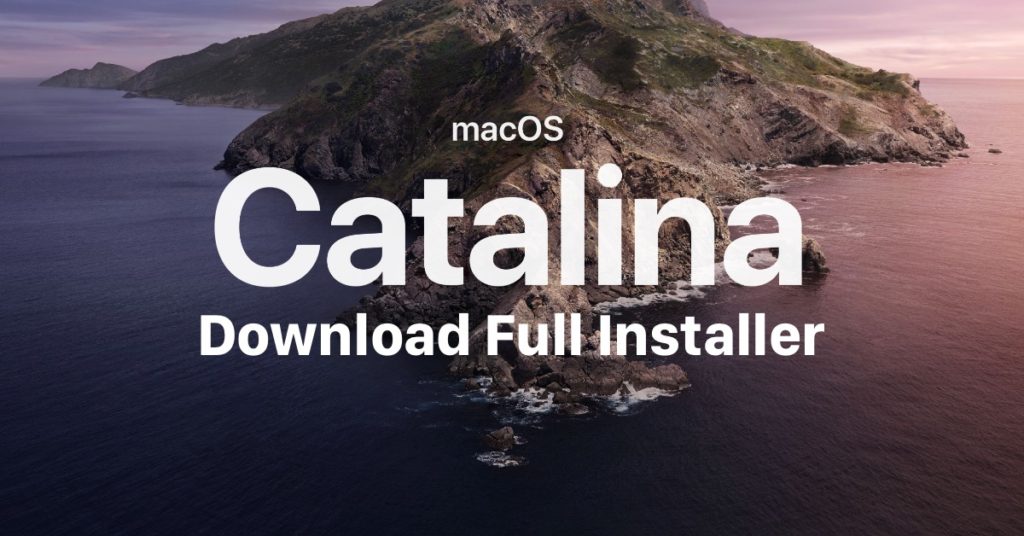Table of Contents
In this guide, we will share three easy methods to download macOS Catalina.
If you have a Mac, the chances are high that upgrading to the latest macOS version is an uncomplicated task for you. However, when you’re looking to create a bootable USB drive, it is necessary to use a full installer file. And the available updates from Apple’s servers might not always be the full installer, particularly with Catalina and Mojave (Big Sur does not seem).
Those who have been waiting to download the full installer from macOS Catalina might be searching for a quick and easy way to do so. Well, we have just the article for you!
There are mainly two methods that you can use to Download macOS Catalina. Let’s discuss them one by one below.
1. Download macOS Catalina from Apple Website
You can download the macOS Catalina installer from the Mac App Store, as long as you know where to find the magic link.
1. Click this link to open the Mac App Store on the page dedicated to Catalina. As we said, use Safari and close the Mac App Store before opening it.
2. Now, click on the ‘Get’ button.
3. The ‘Software Update’ panel will open, indicating that the update is being sought. In the end, you will see a message asking if you are sure you want to download macOS Catalina.
You may think it’s an update and not the full version, but you’ll see that the download size (about 6 GB) indicates that it’s the full Catalina installer.
4. Once the installer has been downloaded, do not click ‘Install.’ If you do, the installer will be removed automatically.
5. You should find the Install macOS Catalina app in your ‘Applications’ folder.
2. Download macOS Catalina from Patcher
This tool could come in handy for many situations, like making boot media or running Catalina on specific Macs (if they are supported or not). It would also be great if you didn’t have a reliable internet connection to download the update. A macOS installer in DMG format could prove to be quite helpful if you’re attempting recovery on your Mac and it isn’t booting up on its own.
Interested in downloading the full Catalina installer file without going through the App Store? Keep reading, as we’ll show you a simple way to do so on modern macOS releases.
To download the macOS Catalina installer on your Mac, follow these steps.
1. Head over to the dosdude1 website and click on “Download Latest Version” to begin downloading the macOS Catalina Patcher onto your system. Once the download has been completed, you can find it in your downloads folder. Double click on the file.
2. Click on “macOS Catalina Patcher” to proceed further.
3. Click “Continue.”
4. Next, click on “Download a Copy” to download macOS Catalina from Apple’s servers.
5. Now, click on “Download.” You might get a popup asking for access to the downloads folder and then select “OK” to continue.
6. The download could take a while, depending on your internet connection.
7. Once the download is complete, you’ll have the option to create a bootable installer or make an ISO image of macOS Catalina. You can also direct Download Macos Catalina Iso For Vmware & Virtualbox from here.
After this, you have successfully downloaded macOS Catalina. You can now have it without having to use the App Store.
3. Download macOS Catalina from our Website
To avoid all the above hustle, you can directly download macOS Catalina files directly from our website servers. You can follow this link and download the files you need:
Download macOS Catalina Dmg File
Download macOS Catalina Vmware and Virtualbox ISO Image
Download macOS Catalina VMDK for VMware & VirtualBox
Conclusion:
In this article, we mainly focused on macOS Catalina. However, you can follow the same procedure if you wish to download macOS Mojave from the Dosdude tool and old versions onto your computer. DosDude1 also offers a similar utility for macOS High Sierra and Sierra.
The file you have downloaded above will also help you install macOS Catalina on unsupported MACs as well. Here is a guide you can use: How to Install macOS Catalina on Unsupported Mac: 9 Easy Steps
I hope these three methods to download macOS Catalina are very helpful. I hope you were able to download macOS Catalina onto your computer. If so, why did you resort to this method? Please share your thoughts with us in the comment section.