Table of Contents
In this article, we will learn how to download & activate Office 2021 on Windows 11.
Microsoft’s newest and latest Office suite offers a stable work environment for professionals of all levels with its modern design and new features. The installation process is not complicated. You will find detailed instructions on installing your Office 2021 in the step-by-step guide we have made for you.
If you are looking for a MAC guide: How to Install MS Office for FREE MAC: 4 Easy Steps Working in 2023
How to Download Office 2021 on Windows 11?
Step 1. Download Office Deployment Tool from the official Microsoft website.
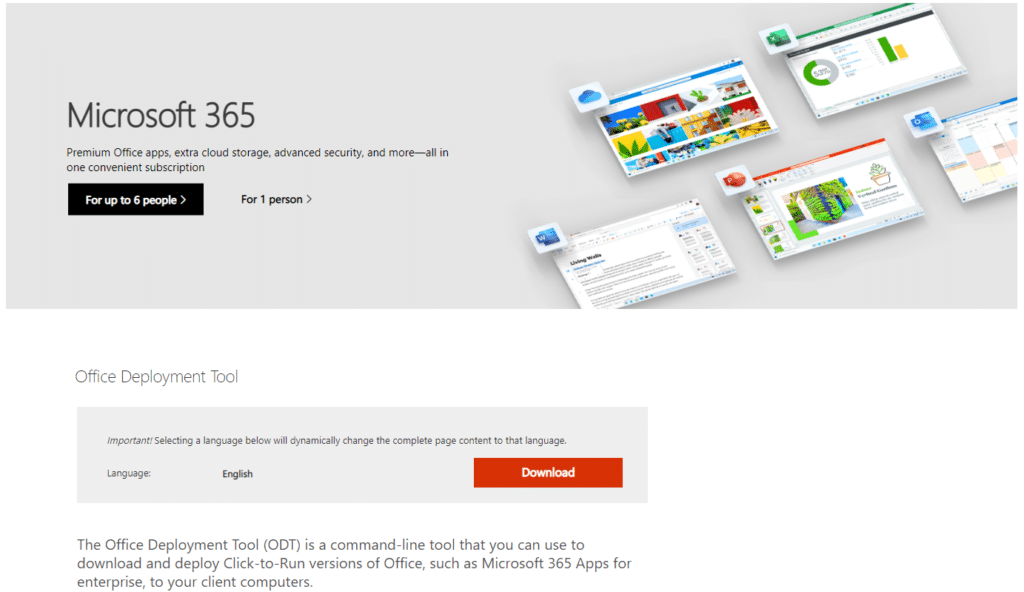
Step 2. Run the application that you downloaded above and continue with the installation. Click Make New Folder.
Step 3. Type Office 2021 and click Ok.
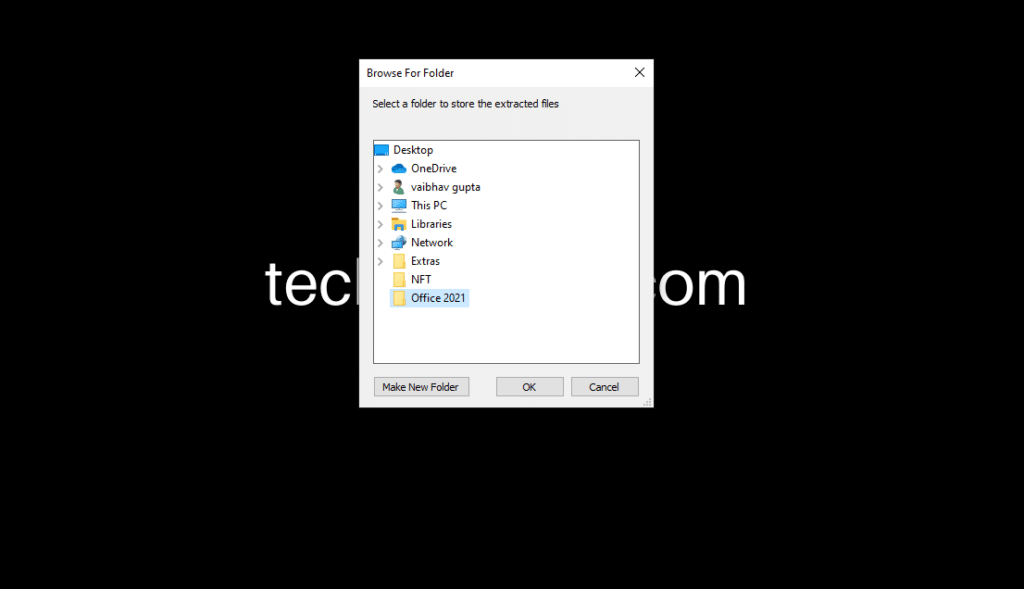
Step 4. You will now see a popup saying that the files have been extracted.
Step 5. Open the folder Office 2021.
Step 6. Delete the first three files named: configuration-Office365-x64, configuration-Office365-x86, and configuration-Office2019Enterprise.
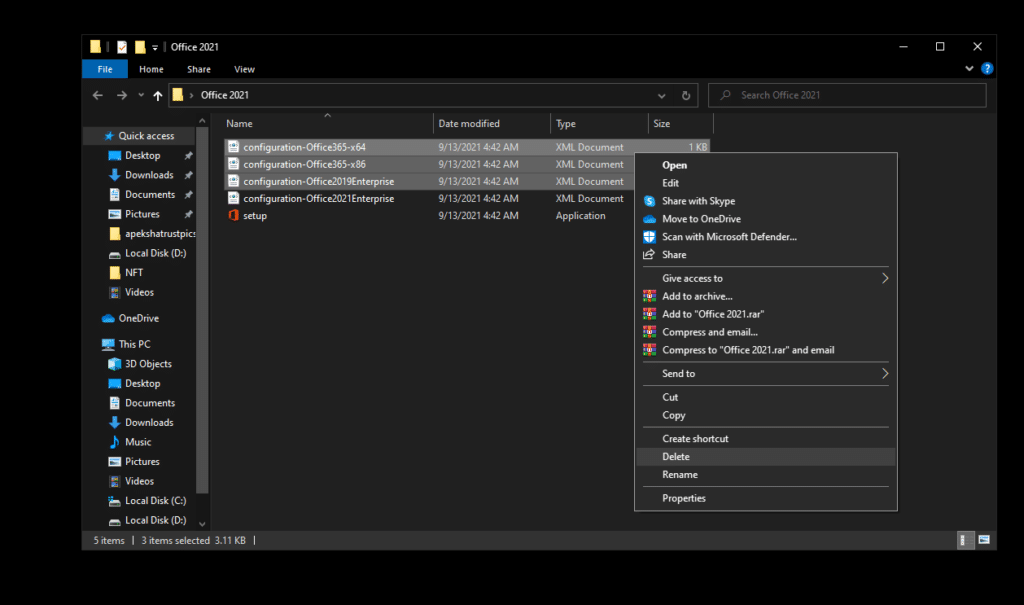
Step 7. Right-click on Configuration-Office2021Enterprise and select Edit.
Step 8. If you are on a 32-bit system, replace 64 with 86.
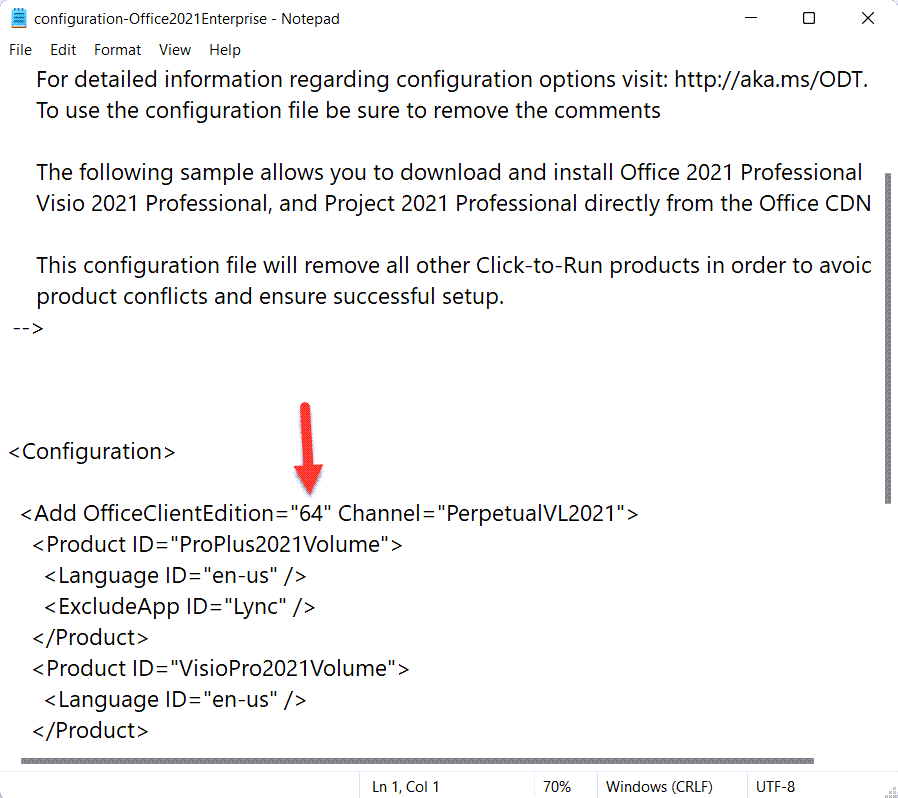
Step 9. Delete the lines mentioned below.
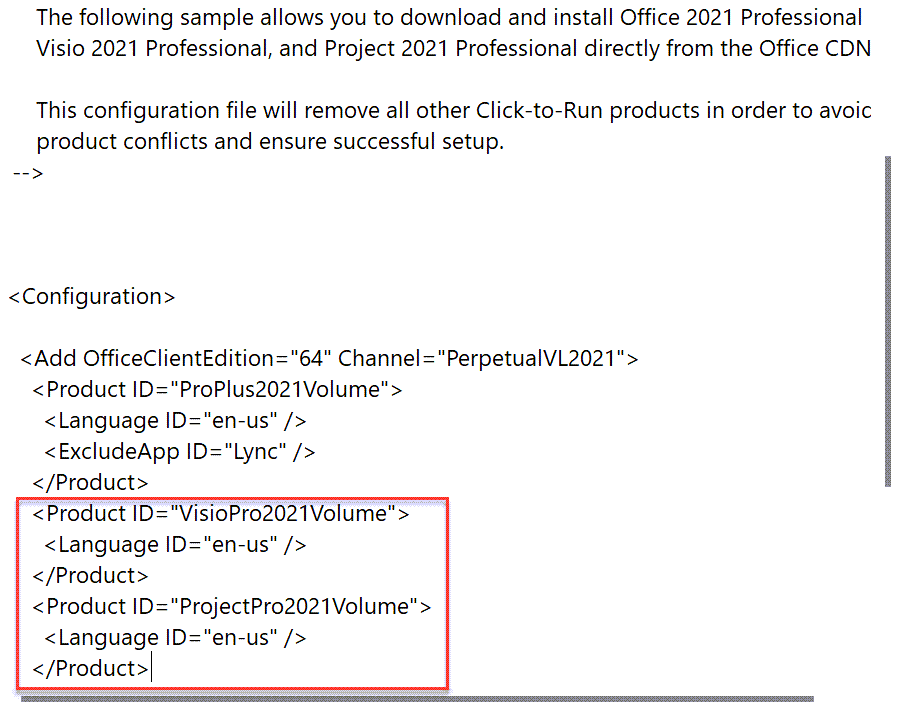
Step 11. Right-click anywhere and click Open in Windows Terminal.
Step 10. Save the file and close the Notepad.
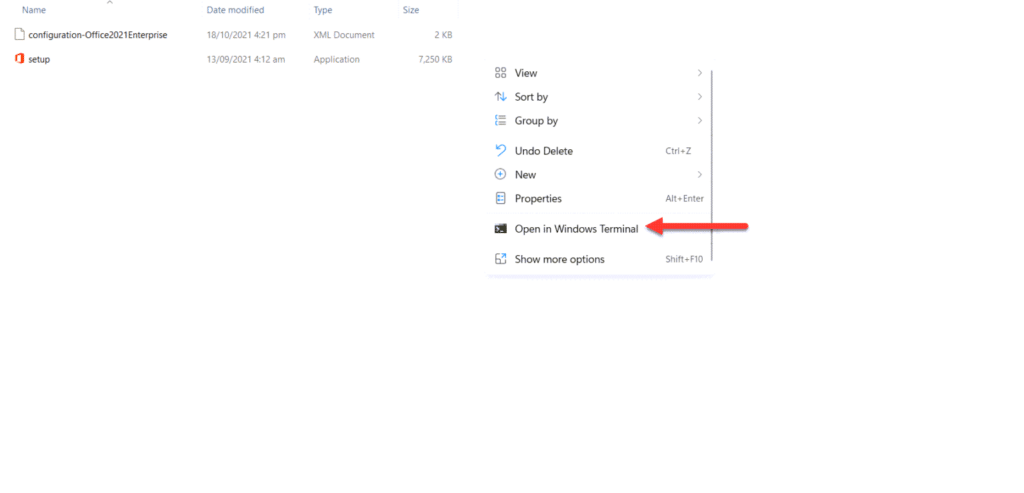
Step 12. Copy-paste the following command and press Enter.
.\setup.exe /configure .\configuration-Office2021Enterprise.xml
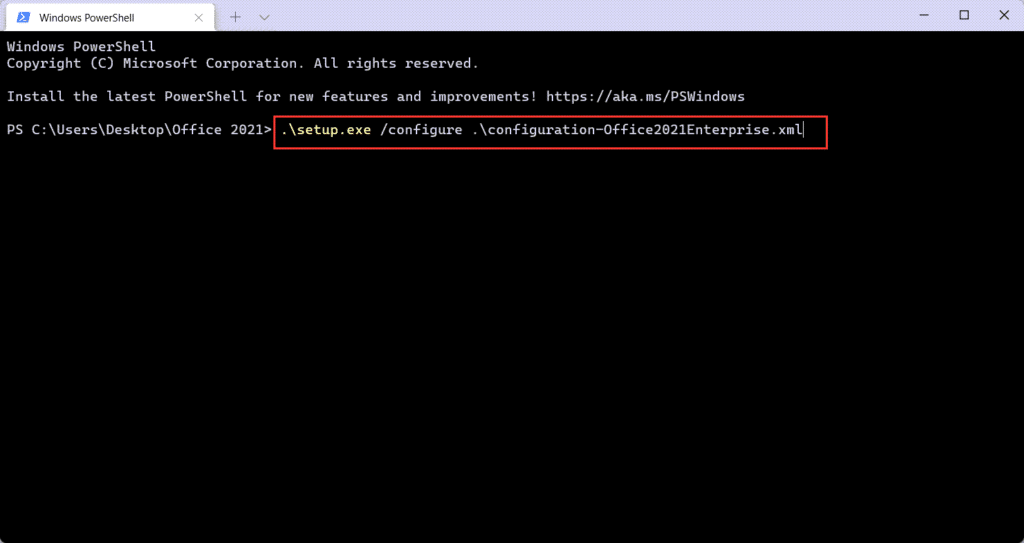
Step 13. The downloading will begin. You need to wait for the installation process to complete.
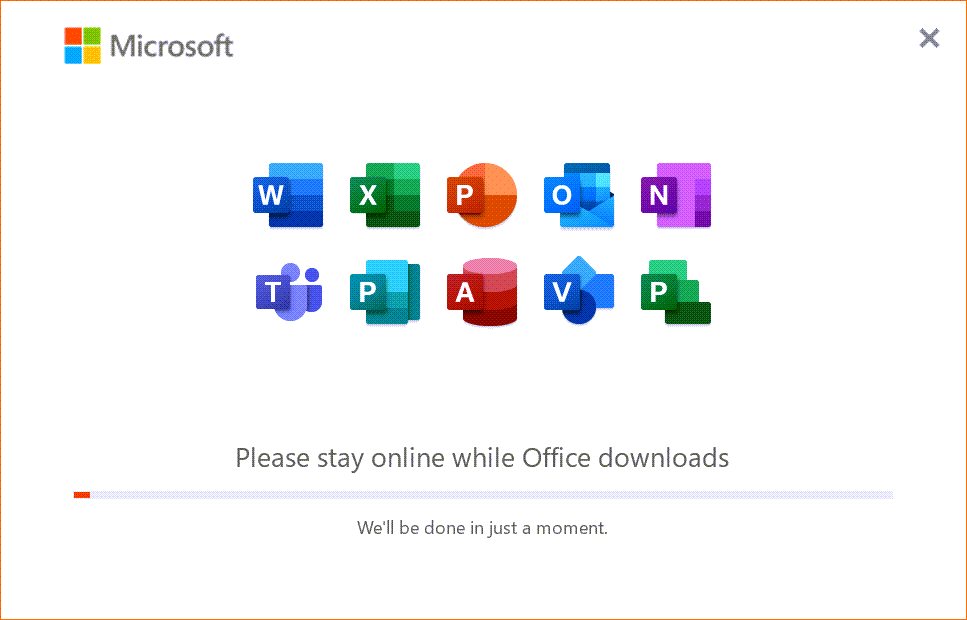
How to Activate Office 2021
Step 1. Download Microsoft Office 2021 Activator- techrechard.com and extract the files (You can extract using WinRar). You might have to add the file to the Windows Defender Exclude list.
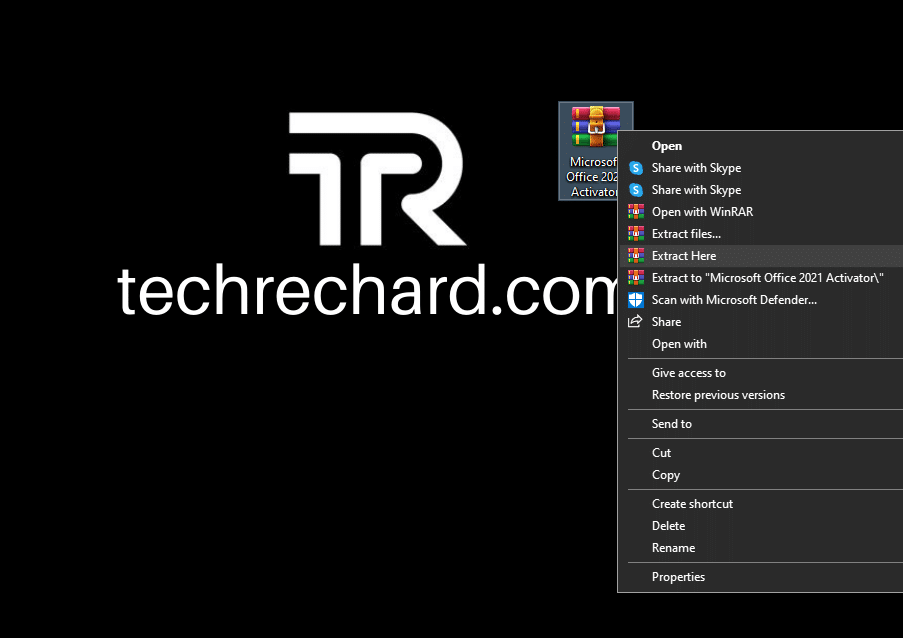
Step 2. Extract the Office2021 file again. Once extracted, right-click on the Activator file and select Run As Administrator.
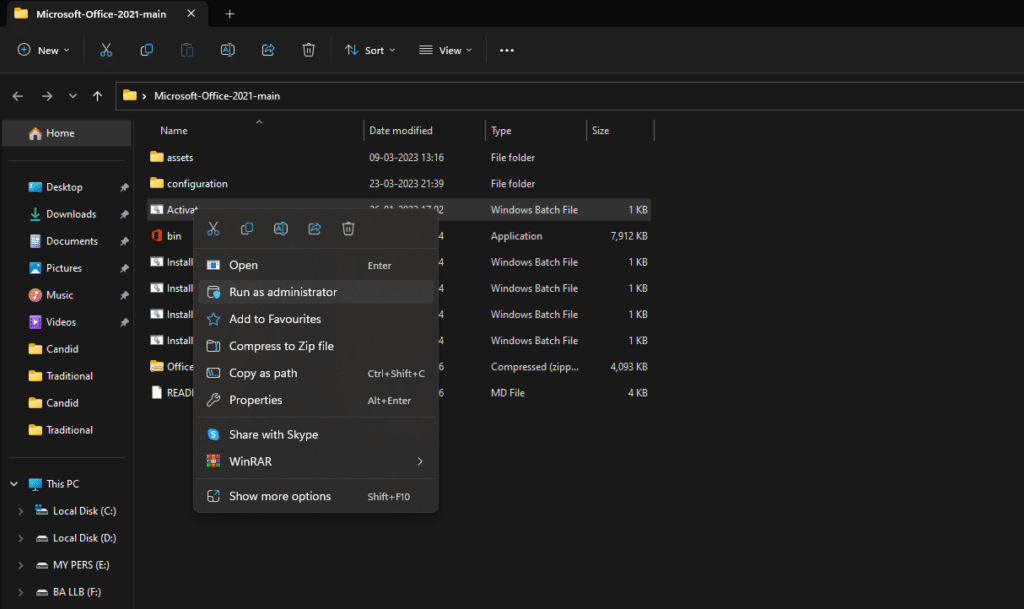
Step 3. You will see a set of commands running on your command prompt. Once completed, your Office 2021 will be activated.
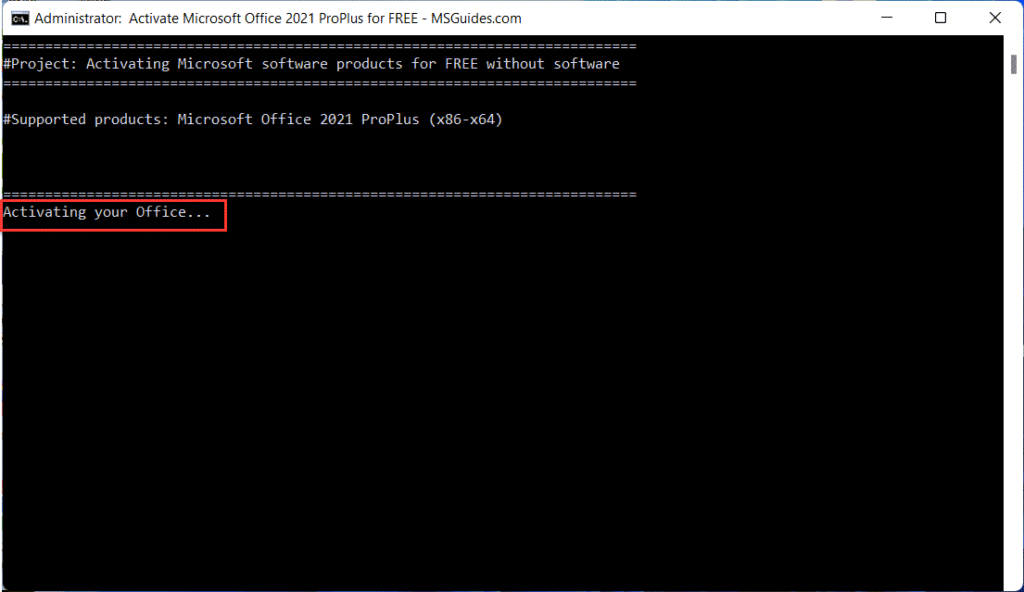
Here is another guide you can use: How to Get Office 365 for FREE
Conclusion:
I hope this guide on how to download & activate Office 2021 on Windows 11 was easy. If you face any issues, please comment below. We have several Windows 11 guides for our readers. If you wish, you can browse them here.






1 Comment
Thank you very much sir, it really activated my office 2021 on windows 11, I searched a lot on YouTube and non worked but this one worked, really appreciate your help.
Thank you a lot.