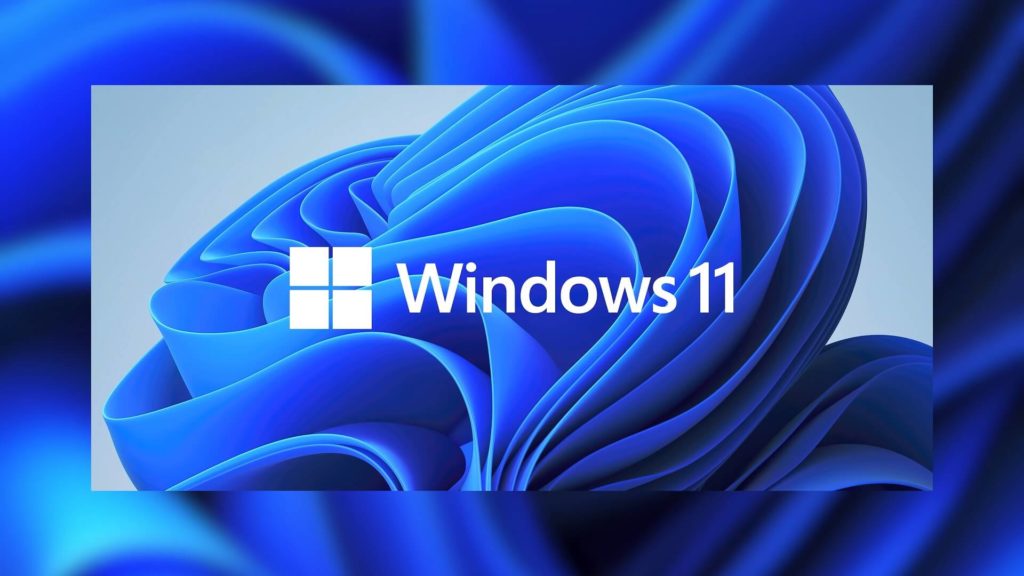Table of Contents
In this article, we will learn how to create a Windows 11 ISO image to install on unsupported devices, i.e., creating an ISO image that bypasses system restrictions in the form of TPM 2.0, Secure Boot, and UEFI.
Microsoft for the Windows 11 operating system has introduced strict system requirements in the form of mandatory device support for components such as UEFI, Secure Boot, and TPM 2.0 and the presence of a modern processor.
However, as quickly as possible, literally in the first days of the appearance of the unofficial build of Windows 11, enthusiasts discovered a way to bypass the limitations of installing Windows 11 by replacing the install.wim file from the Windows 11 image. This is the method that we will learn in this article.
In addition, there is another way to install Windows 11 without A TPM 2.0 module and Secure Boot- How to Install Windows 11 without TPM 2.0 and Secure Boot.
The following method of replacing the install.wim file is as easy as possible, even though some may find it difficult or time-consuming. The method of circumventing system restrictions is to copy the install.wim file from a Windows 11 image and add it and replace it to a Windows 10 image.
Create a Windows 11 ISO image for installation with bypass restrictions in the form of TPM 2.0, Secure Boot and UEFI
- Download Windows 11 in a convenient way for you: using the UUP dump service or WZT-UUP. Here is the guide- How to Download Windows 11 ISO Image with UUP Dump
- Download Windows 10 of the same edition (Home or Pro) as Windows 11.
- Download and install the free program AnyBurn to work with images.
- Run the AnyBurn program and select the Browse/Extract image file option.
- In the next window, specify the location of the Windows 11 IS0 image and click Next.
- In the next window, go to the sources folder and in it click (highlight) the install.wim file, then click the Next button.
- In the next window, you will need to specify the folder in which the selected install.wim file will be extracted, the rest of the settings are left by default (extract only the selected file). Click Next.
- When the file is extracted, click the Exit button.
- Run AnyBurn again, but now select the Edit Image File option.
- In the next window, specify the location of the Windows 10 ISO image.
- Then go to the sources folder and in the AnyBurn program window click the Add button.
- Now, Add the install.wim file that was extracted from the Windows 11 image.
- Overwrite the file.
- In the next window, do not forget to specify the location of the ISO image that will be created, you can also specify its new name.
- Click the Create Now button and Exit.
- Now that the process is complete. You have the new Windows 11 ISO Image that Bypasses Restrictions in the Form of TPM 2.0, Secure Boot, and UEFI.
WE HAVE ALREADY CREATED WINDOWS 11 UNLOCKED ISO FOR YOU- DOWNLOAD BELOW
A Windows 11 ISO image that bypasses system restrictions for installation on unsupported devices has been created. Ready image of Windows 11 Build 22000.132 (Pro + Home), assembled according to our instructions.
Download the patched Windows 11 ISO image (installer from Windows 10) with bypass of system requirements (who does not have support for TMP, UEFI, Secure Boot) by clicking on the link:
22000.132.210806-1347.CO_RELEASE_SVC_PROD1_CLIENTMULTI_X64FRE-FIX. ISO [5.4 GB]
If you decide to use the above link, download the Download Internet Download Manager (IDM) to speed up your processor. You can also connect to the Free Download Manager add-on, which increases the download speed several times.
You can also download other Windows ISO builds here.
You can take the help of this guide and Activate Windows 11 for free.
Creating Bootable Windows 11 ISO Image that Bypasses Restrictions in the Form of TPM 2.0, Secure Boot, and UEFI
Next, you need to create a Bootable Windows 11 ISO Image that Bypasses Restrictions in the Form of TPM 2.0, Secure Boot, and UEFI. For this, you can use this guide- How to Create Windows 11 Bootable USB Drive using Rufus.
You can now use this guide to perform a clean installation of Windows 11 that Bypasses Restrictions in the Form of TPM 2.0, Secure Boot, and UEFI. Here is a complete guide- How to Perform a Clean Installation of Windows 11 Using a USB drive.
You can also read: How to Activate Windows 11 for Free: 3 Methods