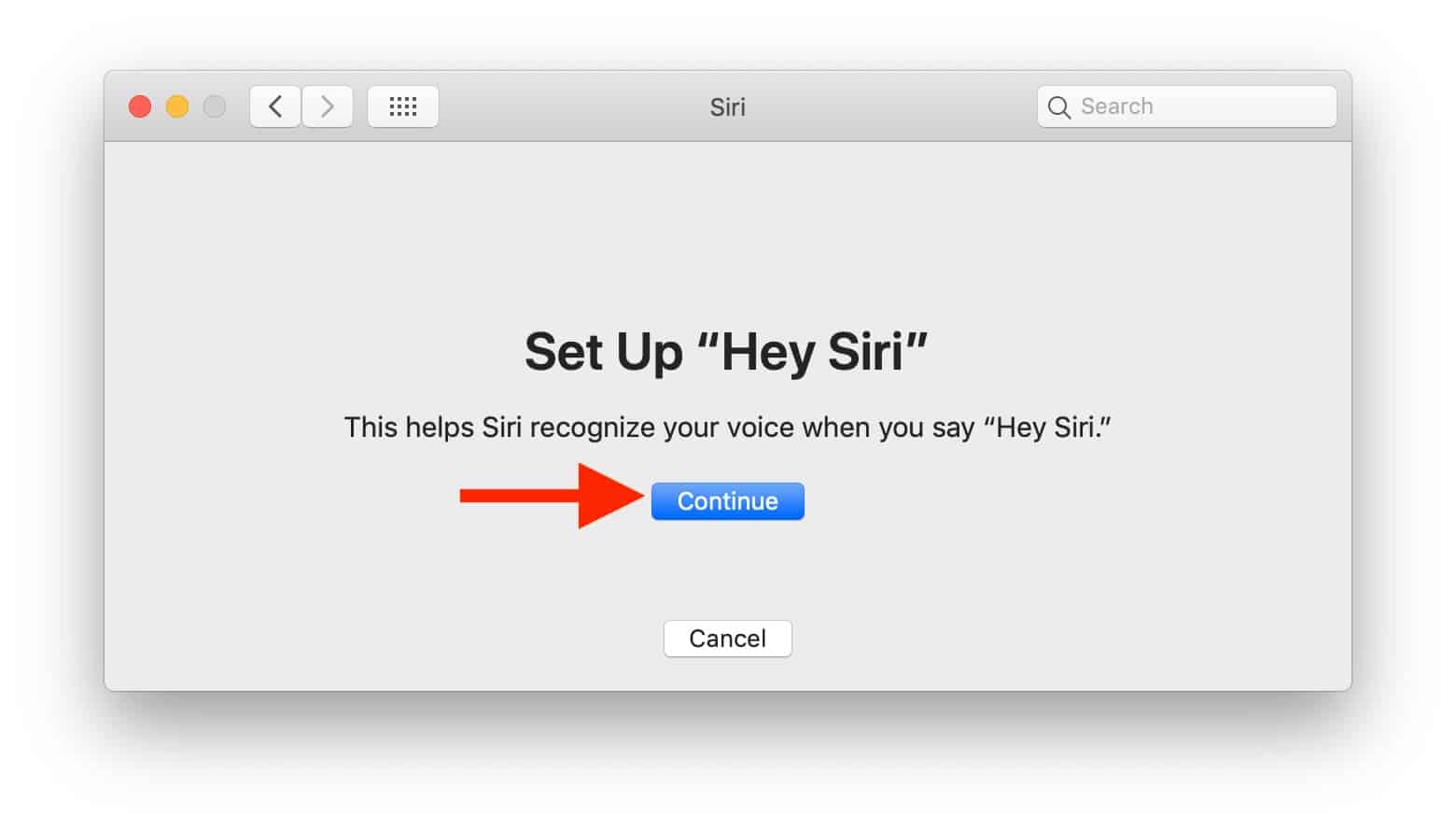In this article, we will learn How to Change Siri Voice on Mac. If you really love customizing your Mac and Siri, this may be the perfect tweak for you. Until just a little while ago, this was impossible to do.
Ever since the release of macOS 11.3, Apple has introduced multiple voice options for Siri. You no longer need to change Siri’s accent; you can instead choose one of the many voices available on varying types of natural accents. This latest update also offers more of a variety for Siri’s voice. You can now choose from four different options: deep, male voices and high pitched, feminine voices that are simply labeled by default.
Let’s explore how to Change Siri Voice on Mac.
How to Change Siri Voice on Mac? Step by Step Guide
Be sure to upgrade your Mac to macOS Big Sur 11.3 or later and then follow these steps:
1. You should go to System Preferences on your Mac from the Dock. Alternatively, you can choose “System Preferences” from the Apple menu.
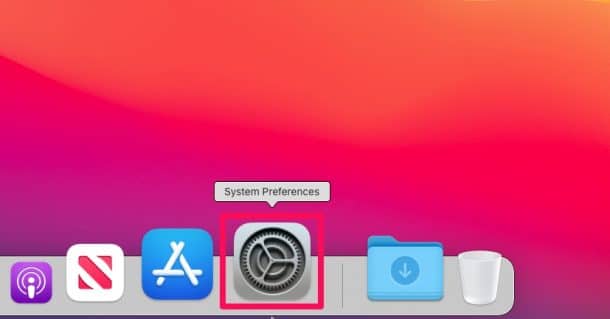
2. Click here to launch Siri.
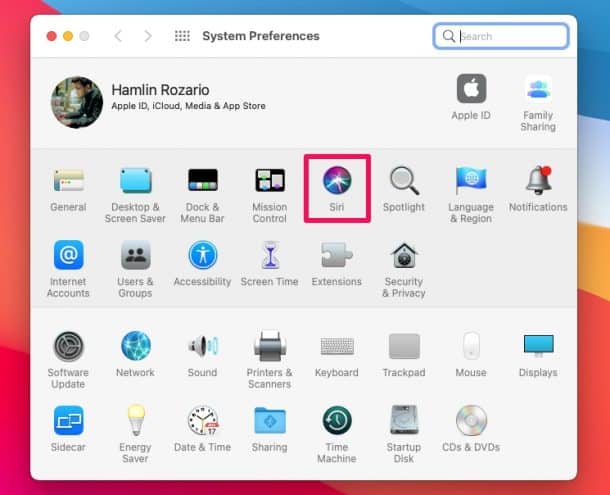
3. Now, the older voice selection has been changed to “Voice Variety” and we’ve also given you four different voices so it’s easier than ever to find the one you want. Choose yours and start talking!
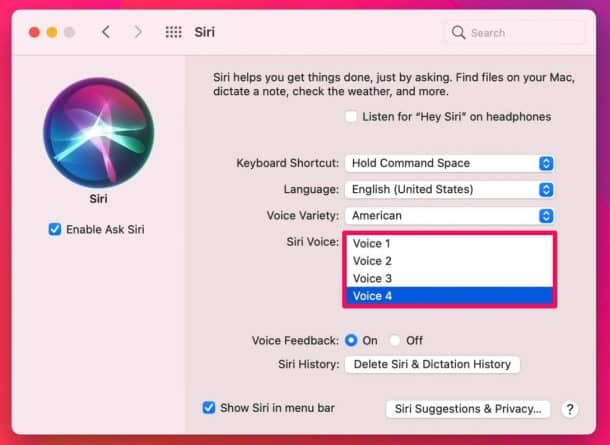
4. Exit the System Preferences panel.
Apple has access to your machine and will not default to one of the voices that you’ve set if you’re not logged in with your Apple ID. The selection you made will only be remembered once your account is authenticated again.
You can still switch between different Siri accents in the Voice Variety settings. For example, you can have a British accent alongside your American one. But do note that only the American voice offerings have new voices.
Conclusion: How to Change Siri Voice on Mac
Siri in Mac is a really cool voice assistant in a way that you can choose your desired accent and personality. What did you set for Siri? What would you like Apple to add? Comment below and share your thoughts. Don’t forget to leave feedback if you like what we’re doing or not!