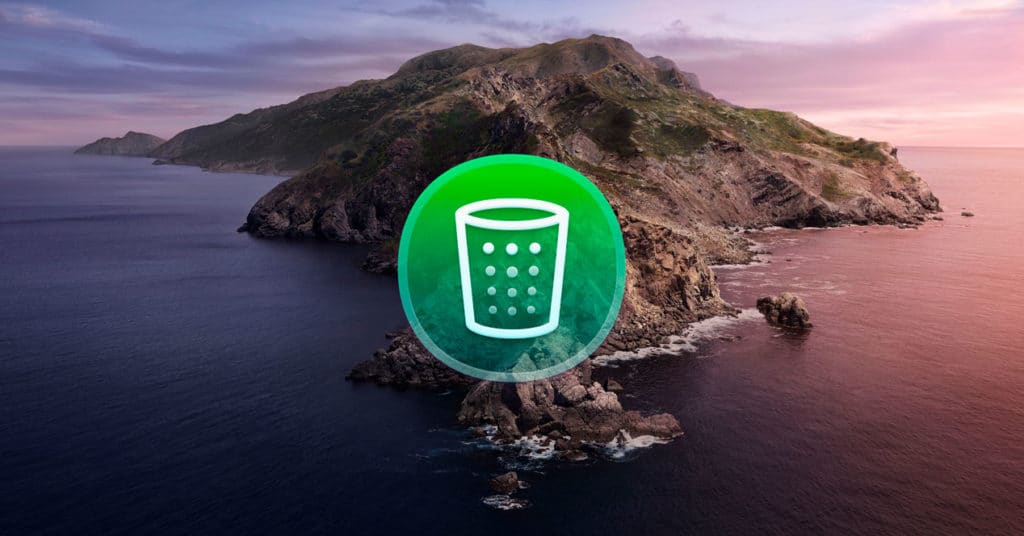Table of Contents
In this article, we will learn How to Automatically Empty Trash on Mac. When you delete a file on your Mac, it usually goes to the Recycle Bin and stays there until you decide to empty it manually. Thanks to this mode of operation, you have time to recover the file if you later realize that you should not have deleted it.
But as often happens, not everything is advantageous. One of the most prominent disadvantages is that the files in the Trash continue to take up storage space and will do so until you decide to delete them entirely by emptying them.
If you want to forget about deleting files from the Trash manually, there is a way for macOS to do it automatically every 30 days. This setting has been built into the operating system for a long time, but it is not one of the best known because it is a little hidden.
1. How to Automatically Empty Trash on Mac
Would you like the Trash on your Mac to automatically delete files that have been in it for at least 30 days? In the following article, I explain the steps you must take to make this happen.
The first thing you should do is click on the computer’s desktop or open a Finder window.
Once this is done:
- Click on the Finder menu in the upper left corner of the screen.
- In the drop-down menu choose the Preferences option.
- Click on the Advanced tab.
- Select the Delete items from trash after 30 days option.
When you have completed the above steps, you can close the Finder preferences window, and the settings will be set. From this moment on, it will automatically empty trash files that have been in the Trash for 30 days.
2. Delete files without going through the Trash
At first, I commented that when you delete a file on a Mac, the most common situation is that the file goes from its original location to the Trash, but it is not the only one. It is also possible to delete the files or folders directly without taking this intermediate step from the Recycle Bin.
For this, it is necessary that you select the file or folder that you want to delete entirely with the mouse cursor and then press the keyboard shortcut Command + Alt + Delete. When you run the key combination, macOS will show you a warning window stating that the file will be deleted entirely and will not be recoverable. You need to confirm in the window if you are sure, and the file will disappear completely.
3. Other options to “Automatically Empty Trash” on MAC
Automatically Empty Trash after 30 days is the only option that macOS includes natively. Still, there are other options to automate this task or make it a little more bearable.
One of my favorites is to use CleanMyMac X. This application is part of our list of best apps for Mac. I always like to recommend it for its usefulness, reliability, and many options it offers.
Among them, there is the possibility of receiving notifications when the Recycle Bin has files inside that occupy more than 2 GB of disk space (with the default configuration, although you can modify it to be more or less). Thanks to this, you will only have to click on the notification received to empty the Trash and thus recover all the disk space that the files in it are occupying.
Another possibility is to use the System Junk or Trash Bins, which can erase files from the Trash even though the normal emptying error for any reason. In addition to helping you perform general maintenance tasks of the computer’s file system.
Nor can I ignore the Shredder function. With this option, you can delete files without going through the Trash and do it entirely definitively and irrecoverably. When you empty the Trash or delete a file without going through it, it is still recoverable through specialized software. This is because it remains on the storage system, marked as deleted until another file overwrites it. With this feature, it is 100% deleted, and there is no way to recover it.
As you can see, the possibilities of CleanMyMac X are quite complete, and these are just some of the many features it has. So you already have another option if the automatically empty trash of the Mac is not enough for you.