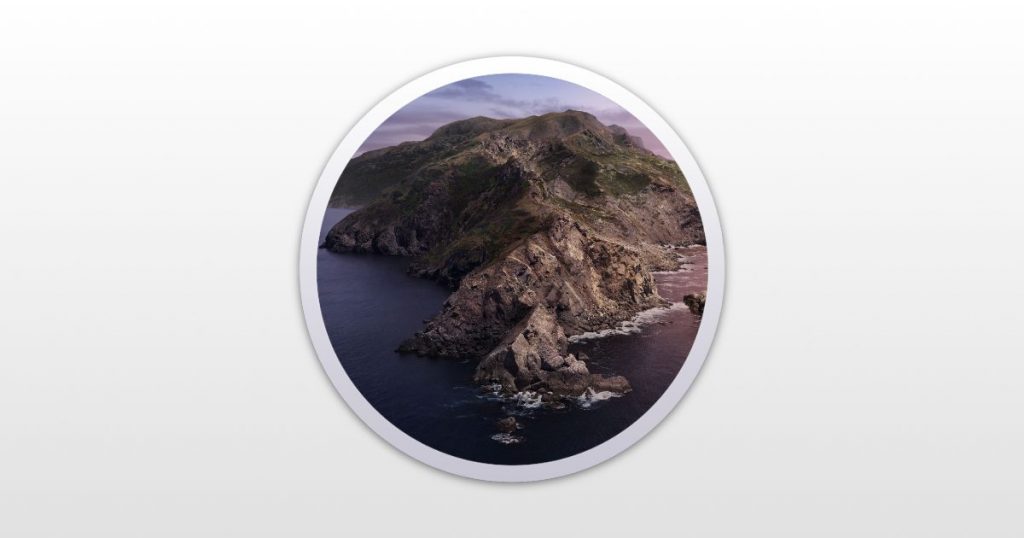You pressed the function keys in Catalina, and it didn’t do what you expected. This is not a problem because it was tough as in previous versions of the Mac operating system. But, they quickly change in Catalina.
You can also read the following:
How to Speed Up macOS Catalina? 7 Easy Methods
Function keys in Catalina
To change the settings that match your functional keys, go to the System Settings of the Keyboard. At the bottom is an option, “Use F1, F2, etc., as standard function keys.” If you tick next to this option, you’ll have to press the Fn key next to this key so it performs its particular function at the top. This includes things like changing your computer’s volume or the display’s brightness.
You can install what functional keys do through The System Settings of the Keyboard>Shortcuts; key combinations. In the example below, the F11 or F11 keystrokes, depending on the settings described above, push open windows and show my desktop.
You can also read: How to Install macOS Catalina on VirtualBox on Windows: 8 Step Ultimate Guide.