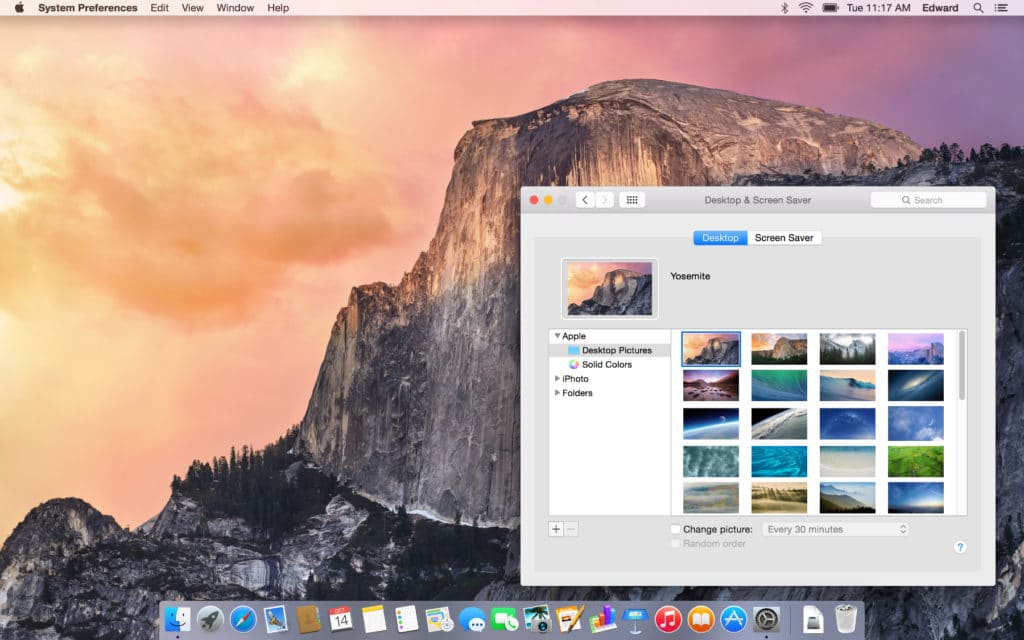Table of Contents
In this article, we will share the links to Download macOS Yosemite Image/VMDK for Virtualbox and VMWare.
macOS Yosemite was released on October 16th, 2014. It is the successor to OS X Mavericks and is the 11th major release of macOS.
Here are key aspects of macOS Yosemite:
Redesigned User Interface:
- Yosemite marked a significant visual overhaul, featuring a flatter and more translucent design.
- The system adopted a more consistent and streamlined look, aligning with the design language seen in iOS 7.
Dark Mode:
- Yosemite introduced a system-wide Dark Mode, allowing users to switch to a darker color scheme for the menu bar and dock.
Continuity and Handoff:
- A major focus was on continuity between Macs and iOS devices. Handoff allowed users to start an activity on one device and seamlessly continue it on another.
iCloud Drive:
- iCloud Drive was introduced, providing a file storage and synchronization service similar to other cloud storage platforms.
Spotlight Improvements:
- Spotlight search was enhanced to provide more comprehensive results, including web search, contacts, and documents.
Notification Center Enhancements:
- The Notification Center was redesigned with a new Today view, offering a more organized and informative layout.
Markup in Mail:
- The Mail app received an upgrade with the ability to annotate and mark up attachments directly within emails.
Enhanced Safari Browser:
- Safari saw improvements in performance, energy efficiency, and introduced a new streamlined tab view.
- macOS Yosemite laid the foundation for subsequent macOS versions, bringing a fresh visual identity and features that improved the overall user experience.
macOS Yosemite File for Virtualbox and VMWare
Apple released macOS Yosemite for both VMware and VirtualBox. You can directly download the files below and install macOS Yosemite on VMware and VirtualBox.
Download macOS Yosemite Image/VMDK for Virtualbox and VMWare
The macOS Yosemite ISO image is a complete version of the operating system that you can install on your virtual machine or as a dual-boot with Windows.
- The first thing you need to do is download the ISO image from below.
- Once it’s downloaded, you will need to mount it and then create an installation DVD or USB drive from it.
- You can also use VMware Player and VirtualBox to run macOS on your computer.
You will need to download and install both of these programs first before proceeding with the steps below.
Download macOS Yosemite Image for Virtualbox
Download macOS Yosemite Image for VMWare
After downloading, you can extract the files using Winrar.
Please click the link below to learn how to get around the Google Bandwidth limit error.
ALTERNATE LINKS
Download macOS Yosemite Image for Virtualbox
Download macOS Yosemite Image for Virtualbox
The macOS Yosemite Image for Virtualbox and VMWare is around 6.6 GB. Here’s a tool that will help you speed up the download – the Internet Download Manager tool. It helps break big downloads into more manageable chunks while also speeding up the total process.
Download Other Versions of macOS
Conclusion: Downlaod macOS Yosemite VMDK File for VMWare and Virtualbox
We hope you’ve downloaded the latest macOS Yosemite VMDK File, which we just updated on our site!
Share your thoughts! Leave us a comment with feedback or ideas for new content.