In this article, we will learn How to convert macOS Installer File to DMG (.app to .dmg). This process helps create a DMG file after installing macOS X from your APP store.
The process of How to convert an *.APP file (Installer File) to a *.DMG is pretty easy, and you can complete the steps in merely 60 seconds. I will share a detailed tutorial on how to convert an *.APP file (Installer File) to a *.DMG.
Converting macOS installer files to DMG format can be helpful for several reasons. DMG files are disk image files that can be used to create bootable USB drives or install macOS on virtual machines.
Converting a macOS installer file to DMG format is relatively simple and can be done using the built-in Disk Utility application on a Mac. Here are the steps to convert a macOS installer file to DMG format:
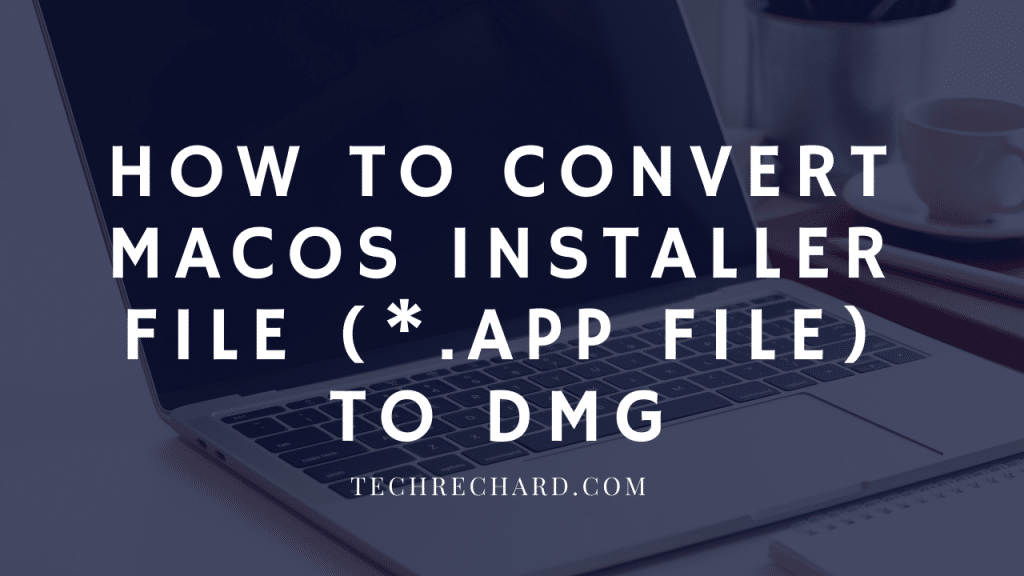
How to convert macOS Installer File to DMG (.app to .dmg): Step-by-Step Guide
Step 1:
The first step is to copy your installer file from your Application folder to your desktop.
Go to your Application folder, right-click the installer file (.app file), and click Copy.
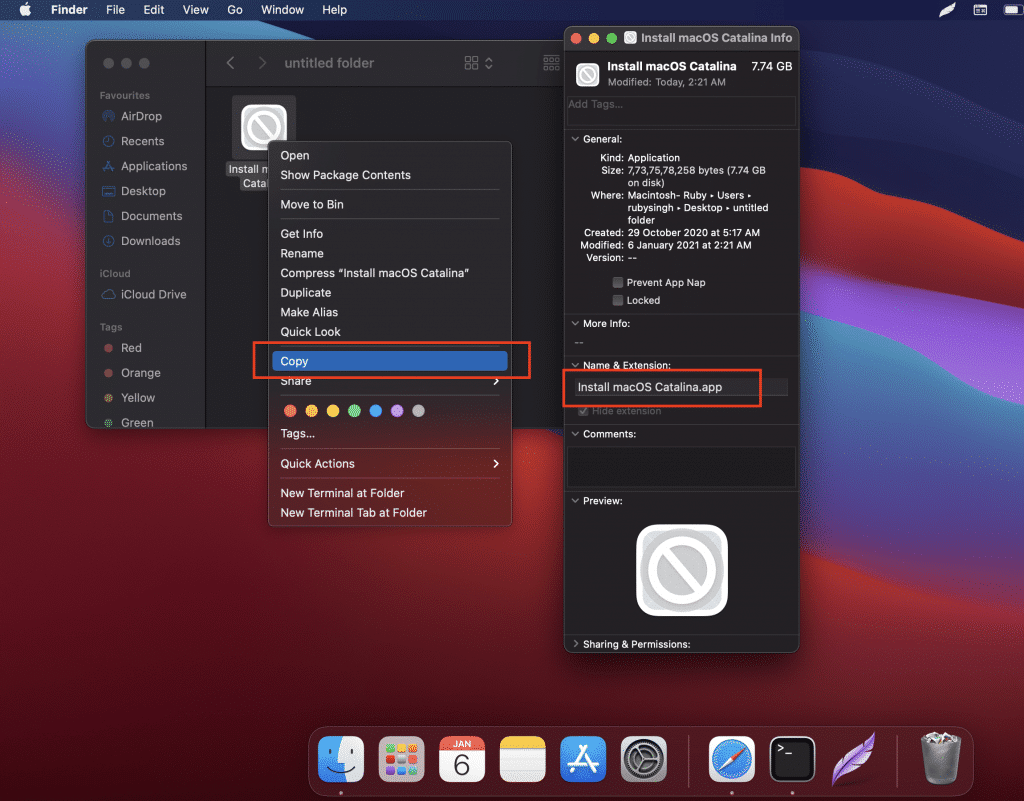
Now create a New Folder on your desktop and paste the .app (installer file) into the New Folder.
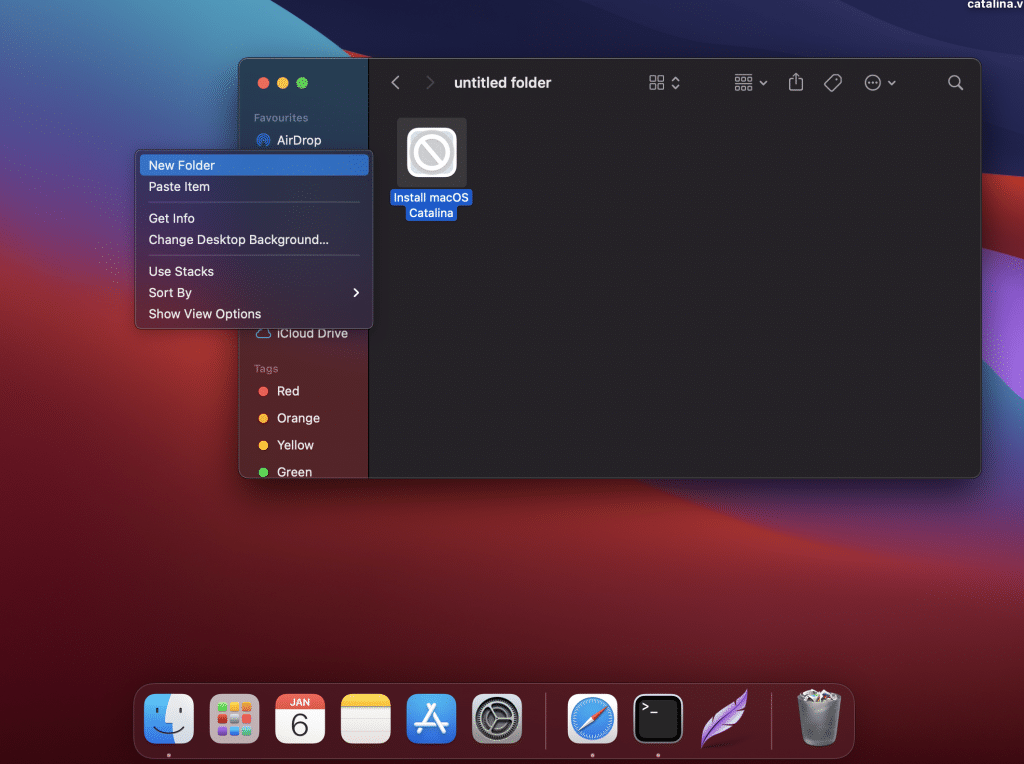
Step 2:
Now open Disk Utility from the Launchpad.
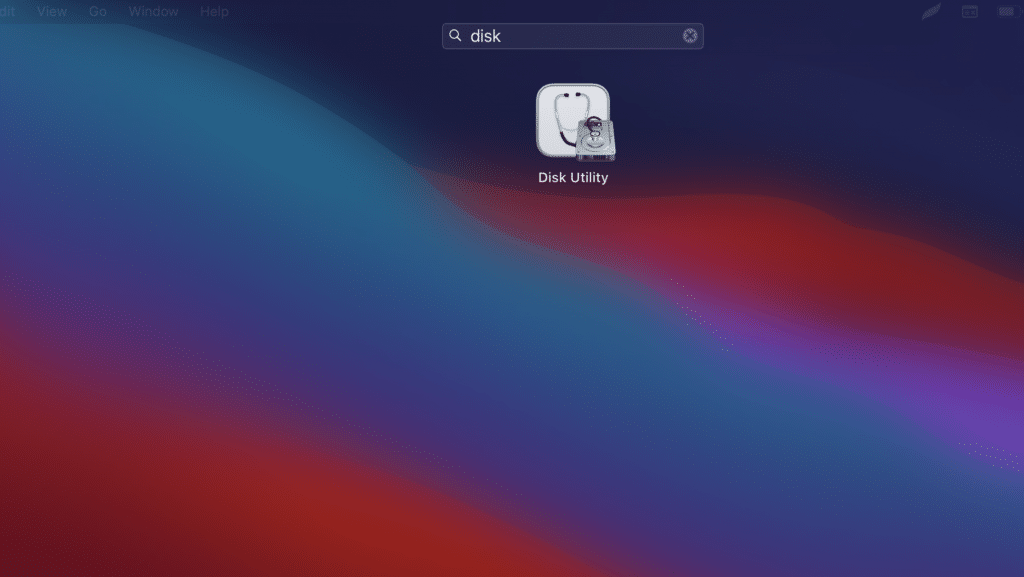
Go to Disk Utility > File > New Image > Image from Folder.
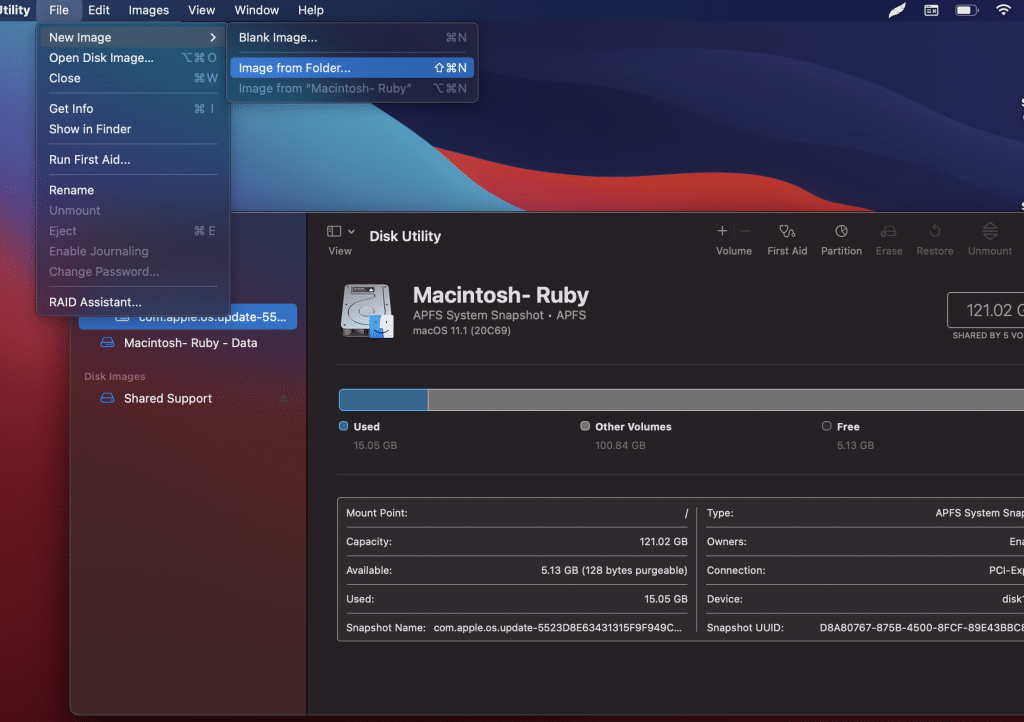
Now select the New Folder that we created on the desktop and click Choose.
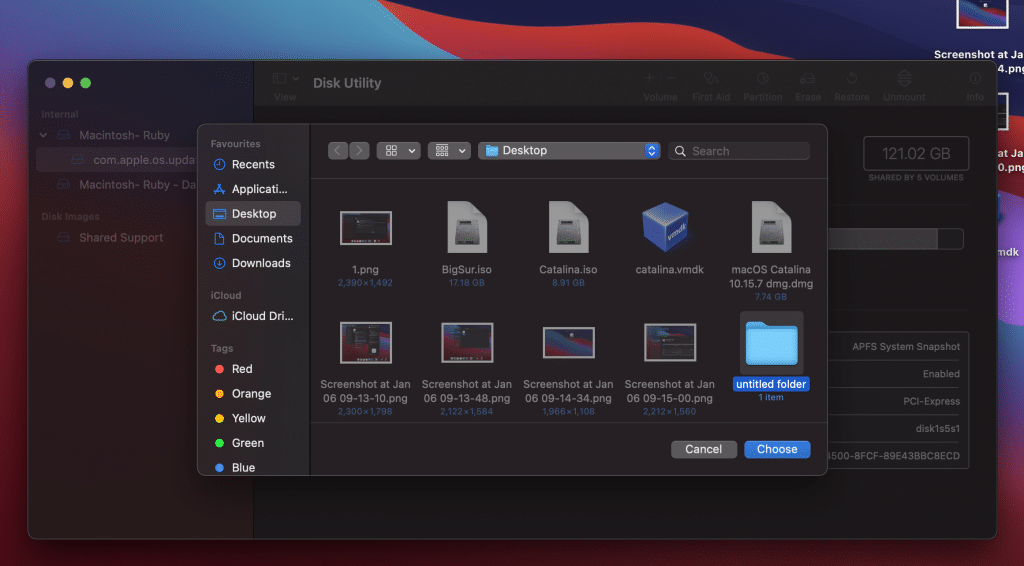
Name your DMG file and click Save.
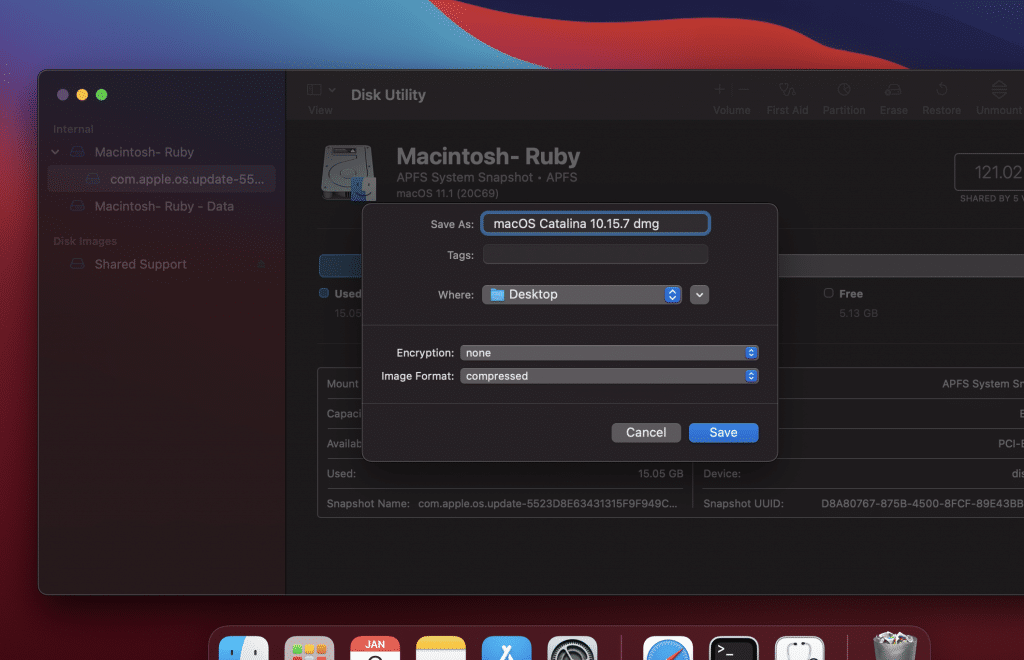
The process will take a few seconds, and your newly created DMG file will be ready.
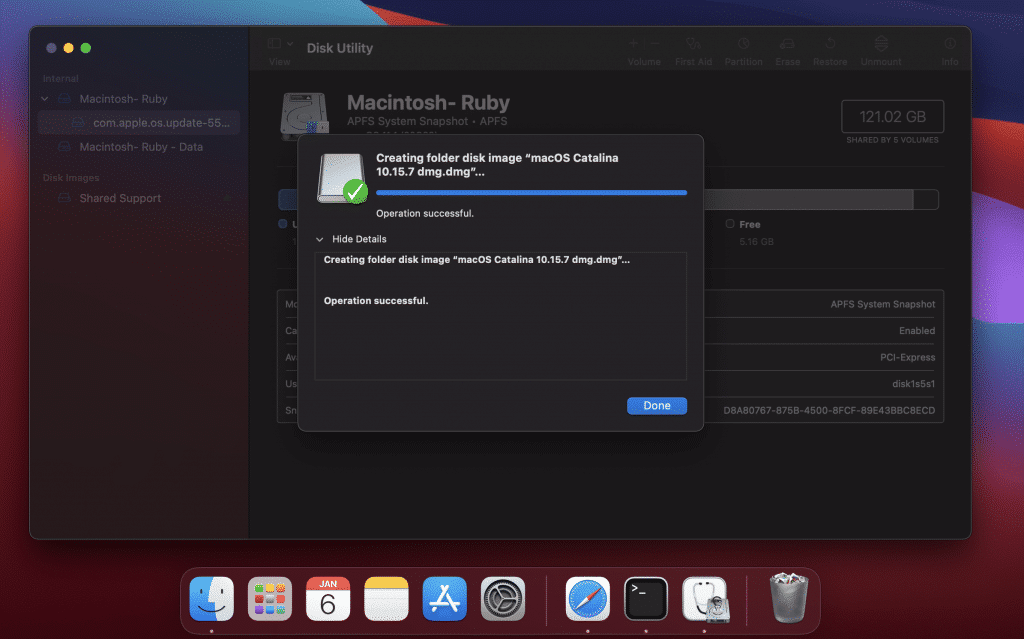
The file will be saved on your desktop. See the below snapshot for reference.
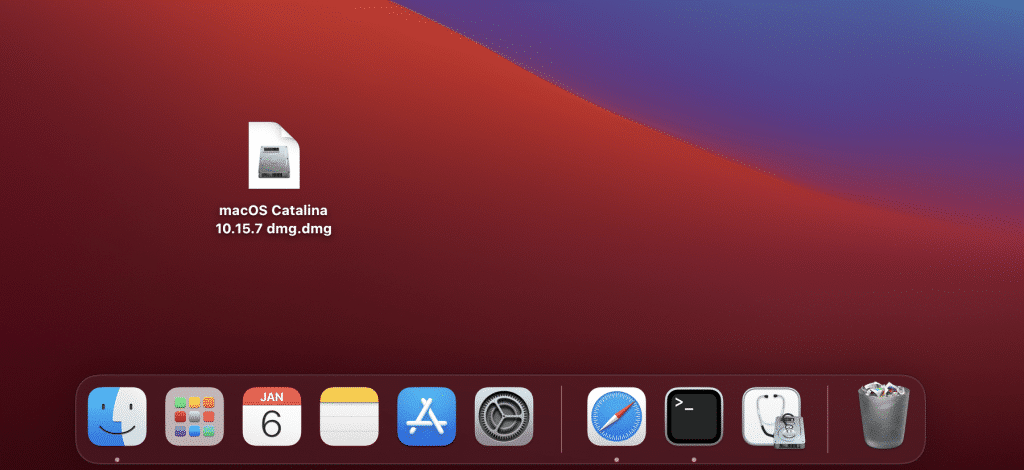
Once the conversion process is complete, you should have a DMG file that can be used to create a bootable USB drive or install macOS on a virtual machine. This method can convert installer files for any macOS version, including the latest release.
How to Convert macOS Installer File to DMG (.app to .dmg): Conclusion
In this easy guide, we learned How to convert macOS Installer File to DMG (.app to .dmg). Now, you can use your DMG file to install your macOS on your system directly. If you face any issues, share your queries in the comment section below.





