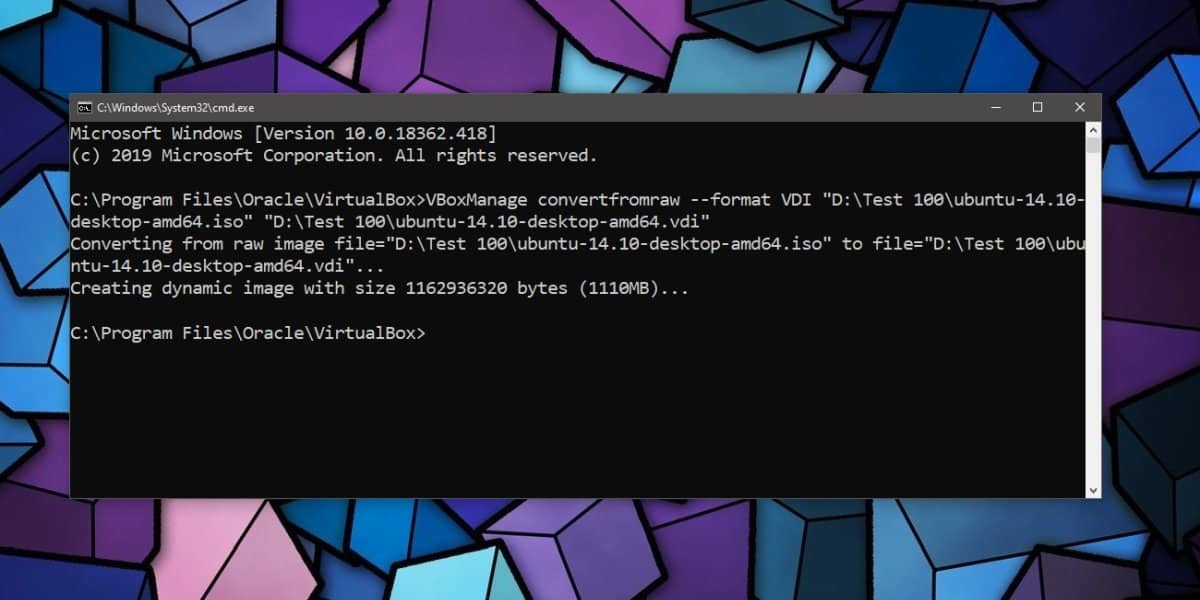Table of Contents
If you often use VirtualBox- the finest free virtual machine program, you need to understand How to Convert Bootable ISO File to Virtual Disk VHD/VMDK. The practice of switching can also be harder than simply booting up Virtual in your ISO file, rather than utilizing an xx.iso file and then turning it into a virtual disc drive. It is handy, particularly once you would like to personalize the ISO file or use it for analysis. This guide will help you convert a bootable ISO file to VHD or even VMDK using the Command line. This tutorial will probably be the same for both Mac and Windows computers.
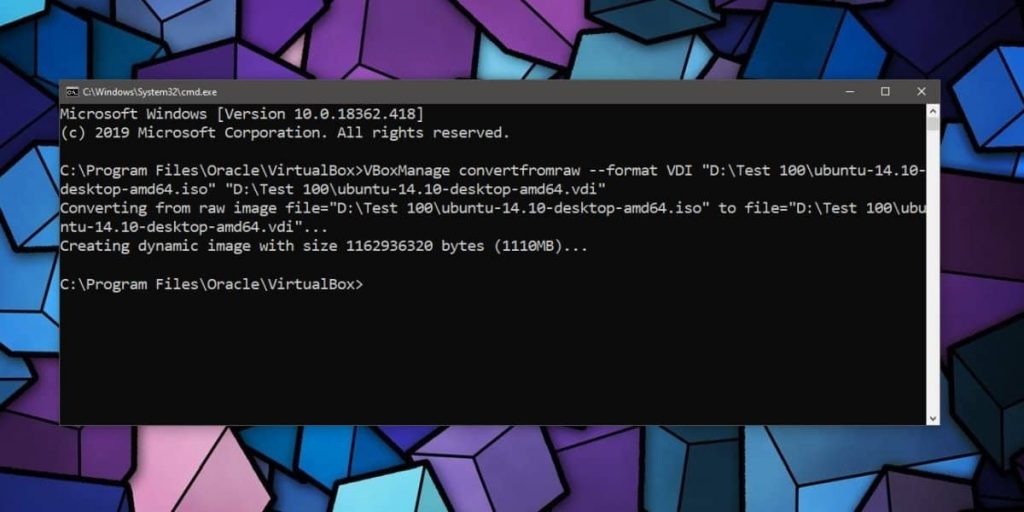
Related: How to convert macOS Installer File to DMG (.app to .dmg): 2 Step Easy Guide
ISO file has easily become the most widely-used format for OS installations. As it’s still possible to use the ISO file to immediately start any OS on a virtual system such as VirtualBox, VMWare, even should you not wish to set up an ISO file, switching it into VDI format (Virtual background ) would be the best thought. You’re able to think about the pre-conversion approach to convert an ISO file in a VHD/ VMDK utilizing VirtualBox.
With the help of our guide, you can easily convert:
ISO to VMDK
ISO to VDI
Following the article, you can directly boot into the operating system from VHD/VMDK. This is the way to utilize the Command line application (CMD) on Windows 10 and Terminal on macOS. It is also the exact same for both Linux OS.
Convert Bootable ISO File to Virtual Disk VHD/VMDK on Windows

Before proceeding, be sure to install the VirtualBox software on your PC. It may be downloaded free of cost as it is open-source software. We are going to begin using Windows computers by switching ISO files into VMDK.
File Required: Download VirtualBox for Windows
PART 1: ISO TO VMDK
1: Open Command Prompt (Powershell) on your Windows computer. Open Start, Type CMD and right-click and Run as Administrator.
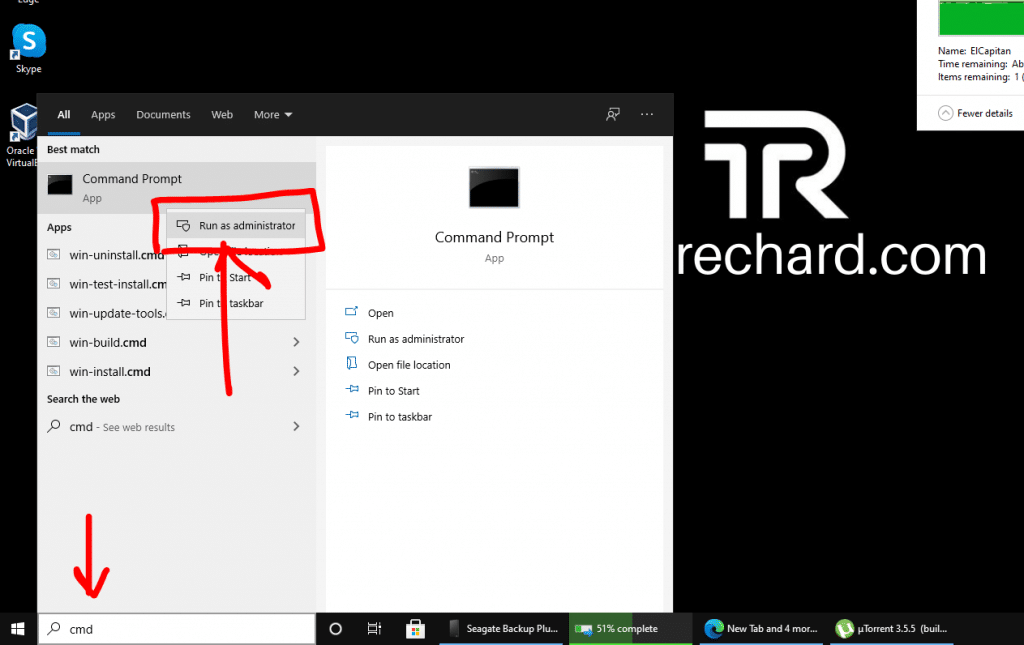
2: Visit the VirtualBox directory at C:\Program Files\Oracle\VirtualBox. From there, start cmd and execute the following command:
cd C:\Program Files\Oracle\VirtualBox
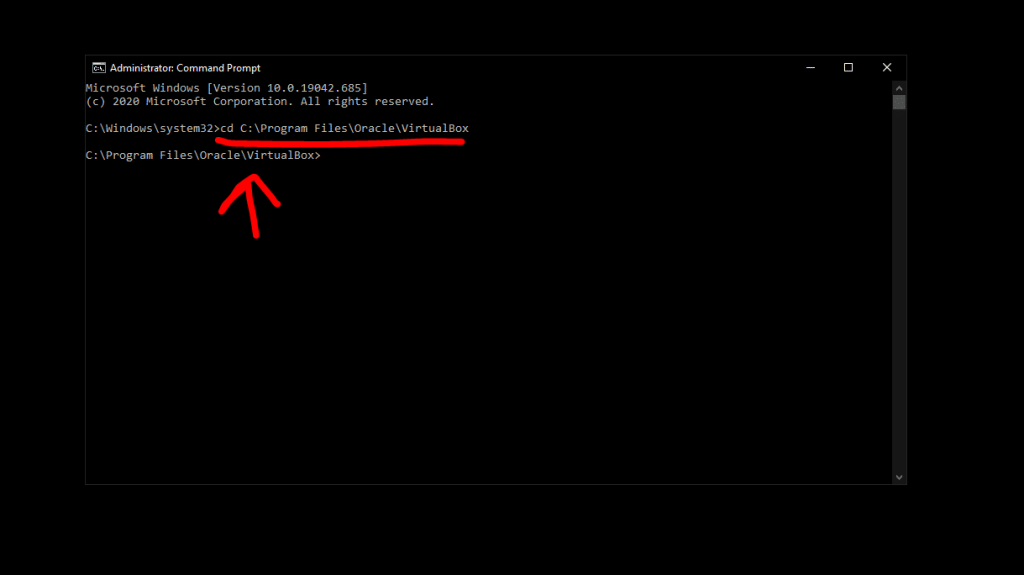
3: From the VirtualBox directory, then run the command to automatically convert ISO into VMDK:
VBoxManage convertfromraw [file.iso] [file.VMDK]
You need to substitute the file.ISO together with the title of the IOS file, together with the file path directory
4: In our context, the ISO file is kept on the Desktop, and also the title of this ISO file has been ElCapitan.iso. You can follow the command under:
VBoxManage convertfromraw C:\users\Gupta\Desktop\ElCapitan.iso C:\Users\Gupta\Desktop\ElCapitan.vmdk
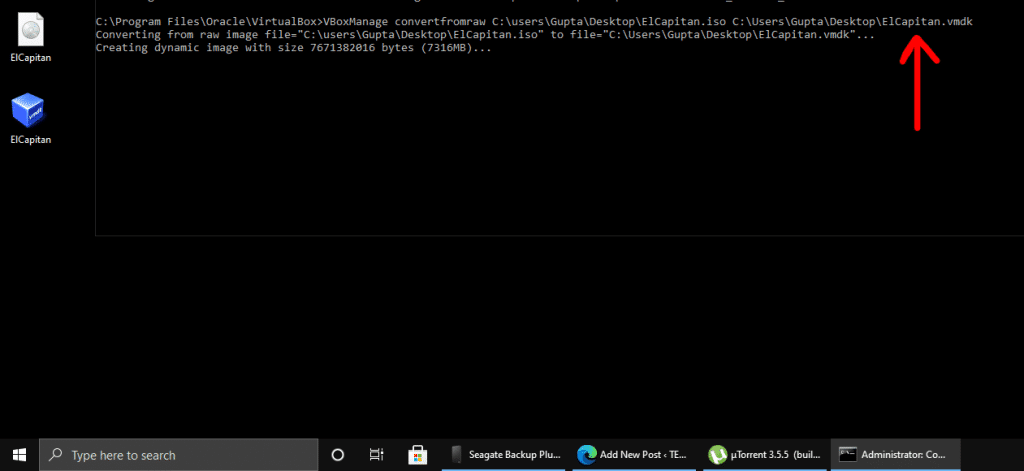
The file path from the command above is that the file path at which the ISO file is. After the process is complete, you can see the .VMDK file on your desktop.
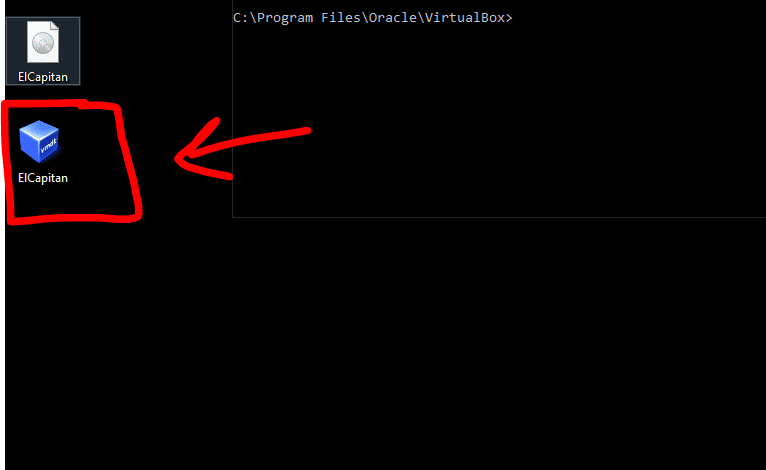
PART 2: ISO TO VDI
The process is very similar, all you have to change is the VMDK extension to VDI
1: Open Command Prompt (Powershell) on your Windows computer. Open Start, Type CMD and right-click and Run as Administrator.
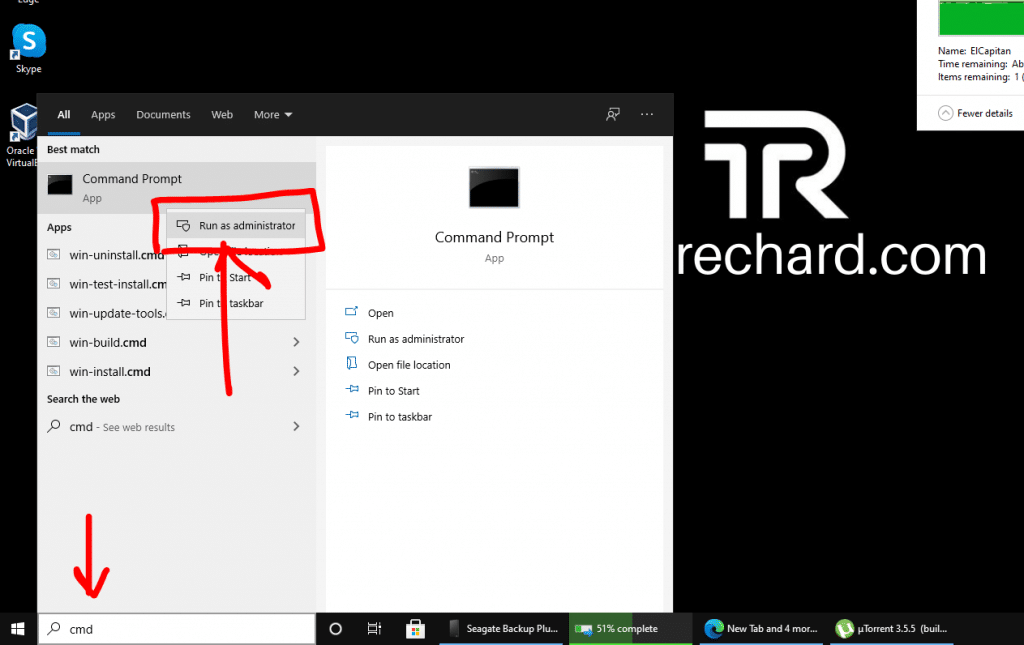
2: Visit the VirtualBox directory at C:\Program Files\Oracle\VirtualBox. From there, start cmd and execute the following command:
cd C:\Program Files\Oracle\VirtualBox
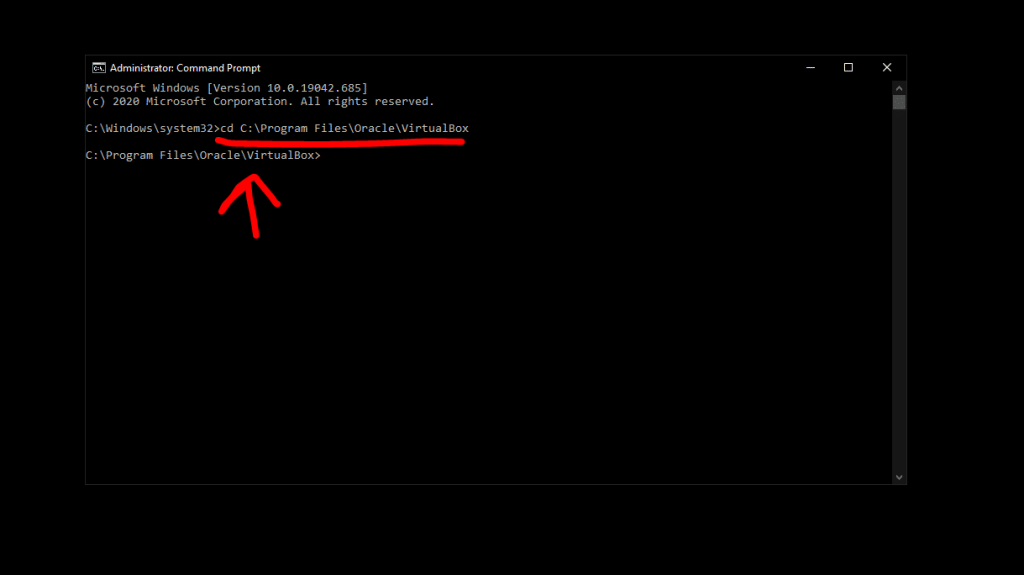
3: From the VirtualBox directory, then run the command to automatically convert ISO into VMDK:
VBoxManage convertfromraw [file.iso] [file.VDI]
You need to substitute the file.ISO together with the title of the IOS file, together with the file path directory
4: In our context, the ISO file is kept on the Desktop, and also the title of this ISO file has been ElCapitan.iso. You can follow the command under:
VBoxManage convertfromraw C:\users\Gupta\Desktop\ElCapitan.iso C:\Users\Gupta\Desktop\ElCapitan.vdi
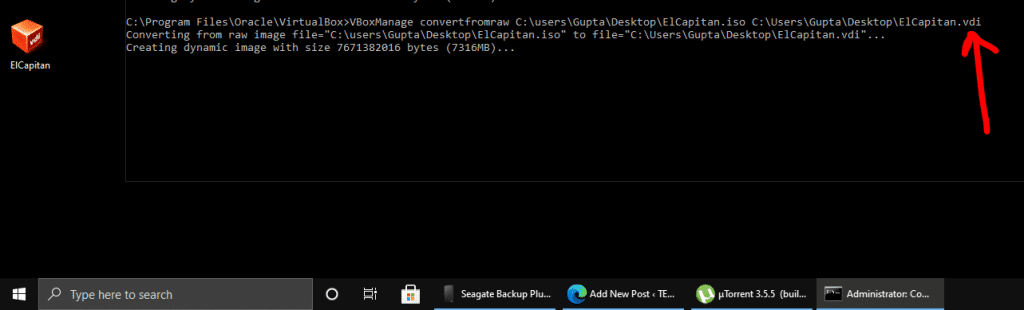
The file path from the command above is that the file path at which the ISO file is. After the process is complete, you can see the .VDI file on your desktop.
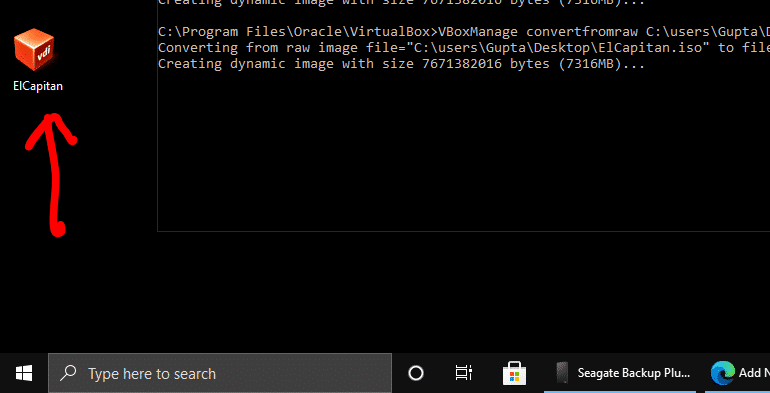
The only difference between part 1 and part 2 is the extension of the new file. You need to simply replace .vmdk to .vdi. The rest of the process remains the same.
Convert Bootable ISO File to Virtual Disk VHD/VMDK on MAC

Converting a bootable ISO to a Virtual disc VHD/VMDK on Mac is nearly the same as using Windows. All you will need is to start Terminal in your Mac and execute the same commands. However, as stated previously, you want to install the VirtualBox program on your Mac. Otherwise, you will not be able to convert the ISO file into VHD/VMDK.
File Required: Download VirtualBox for MAC
1: Open Terminal on Mac by clicking Terminal in Spotlight.
2: Type in the following order on your Mac and hit Enter:
VBoxManage convertfromraw file.iso file.vhd
For Example, If you would like to convert the file file.iso to file.vmdk or file.vhd, use the following commands:
VBoxManage convertfromraw ~/desktop/catalina.iso ~/desktop/catalina.vmdk
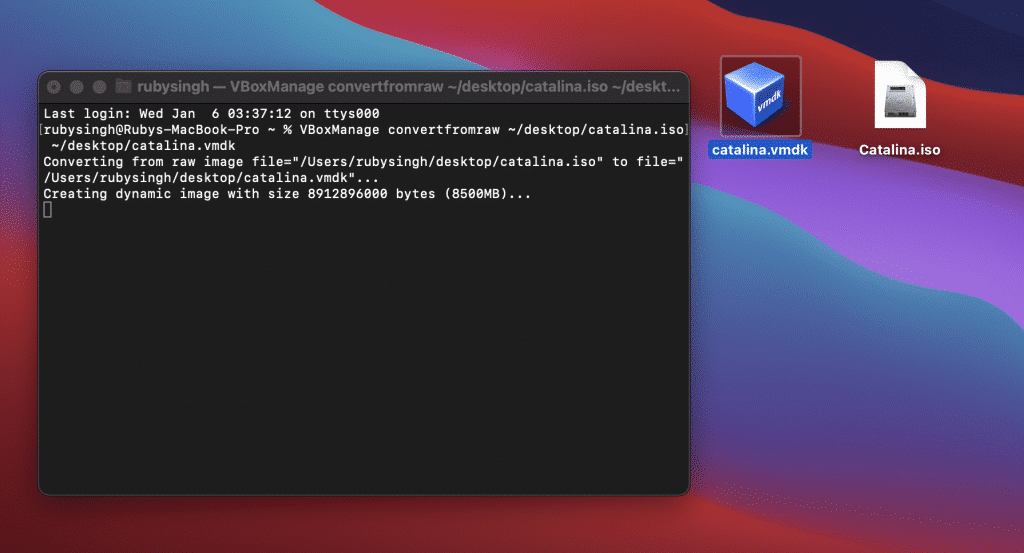
3: Based upon your Mac’s configuration, each of the conversion processes will take a couple of minutes. You may use the same controls on macOS, Windows, Linux OS by typing in the ‘VBoxManage‘ command.
The process remains the same for converting the .iso file to .vdi. You need to simply swap .vmdk with .vdi.
Don’t forget to follow the command-case, “VBoxManage” and use proper capitalization to prevent a “not found” error. This will be treated as a syntax error.
Conclusion: How to Convert Bootable ISO File to Virtual Disk VHD/VMDK
That is the easiest way to convert a bootable ISO file into a Virtual disc VHD/VMDK. The process is really simple and straightforward. The commands may seem a little complicated, but I will advise you to copy-paste the commands from the post. If you face any issues, let us know in the comment section below.