In this article, we will learn How to Clone Windows 11 System Drive for Free. This method should work for earlier versions of windows as well.
Cloning will be helpful when replacing a hard drive with a solid-state drive or replacing a slow SSD with a higher-speed one. The cloning process allows you to copy all the data from one disk to another without reinstalling the operating system.
Many cloning guides can be found online, but most advertise paid products. We will use Windows 11 in this tutorial and the free disk backup solution Macrium Reflect Free. You can also use this method to Move Windows 11/10 to SSD without Reinstalling.
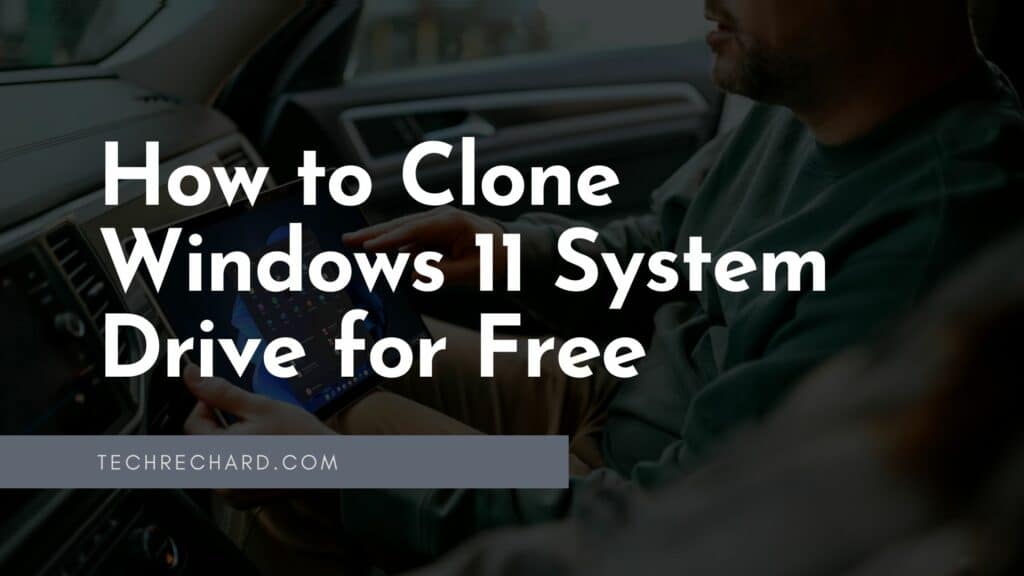
Step 1: First, install Macrium Reflect Free to Clone Windows 11. You can download the program from the official website. You can use the link below.
Note: You must decrypt the encrypted partition before you start cloning, as the encryption program may not work correctly because of the changed disk. To play safe, first Backup your Windows 11.
Step 2: Installation should is pretty simple – the Macrium Reflect Free installation wizard is also available in other languages.
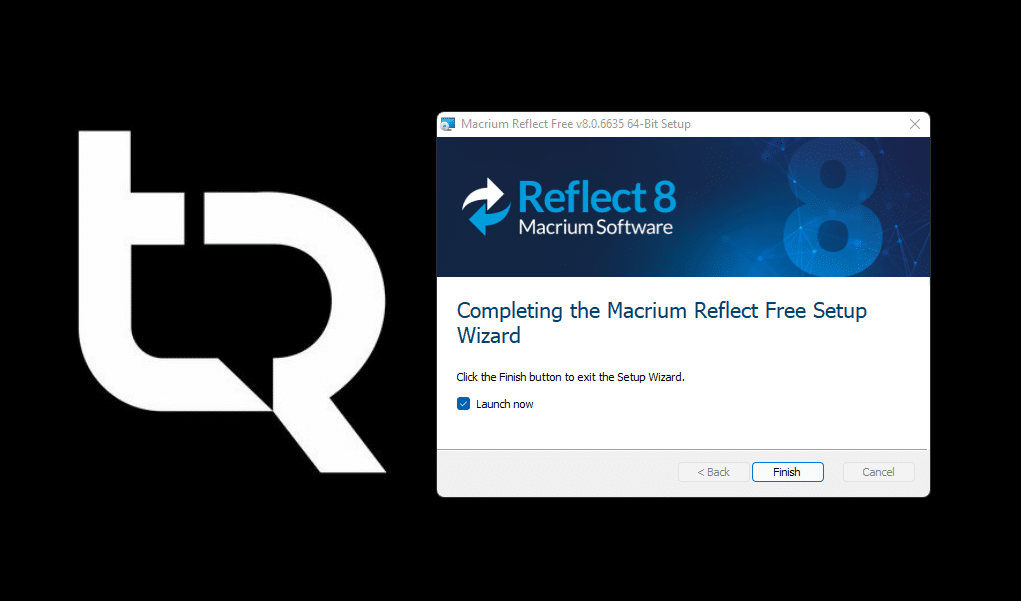
Step 3: Connect both disks to your computer: the disk you will copy the data and the new disk (new hard drive).
How to Clone Windows 11 System Drive Using Macrium Reflect Free
Step 4: Open Macrium Reflect Free. It will display all disks and partitions in its interface. Click the Clone this drive link under the primary system drive.
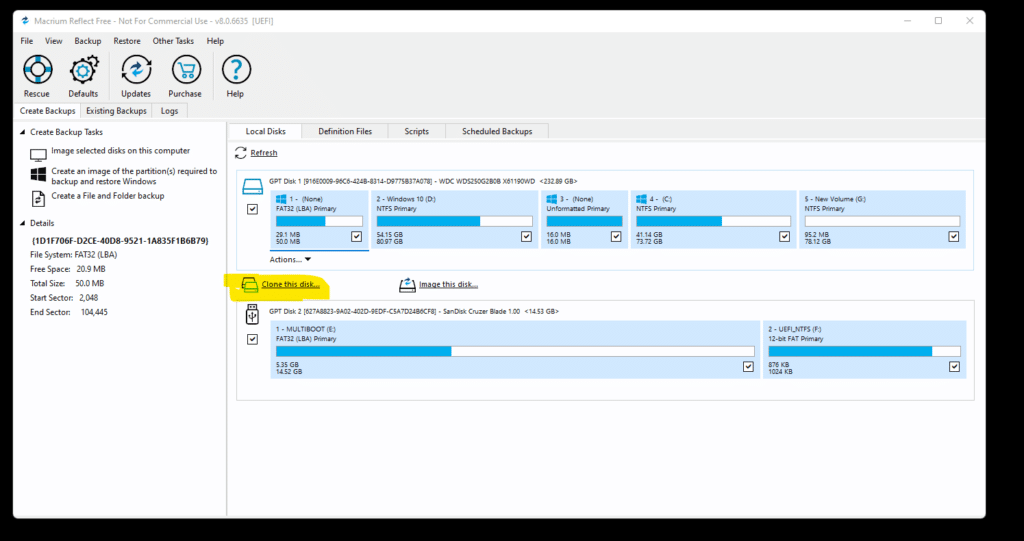
Step 5: The cloning window opens, and the primary disk appears in the Source section. Click the Select a drive to clone link to specify the target drive.
Step 6: Use the Delete Selected Partition option to delete all existing partitions on the second disk. Since we are copying the system drive, we need to ensure that the target disk is empty.
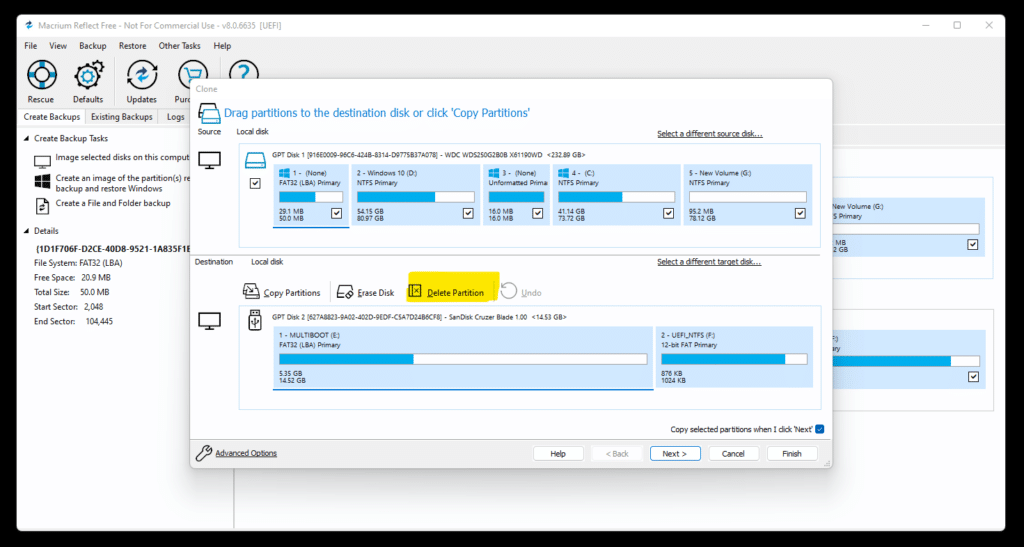
Step 7: Next, select the Copy button and select the Exact Partition Offset and Length method from the menu.
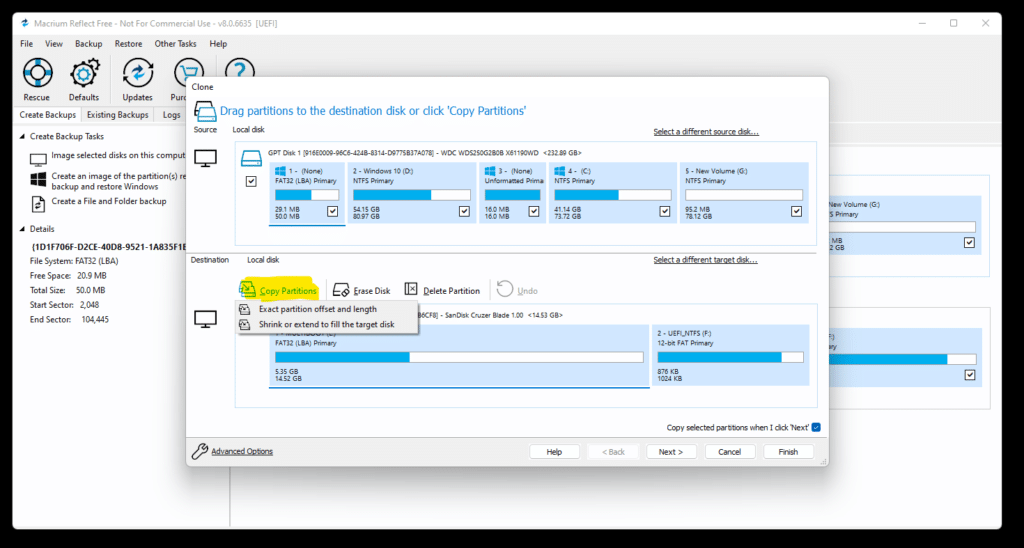
You should see an exact copy of the disk structure after selection. Note that the new disk requires enough space to copy all the data on the original disk. Both disks do not have to be the same size, but there must be enough free space on the target disk.
Step 8: Click Next to continue, and then click Next again to skip configuring the schedule for the job. This is a one-time operation, so you don’t have to schedule a task to run again in the future.
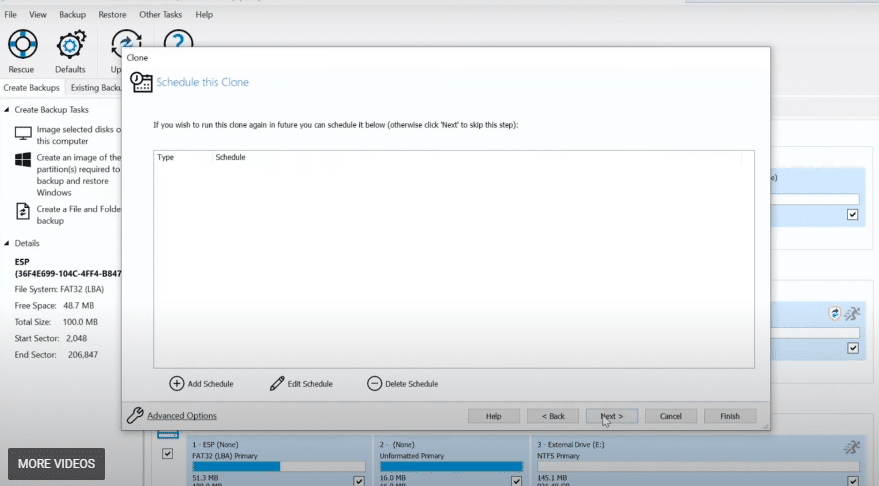
The last screen displays a summary of the cloning. You will find information about cloning and each partition that Macrium Reflect Free will copy to a new disk.
Step 9: Click Finish to finish configuring cloning. Macrium Reflect Free then displays a hint of What you want to do now. Just click OK to start cloning right away. You can also select Cancel to postpone the task.
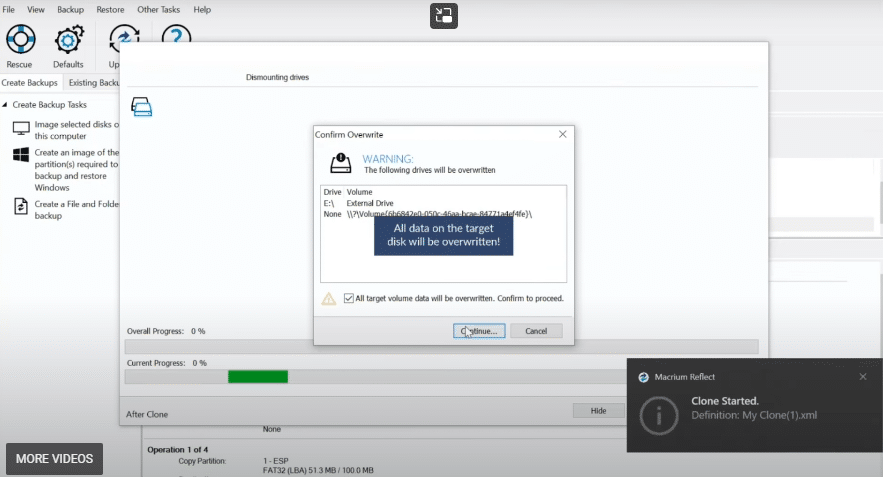
The program will warn you that all data on the target disk will be overwritten when cloning. You must close all other programs and save the progress of the work.
Step 10: You get another option to cancel the process. Select the “All data on the target volume will be overwritten. Confirm to continue and select Continue… to start cloning.
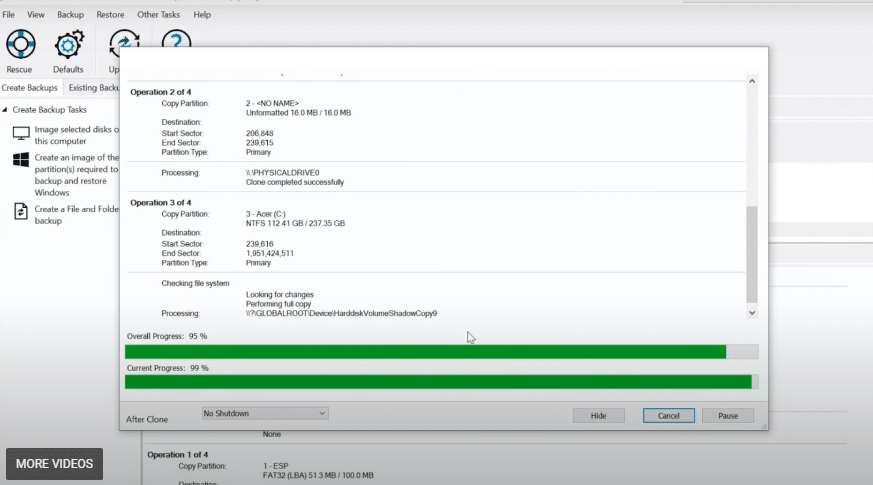
The duration of cloning depends on several factors, such as the performance of the source and target disks and the amount of data that needs to be copied.
You will receive a message that cloning is complete if everything has been processed without any problems. I hope you haven’t faced any issues with Clone Windows 11 System Drive.
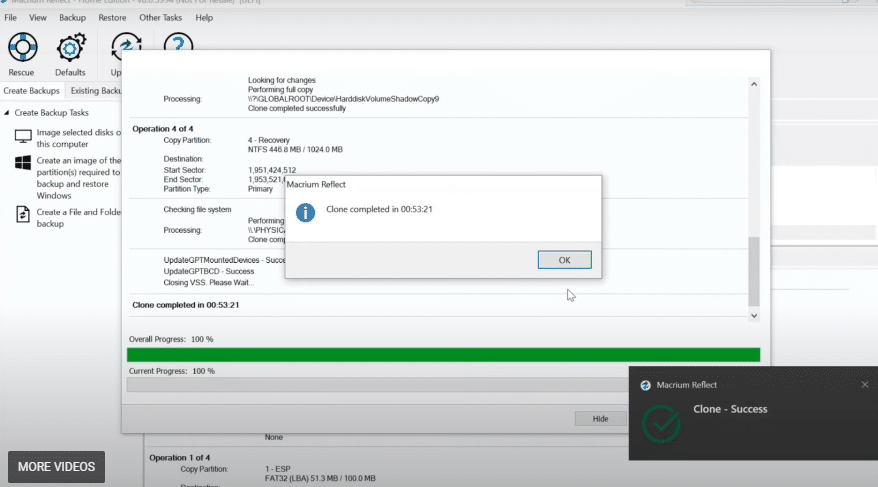
After that, you need to turn off your Windows computer, remove the old disk and replace it with a new one. Windows 11 should start without problems as before.
Conclusion
I hope this guide on How to Clone Windows 11 System Drive for Free was helpful. If you face any issues, please comment down below.





