Hush for Safari: What is it? How can it be used to block a cookie in Safari? In this article, we will learn How to Block A Cookie in Safari? Hush for Safari.
The General Data Protection Regulation (GDPR) was adopted by the European Union in 2018 to unify the protection of personal data for internet users. As a result, social networks and services have implemented a tool to download all their user data and constant notifications about consent to collecting cookies. While the former pleased many users, the latter has become quite frustrating. Here’s how to get rid of them.

The cookie collection notifications on the sites you visit every day are annoying.
Most websites nowadays ask for permission to collect cookies to comply with European laws and provide visitors with the option to choose whether to share cookies. While this is a good practice, some sites have issues with cookie processing and ask for permission repeatedly, even if you visit them regularly. This can be frustrating, and you may need to find a way to address this issue.
How to Disable Cookies Request in Safari?
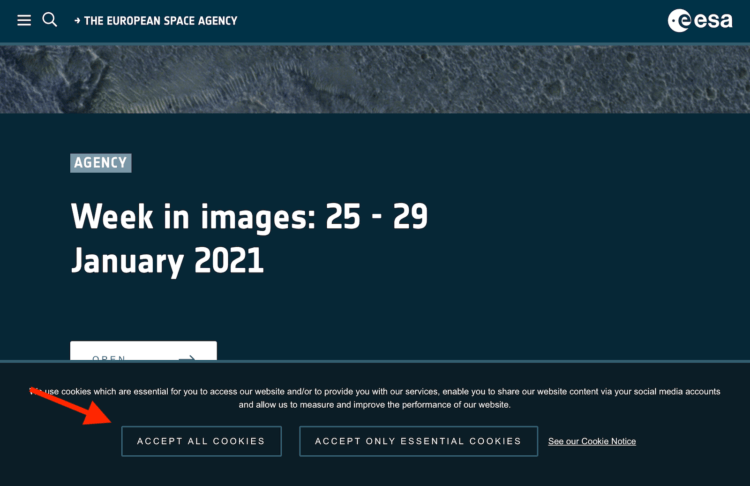
You can easily block cookie notification requests using the Hush for Safari app. This app is more of an extension of Safari as it operates passively without any active functions.
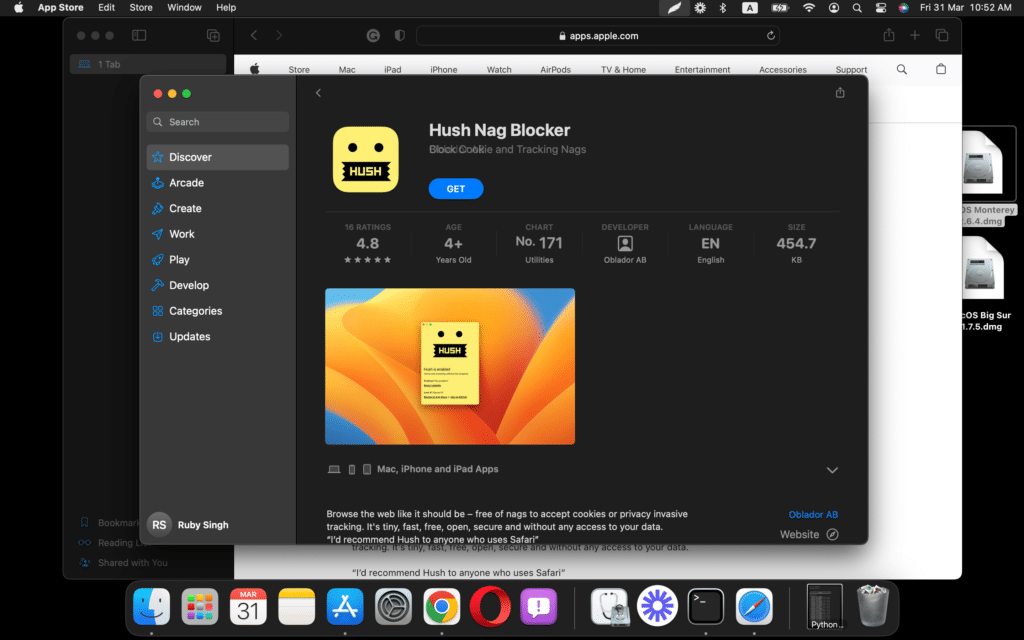
To disable cookies request in Safari using Hush, follow these steps:
- Open the App Store on your iPhone or iPad.
- Search for “Hush for Safari” and download the app.
- Once the app is downloaded, open Safari.
- Tap the “AA” icon in the top left corner of the Safari window.
- Select “Website Settings.”
- Under “Currently Open Websites,” select the site you want to disable cookie requests for.
- Tap “Clear Data” and then “Done.”
- Open Hush and enable it by toggling the switch.
- Close Safari and reopen it.
Now, Hush will automatically block all cookie requests on the selected website, and you won’t receive any notifications asking for permission to access cookies.
Should I block cookies?
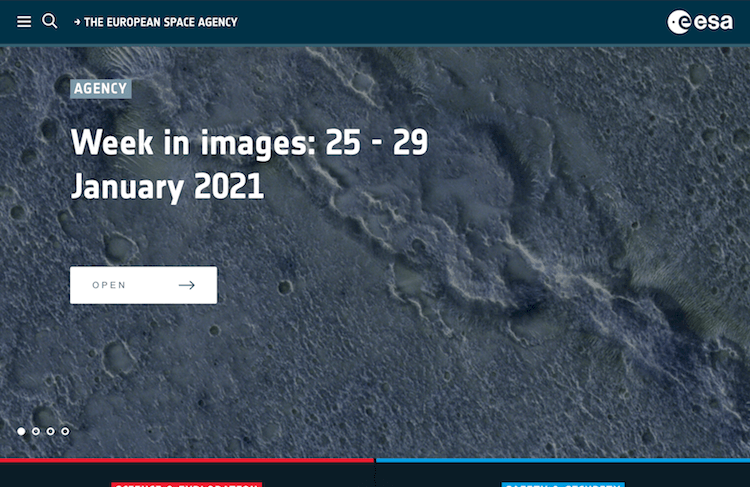
Hush for Safari is a useful tool that can block annoying notifications without disabling cookies for sites that you have already allowed to use them. However, it’s important to note that using this browser extension to disable notifications may also prevent further interaction with cookies. While some people may not see this as a problem, cookies can actually be quite useful in making websites more user-friendly by adapting to your preferences. Unfortunately, Hush for Safari does not allow you to make exceptions for certain sites.
After you activate Hush for Safari in the settings, you don’t have to interact with the app anymore. You can hide it or remove it from the desktop entirely.
Here are some other common issues and their fixes you can face during your journey with iPhone.
How to Compress Photos on iPhone and Free up Space?
How to Save Free Space on iPhone? App Store Discounts
How to cancel a paid subscription on an iPhone or iPad?
How to change Apple ID through iPhone settings or browser?
Forgot the Passcode of your iPhone? 5 Easy Steps to Reset Passcode
How to transfer chats from WhatsApp to Telegram on iOS? 3 Step Detailed Guide





