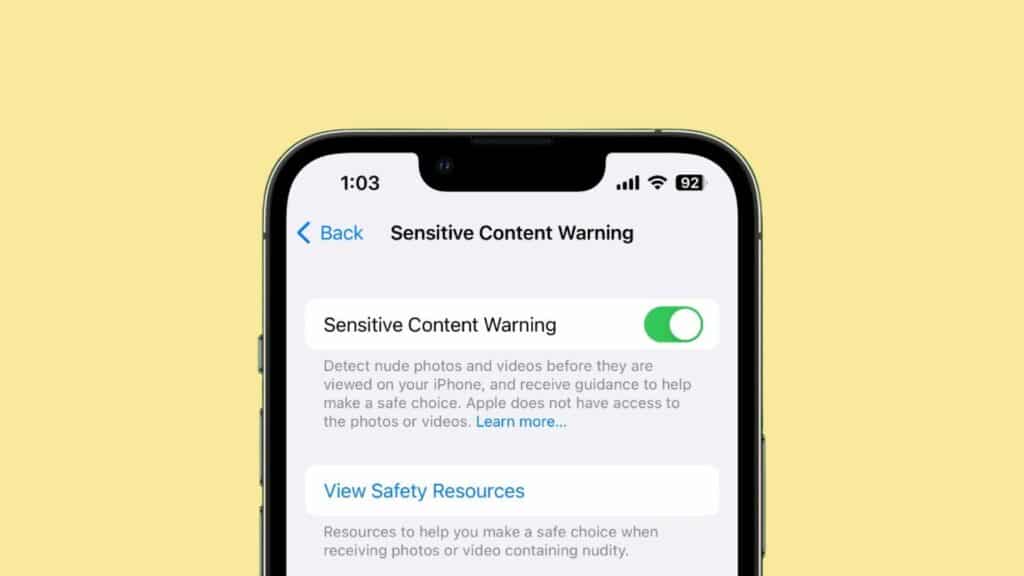Apple’s iOS 17 has introduced the Sensitive Content Alert feature. This function enables users to guard themselves against potentially disturbing content. To understand how to utilize this function, follow the steps below.
Understanding Sensitive Content Alerts
The internet is vast, and while it’s a treasure trove of information, it can sometimes harbor harmful or distressing content. Apple’s iOS 17 has addressed this concern with its sensitive content alert feature, safeguarding you from unwanted messages that could upset your tranquility.
Initially a part of the “Communication Security” feature that Apple introduced for children in iOS 15.2, the content warning feature of iOS 17 is now accessible to users of all ages.
When activated, this feature utilizes on-device machine learning to detect explicit photos and videos before they’re viewed. The Messages app automatically blurs any identified explicit content, and users must consciously opt to view it.
All data processing for this detection function is executed locally on the user’s device. Apple does not receive any information about who sent the sensitive content or its nature – only that device algorithms have identified potential explicit content.
Enabling Sensitive Content Warnings in iOS 17
Follow these simple steps to enable the Sensitive Content Warnings:
- Open the Settings app on your iPhone.
- Scroll down and select “Privacy & Security.”
- At the bottom, click on “Sensitive Content Warning.”
- Toggle the switch to turn the feature on or off.
You’ll see a list of apps compatible with this feature upon activation. Each app has a switch that allows you to turn on or off the part of that particular app.
More will be added to this list as developers integrate this feature into their apps. You can turn these switches on or off based on your preferences.
Beneath this, there’s an “Improve Sensitive Content Warning” option. Toggle this setting if you’re comfortable sending anonymous data and analytics to Apple to enhance this feature.
The advanced protection extends to content shared via AirDrop, system-wide photo picker, FaceTime messages, contact posters in the Phone app, and even third-party apps. Any identified explicit photos or videos will automatically be blurred. Users can unblur them using the “Show” button to view the content.