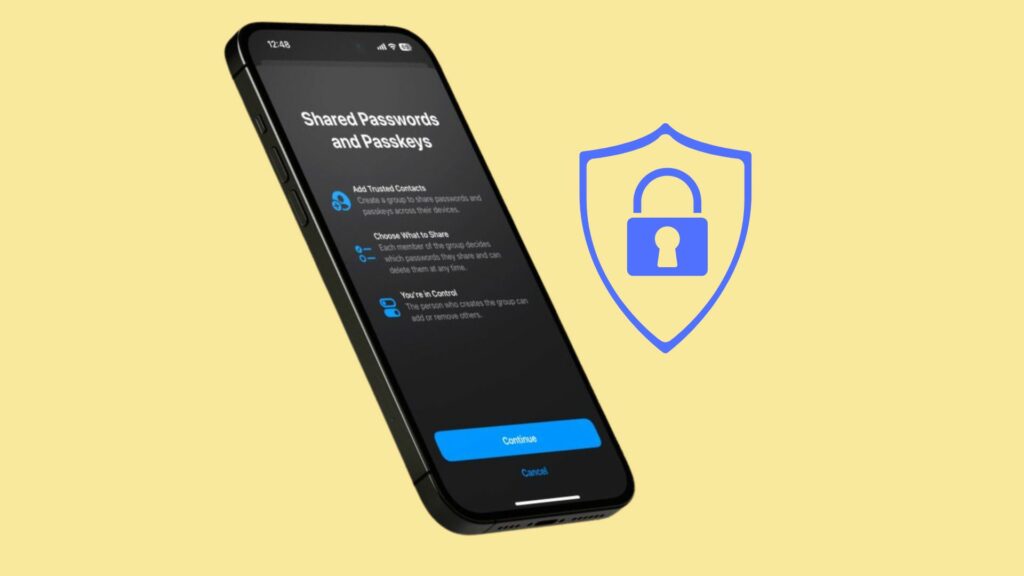Table of Contents
The iCloud Keychain feature in iOS 17 now allows you to share your passwords seamlessly with anyone, marking a significant enhancement from previous versions. This article will guide you through the process of sharing passwords on an iPhone running iOS 17 using this updated feature.
Apple has been actively enhancing its Family Sharing experience, with recent additions including the iCloud Shared Photo Library to manage family photos and videos easily. With the introduction of iOS 17 (compatible with iPadOS 17 and macOS Sonoma), iCloud Keychain extends to include a shared password function, aptly named “Family Passwords.”
In Apple’s words, “For easier and more secure sharing of passwords and access keys, users can share passwords with a group of trusted contacts. Everyone in the group can add and edit passwords to keep them up to date. It’s fully encrypted because the sharing is done through iCloud Keychain.”
How to Share Passwords on iOS 17
Please note that iOS 17 is currently in beta. More information on how to install the software can be found here if you’re interested in trying out features like shared passwords.
Setting up Shared Passwords
- On an iPhone running iOS 17, open the Settings app.
- Swipe down and tap on Passwords.
- At the top of the “Family Passwords” section, select “Get Started.“
- Add people to the group with a shared password (their iPhone must be on iOS 17).
- Select the passwords (or access keys) you want to share and click “Move” in the upper right corner.
- Finally, send a message to the person/people you’re sharing passwords with.
Managing Your Shared Passwords
Once everything is set up, other group members can share passwords. You also can set up multiple common password groups as you see fit.
You can add people to your shared password group from your saved contacts, decide if you want to send a message to notify people about the password-sharing access and edit, add, and delete shared passwords or manage the group as needed.
An Interesting Quirk: Deleting Shared Credentials
When shared passwords are removed, they are moved to the “Recently Deleted” folder and will be deleted permanently after 30 days. Curiously, they will be removed from both your personal password list and the shared list.
If you wish to remove a shared password but keep it in your list, navigate to the “Recently Deleted” section, tap on the password, and select “Recover My Passwords.”
Conclusion
The ability to share passwords on Apple devices has made the iCloud Keychain more convenient and competitive than ever compared to paid password managers. We hope this guide on how to share passwords on an iPhone running iOS 17 was helpful. Let us know your thoughts in the comments!