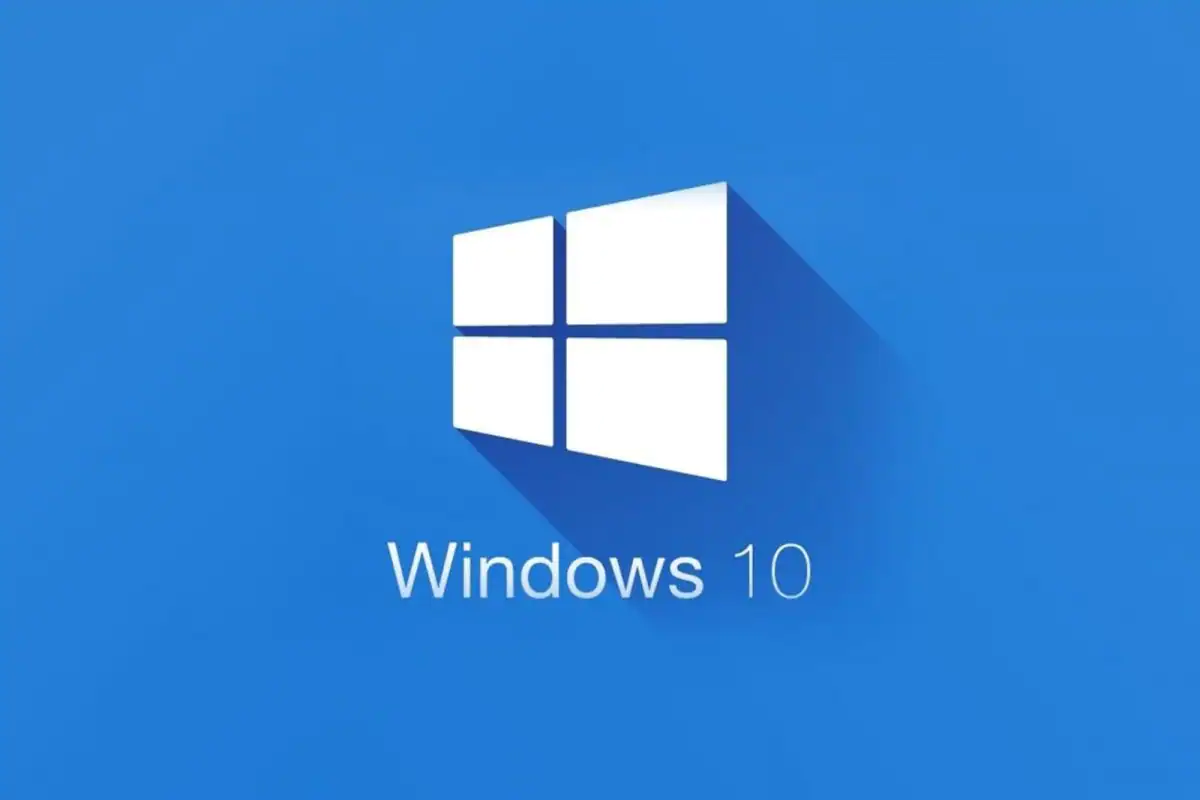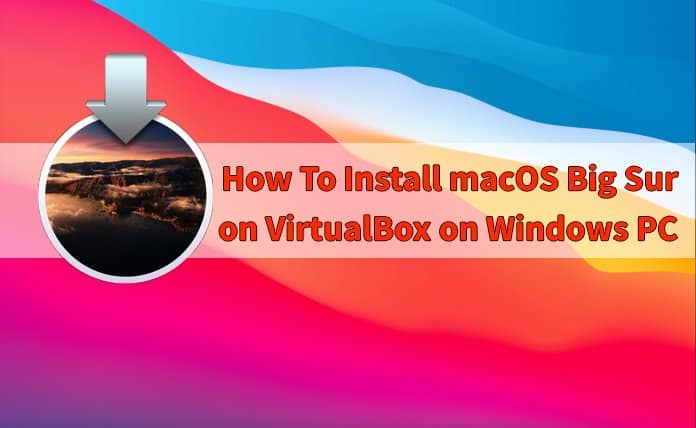Table of Contents
Organizing files is a subjective practice. Not everyone is going to organize their computer and laptop files the same as someone else. If you use Windows 10 and need inspiration on how to organize
When you are not busy organizing your files on your Windows 10 laptop or desktop, log on to an online betting site to play your favorite casino games.
How to Access Files on Windows 10
At the bottom left of your screen, type in the search bar “File Explorer” to quickly get to your computer files. Alternatively, you can click the manila folder icon at the bottom of your screen if this is already a thumbnail shortcut at the bottom of the screen.
How to Create a New Folder
Your laptop or desktop will come pre-generated with folders including Documents, Photos, Videos, and Downloads. To create a new folder as a subcategory, start by choosing one of these categories that you want to organize.
Naturally, if you take many photos, you may want to categorize your images. If you are a Freelance Writer or writing many essays for collegiate studies, you may want to organize them accordingly to include them in a work portfolio in the future.
Once you are inside one of these folders, right-click the screen and scroll down to “New.” From this next generated list, select “Folder.” The folder icon with a blue highlight will pop up on the screen allowing you to type in a name for it.
1. Before You Organize, Delete What You Don’t Need
Before you start organizing any files, click on each one to view them in their entirety. Figure out whether you need to keep this document for a portfolio or if it is safe to delete it off your laptop or desktop.
Deleting the files you don’t need frees up space for new files. Optimizing your disk storage allows your laptop or desktop to work more efficiently while keeping your files better organized by ridding of the chaff you do not need.
2. Categorize by Date
One of the easiest ways to organize files on Windows 10 is by the date on which it was created. If you have plenty of years of unorganized files, you can make a folder for each year and funnel it in with corresponding documents.
If you are inundated with so many files and need an easy way to organize them, try categorizing by date first. From there, you can make subfolders with project names, client names, or however else you wish to categorize.
Despite how easy it is to classify by date, it’s difficult to retrieve documents if you do not remember when exactly you created them. This can be a first step in getting your documents organized, but consider one of the other creative ways below to reassure you have no issues in finding what you need.
3. Go By Project or Class Name
If you do multiple different projects for work, school, or college, consider classifying a folder as the name of a past project. Maybe you are in a different school or college class that requires you to create many written essays and PowerPoint presentations. Hence, you can name each folder as the name of your class to easily keep track of the projects as they are ongoing.
Maybe you are a digital artist or a writer that does different projects for yourself or clients. Classify folders as the name of a project so your brain can easily recognize where to go when it’s time to find one of those files.
4. Classify By Client Name
Especially if you run your own business as a consultant, writer, or IT specialist to where you must invoice your clients, try classifying files under a folder with the client name. From there, you put in invoices, project files, and other corresponding documents that are related to that specific client.
5. Put Large Projects into a Zip Folder
Compressed files in a zip folder do not take as much space as their uncompressed cousins. To save disk storage, consider making zip folders for projects with 10 or more documents in that section. If you need to share it with a colleague, family member, or friend, you can send it more efficiently via email or upload it to a Cloud for more seamless access.
6. Sub-Categorize Away!
Folders can have as many sub-folders as you want in them. The sub-folders can act as sub-categories to the main folder that you first see when opening up your documents screen.
For example, you can categorize files starting with the year. Each sub-folder under the date one can be the project name. Under each project folder, you can have different stages or components of it as sub-folders.
As a blog writer, you can categorize three folders with the years 2020, 2021, and 2022. Then under 2020 can be the project name “Parenting Blogs”. In the folder, sub-categories can be “Gentle Parenting”, “Meal Planning”, “Screen Time”, and others!
7. Collaborate With a Trusted Person For Input
If you are still having trouble figuring out how you want to organize your files, ask a trusted family member, friend, or colleague for assistance. Sometimes talking about a project with a trusted person can give you more insight into how to go forward in starting it. Organizing many files can be an insurmountable task, so ask for help when and if you need it.
8. Organize Your Files Every Month
Take one day out of each month to organize your documents, photos, screenshots, and downloads. If anything is not categorized in a folder, get it in one! If you see any downloaded items that you no longer need, delete them!
Keeping up with your desired organization system can make everything less overwhelming as you continue to add new files to the unit. For the best results, as you create a new document, place it inside one of the corresponding folders immediately so you have less upkeep on file organization at a later date.
Before You Go
Now that you are armed with the tools to organize your files, set up a plan. Choose a day you have time to get it done and ponder about how the method you want to use to get them organized!