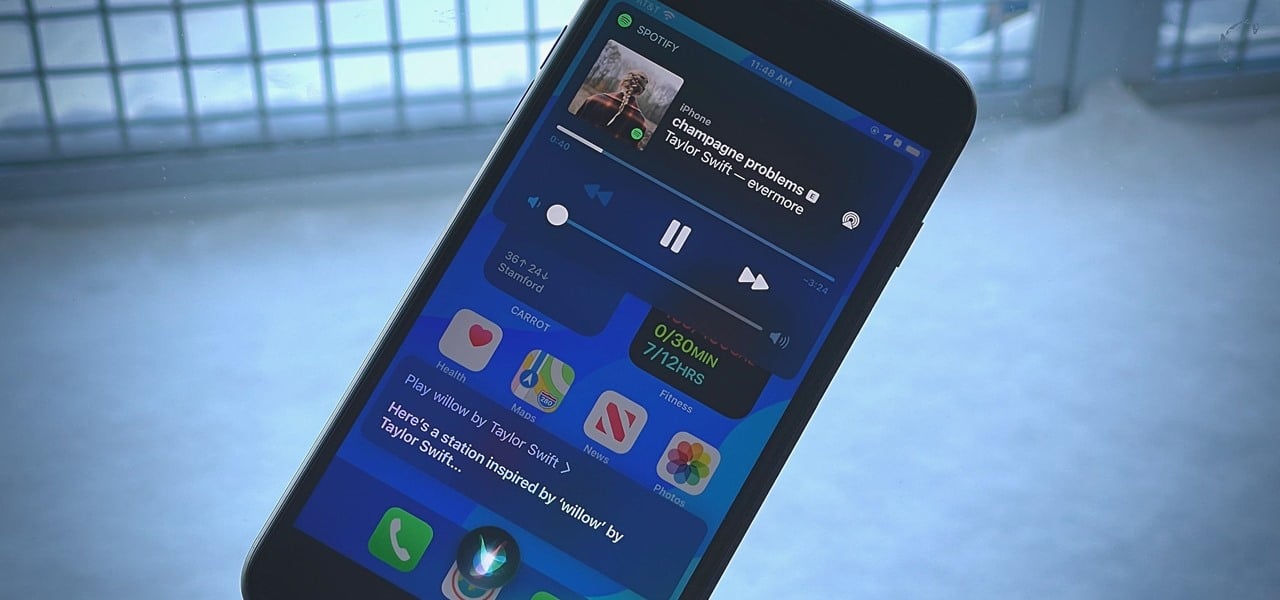Table of Contents
Even if you have been using Apple devices for several years, it is still impossible to know all the hidden tricks in iOS. Moreover, Apple is constantly adding new features to its operating systems. They cannot keep up. Also, new services emerge from time to time that enhances the iPhone’s already impressive capabilities. For example, did you know that you can AirDrop not only in the Apple ecosystem but also from iPhone to Android? About this and other iOS lifehacks – I’ll tell you in this article.


Your iPhone can do more than you think.
Swipe to enter numbers on the iPhone keyboard
Are you also annoyed that you have first to open the keyboard with numbers and then go back to the usual letter keyboard? This can be avoided. Just hold your finger on the “123” button (letter keyboard) and swipe to the desired number with a swipe. As soon as you release your finger, the keyboard will automatically change back to alphabetic.
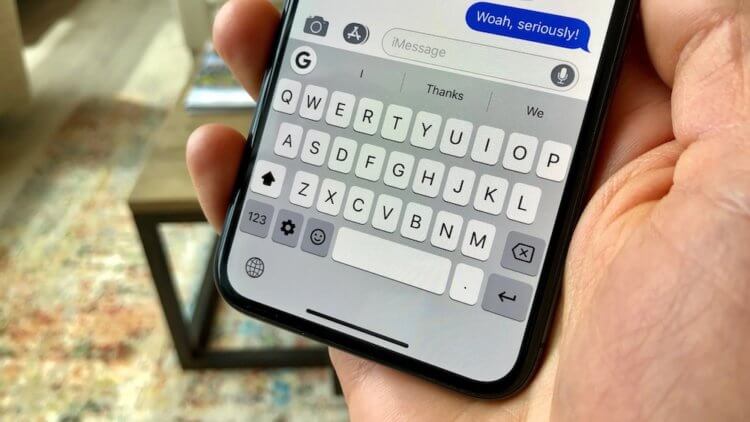
Try it. It’s very convenient.
How to check the iPhone warranty?
You don’t need to remember when you bought your iPhone to know how much time is left before its warranty expires.
- Open Settings – General.
- Select About this device.
- Click Limited Warranty.
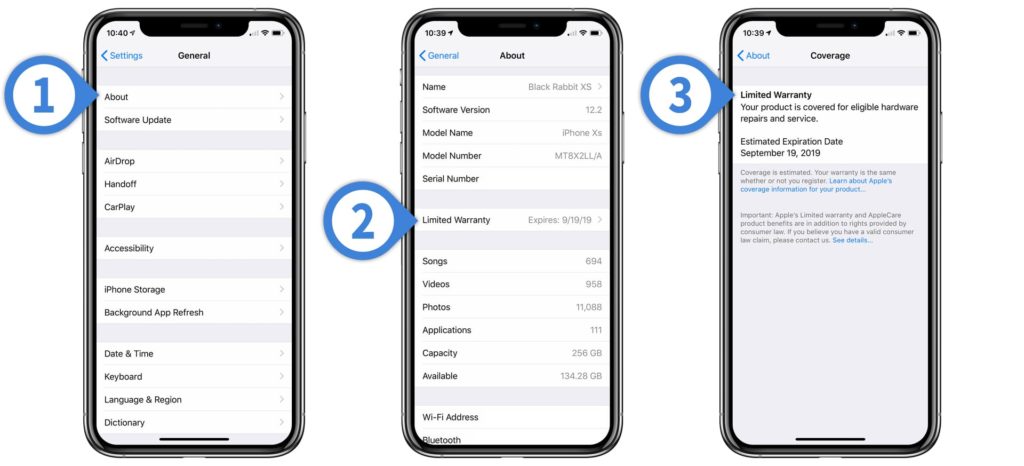
In Settings, you can quickly view the iPhone warranty information.
You will see up to what date and year you are eligible for warranty service for the device. Please note that the consumer protection law provides a longer period for filing a claim – two years from the delivery date. Therefore, when Apple’s one-year warranty ends, you still qualify for free warranty service – but by Russian law.
How to use control iPhone camera with Apple Watch?
You can use your watch as an iPhone’s viewfinder to take photos and videos with the rear camera (and see what you’re shooting).
- Open the Camera Remote app on your Apple Watch.
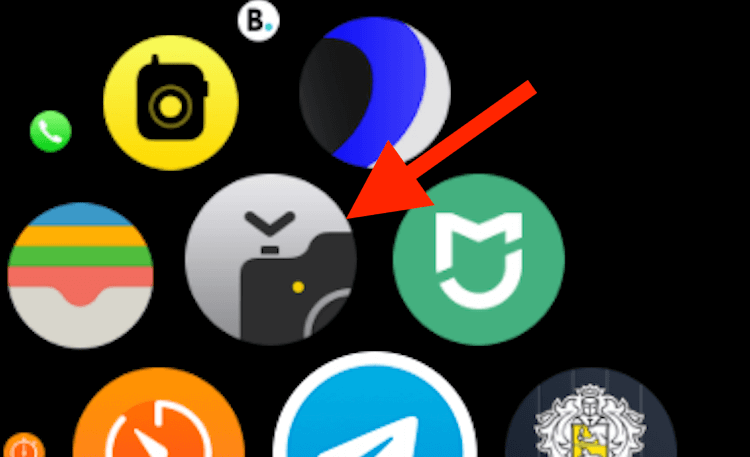
Camera Remote Application Icon
- Position iPhone so that the desired subject is in the frame.
- Use your Apple Watch as a viewfinder.
- Rotate the Digital Crown to zoom in or out.
- To adjust the exposure, tap the body of the photo in the preview screen on Apple Watch.
- Tap the shutter button to take a photo.
You can use Apple Watch to view your iPhone camera or take a photo. There is also a handy function here to set the shutter timer.
iPhone Auto Power Saving Mode
You can create a quick command for the power consumption mode so that the iPhone will automatically turn it on when the battery runs out to a certain level.
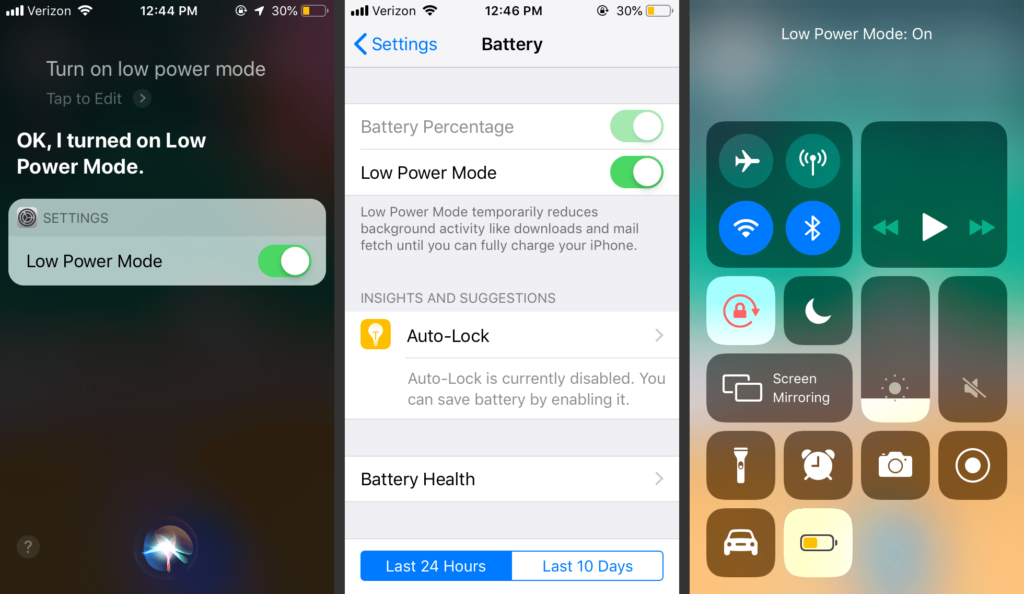
Search for a power-saving mode
Uncheck the “Ask before launch” checkbox, and the next time your iPhone’s battery drops to the selected level, it will automatically enter low power mode.
How to AirDrop a File from iPhone to Android
If you are using the service Snapdrop.net, you can send a file from one device to another, even from iPhone to third-party devices. It’s not Apple’s AirDrop, but the principle is the same, and it lets you transfer data and files very quickly, even if you have a Windows computer or Android phone. Just open the site on two devices and start transferring files.
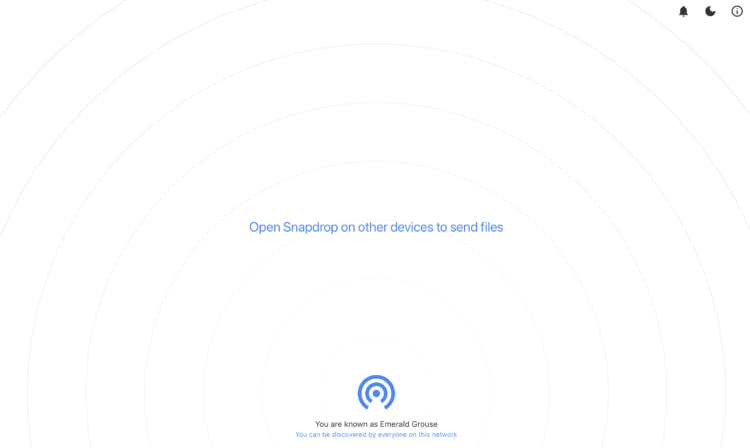
The same AirDrop, but for any device
These are just a few useful tricks to make iPhone easier to use and more advanced. Maybe you also know some interesting iOS life hacks? Please share them in the comments section below. We also upload daily lifehacks related to MAC devices and iPhone on our Instagram page.
You can also read: How to translate sites in Chrome on iPhone and iPad